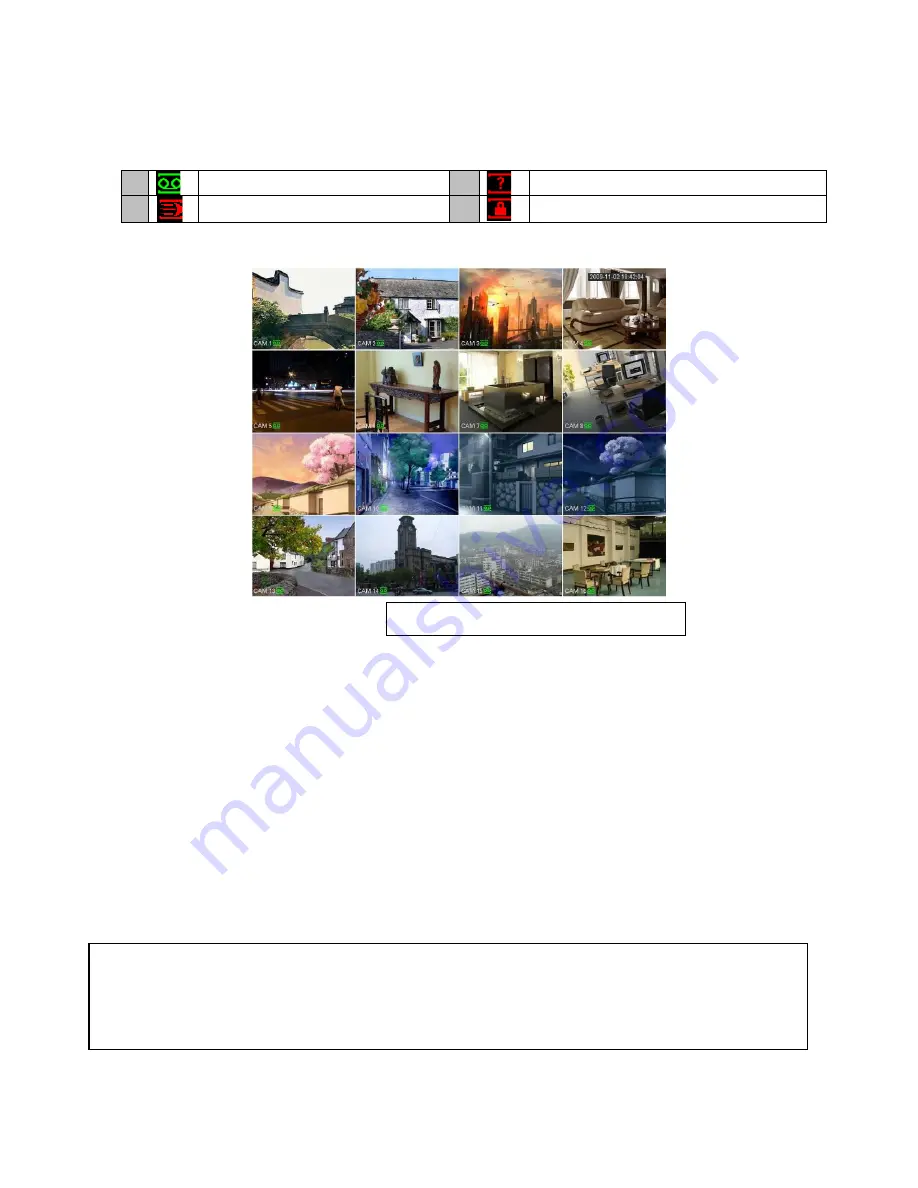
6
Main Screen
Once booted, you will be presented with the screen below (camera may only be black if not yet set up)..
Each camera view will have one or more symbols from below:
1
Currently Recording
3
Video Loss
2
Motion Detected
4
Camera Lock
System Menu
Right Clicking will bring up the System Login screen and the onscreen keyboard.
Once Logged In, right clicking again will bring up a menu.
Selecting “MAIN MENU” will show the system menu.
Right click or press the ESC button to return to previous menus, click on the icon to enter menus.
Channel View Menu
Moving the mouse to the top of each channel in the live view screen will show a menu.
From left to right:
Playback:
Show, in live view, the past few minutes of footage.
Search tag:
Turn on search tag.
Save:
Save the currently displayed file to USB device.
Close:
Close the channel view menu.
Default:
The default username is
admin,
the
password is
also
admin.
On the DVR4E physically, you may also use username of
888888,
and the
password
888888.
(Users can alter the password later. Please refer to the Advanced set up guide CD)
DVR4E only supports four cameras on screen.
Summary of Contents for DVR4E(PACK)
Page 2: ...1 ...








































