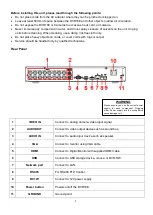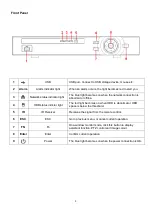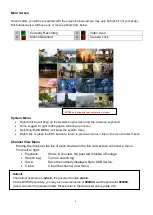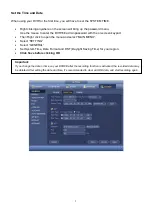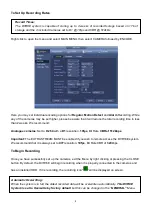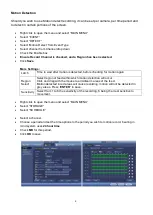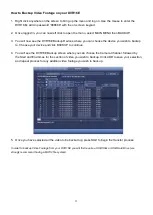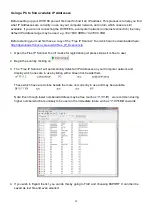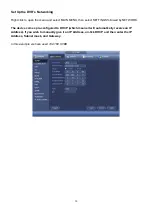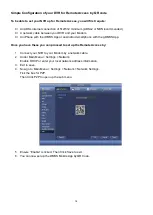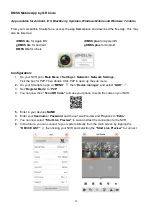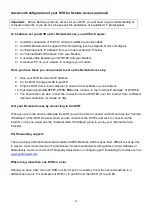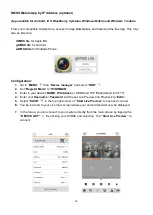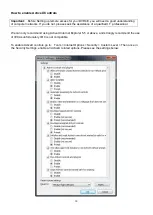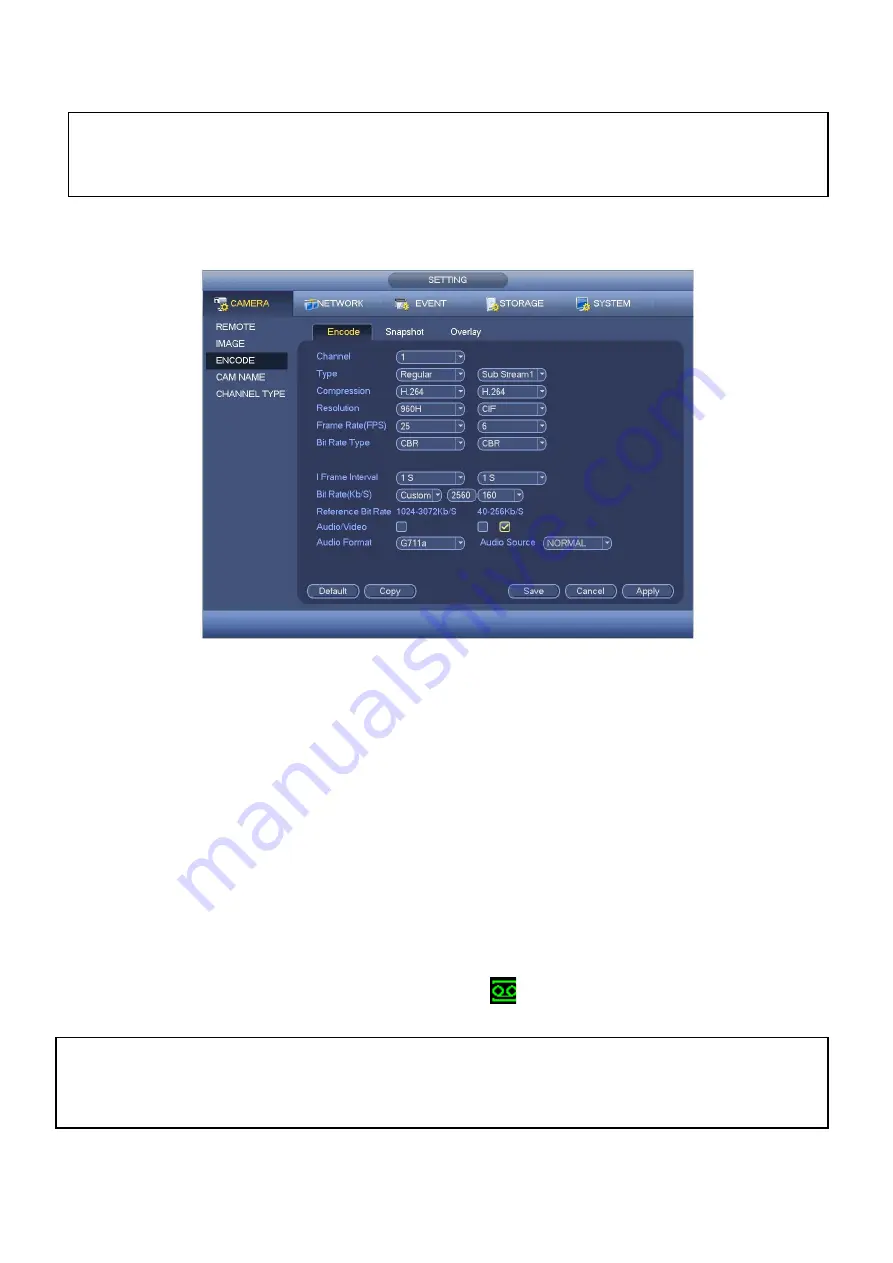
8
To Set Up Recording Rates
Right click to open the menu and select MAIN MENU, then select CAMERA followed by ENCODE.
Here you may set individual encoding options for
Regular
,
Motion Detect
and
Alarm
Recording. While
any of the cameras may be set higher, please be aware that it will reduce the total recording time to less
than 2 weeks. We recommend:
Analogue cameras
: Set to
H.264
with a
D1
resolution,
10fps
, Bit Rate
CBR
of 512kbps
.
Important:
The EXTRA STREAM MUST be enabled if you wish to remote access the DVR16E system.
We recommend that it is always set to
CIF
resolution,
10fps
, Bit Rate CBR of
320
kbps
To Begin Recording
Once you have successfully set up the cameras, exit the Menu by right clicking or pressing the CLOSE
button. By default, the DVR16E will begin recording when it is properly connected to the cameras and
has an
installed HDD. If it is recording, the recording icon “
”
will be displayed on screen.
Automatic Overwriting:
When the system is in full, the oldest recorded data will be overwritten automatically.
This DVR8E
System is set to Overwrite by factory default
but this can be changed in the
“GENERAL”
Menu.
Record Times:
The DVR8E system is capable of storing up to 4 weeks of recorded footage based on 1Tb of
storage and the 4 included Cameras set to D1 @ 10fps and CBR @ 512kb/s
Summary of Contents for DVR16E(PACK)
Page 2: ...1 ...