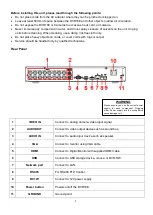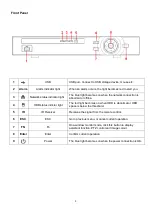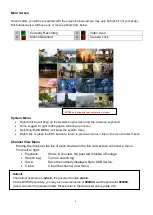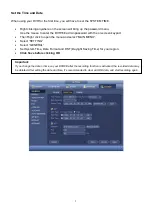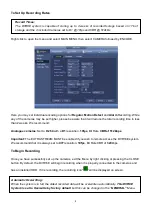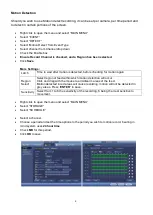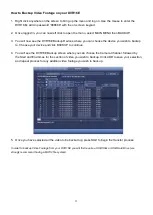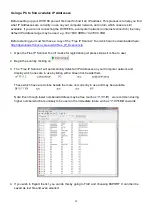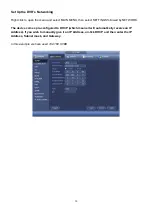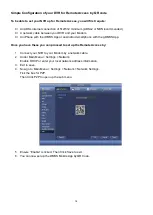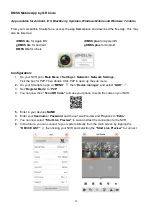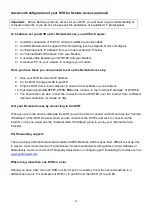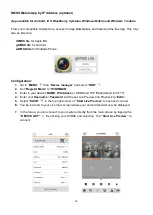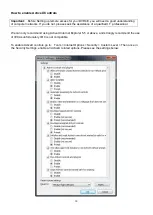11
How to Backup Video Footage on your DVR16E
1. Right click anywhere on the screen to bring up the menu and log on. Use the mouse to enter the
DVR16E
s admin password “888888” with the on-screen keypad.
2. Once logged in, you can now left click to open the menu, select MAIN MENU then BACKUP.
3. You will now see the DVR16E Backup Devices where you can choose the device you wish to backup
to. Choose your device and click BACKUP to continue.
4. You will see the DVR16E Backup screen where you can choose the Camera Channel, followed by
the Start and End times for the section of video you wish to backup. Click ADD to save your selection,
and repeat process for any addition video footage you wish to back up.
5. Once you have selected all the video to be backed up, press Start to begin the transfer process.
In order to backup Video Footage from your DVR16E you will first require a USB Stick or USB Hard Drive (we
strongly recommend having a FAT32 file system).
Summary of Contents for DVR16E(PACK)
Page 2: ...1 ...