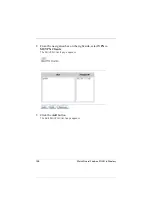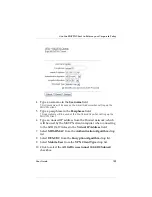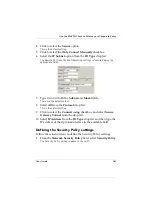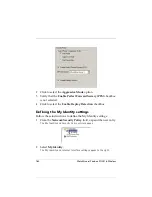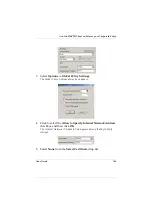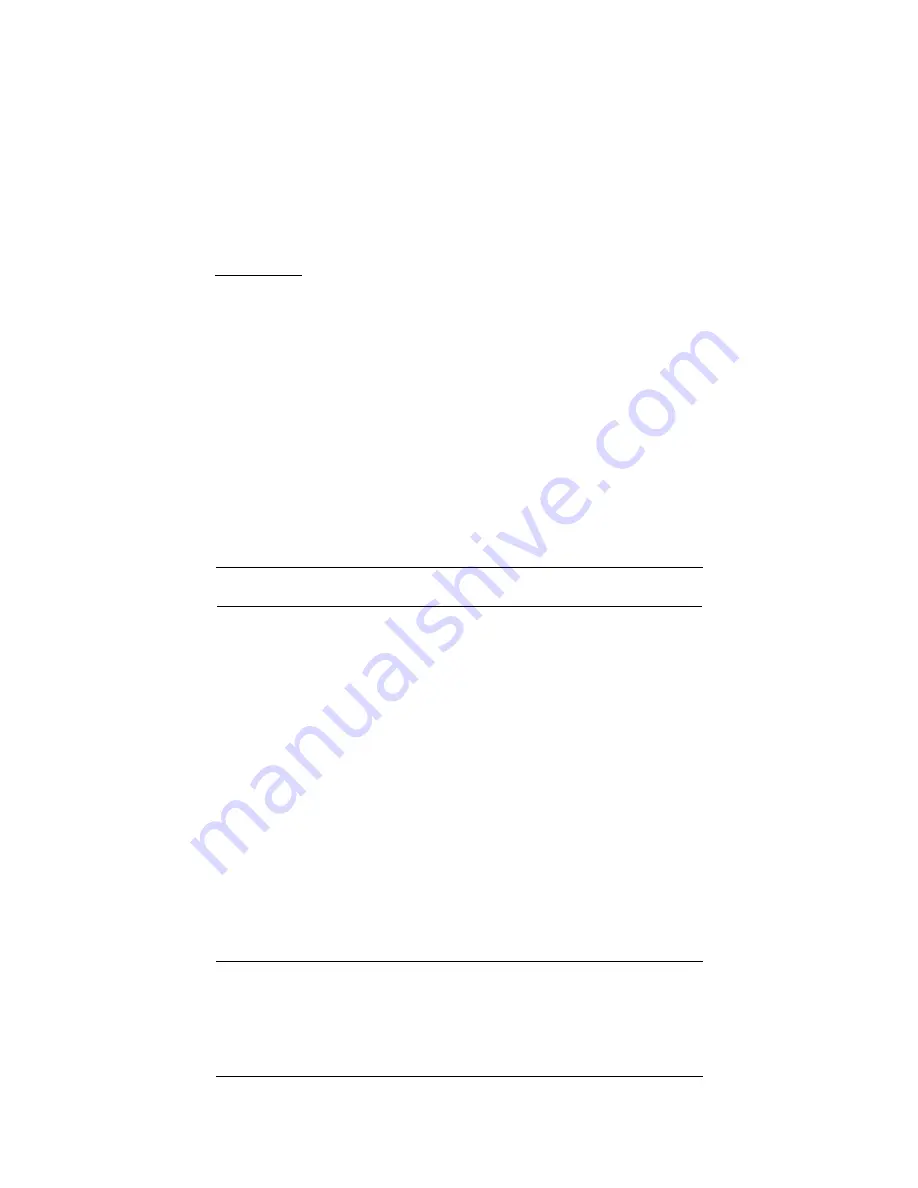
User Guide
171
CHAPTER 11
Support resources
Troubleshooting tips
If you have problems during the installation and the configuration
of your SOHO 6 Wireless, refer to this information.
General
What do the PWR, Status, and Mode lights signify on the
SOHO 6 Wireless?
When the PWR light is lit, the SOHO 6 Wireless is connected to a
power source. When the Status light is lit, there is a management
connection to the SOHO 6 Wireless. When the MODE light is lit,
the SOHO 6 Wireless is operational.
If the PWR light blinks:
The SOHO 6 Wireless is running from its backup flash
memory. You can connect to the SOHO 6 Wireless from a
Summary of Contents for BF4S16E5W
Page 1: ...WatchGuard Firebox SOHO 6 Wireless User Guide SOHO 6 firmware version 6 2 ...
Page 6: ...vi WatchGuard Firebox SOHO 6 Wireless VCCI Notice Class A ITE ...
Page 7: ...User Guide vii Declaration of Conformity ...
Page 58: ...36 WatchGuard Firebox SOHO 6 Wireless ...
Page 80: ...58 WatchGuard Firebox SOHO 6 Wireless ...
Page 92: ...70 WatchGuard Firebox SOHO 6 Wireless ...
Page 106: ...84 WatchGuard Firebox SOHO 6 Wireless ...
Page 208: ...Index 186 WatchGuard Firebox SOHO 6 Wireless ...