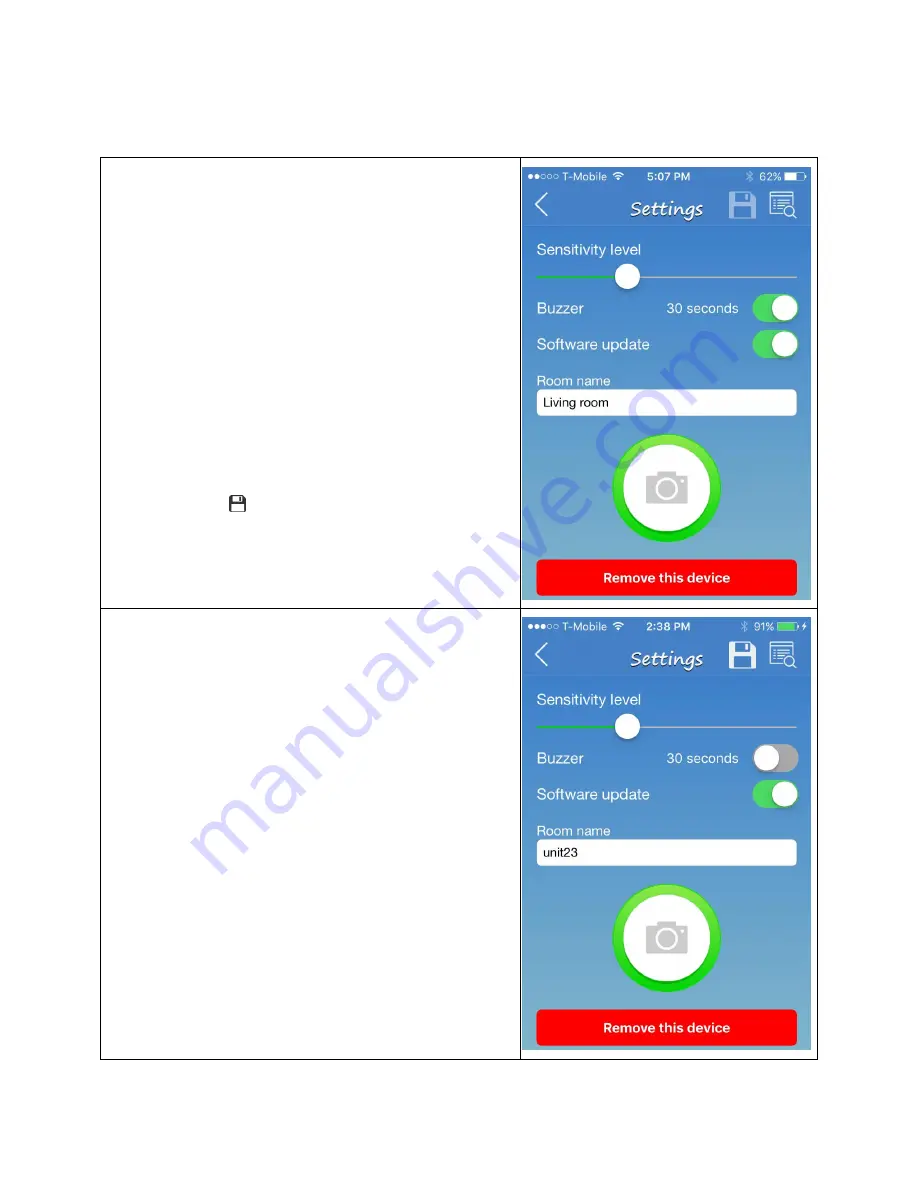
Page 17 of 21
3.3 Settings
Tap the green circle
The WALERT Settings screen pops up and shows the
available configurable options:
1. Sensitivity level
2. Buzzer
o
Duration in seconds
o
On/off
3. Software update
4. Room name
5. Tap blinking
to saved the new configuration
6.
Remove this device. The device should be removed
when it is moved to a new location with a different Wi-
Fi network or router.



















