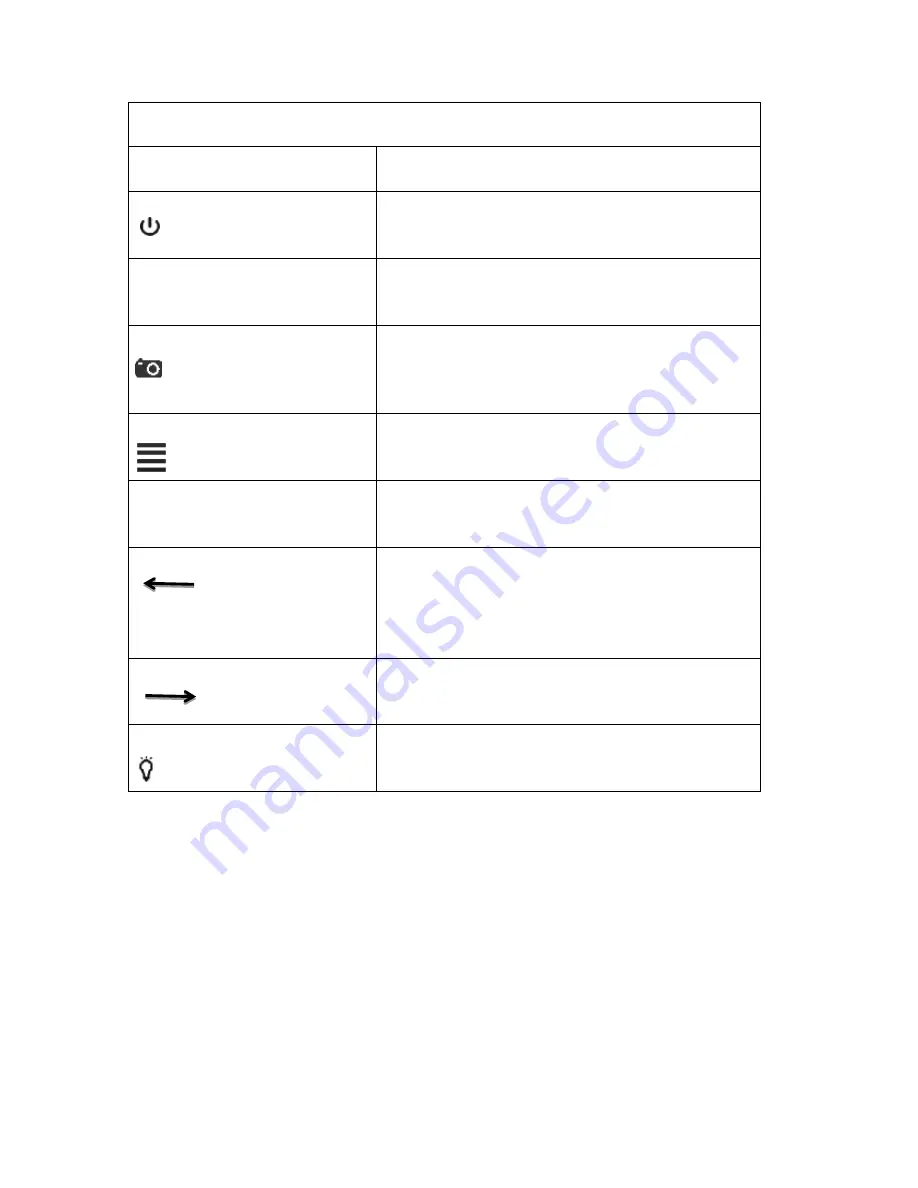
7
BUTTON FUNCTIONS
Button
Function
Power Button (Top Left)
To turn the camera on & off
To
capture pictures when recording
Mode Button
M
To switch to picture mode, video mode and playback
mode
Record Button (Top Right)
Start and stop taking photos/videos,
Returns to the photo/video mode when you are in
the menu
Menu Button
To enter / exit menu settings
OK Button
OK
To browse photos and videos, to enter and confirm
settings under setting mode
Left Button
To choose the last menu or file,
To zoom in image.
To R
everse playback under playback mode
.
Right Button
To choose the next menu or file,
To zoom out image.
To
fast forward
playback under playback mode
.
LED Light On/Off Button
To turn the LED light on and switch between bright,
normal, flashing and off
BASIC CAMERA FUNCTIONS







































