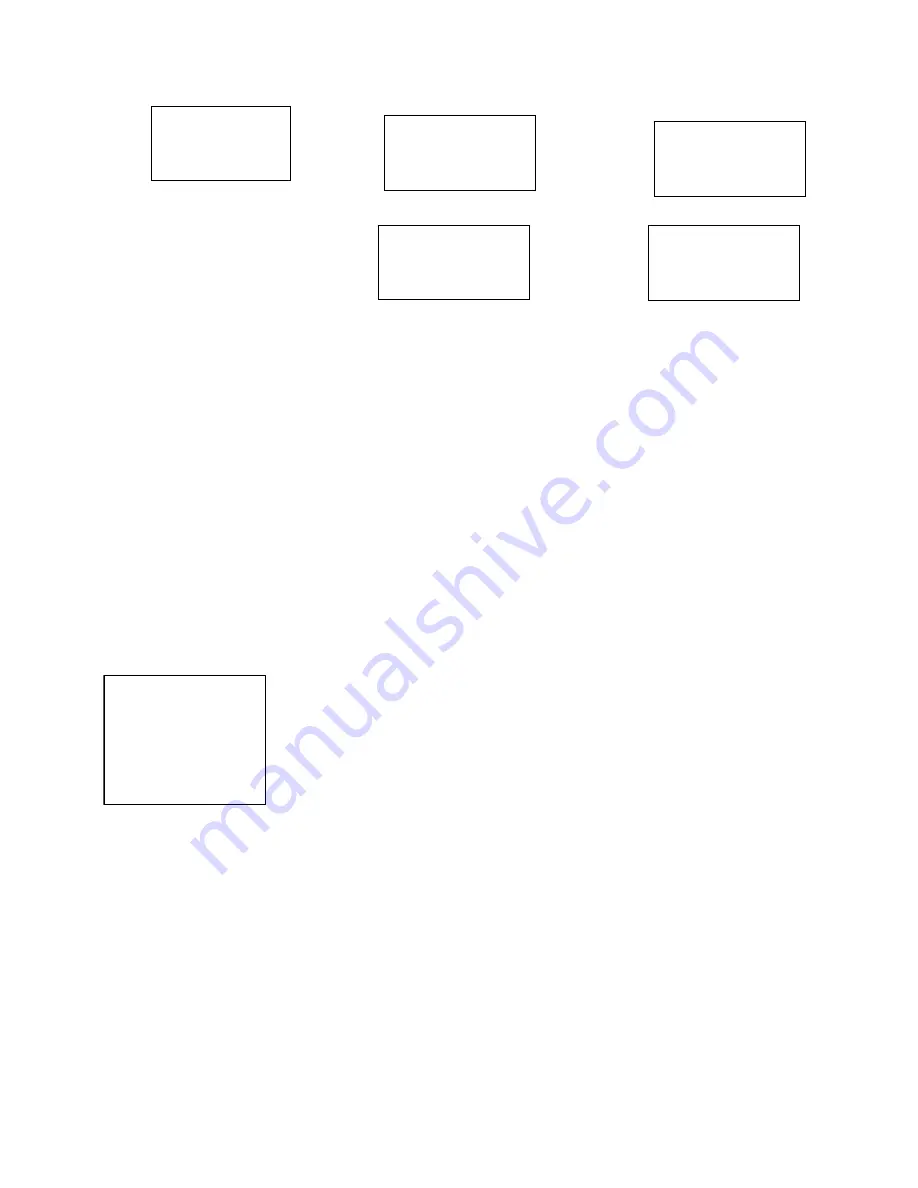
Page 26 of 41
© 2003 Wasp Technologies, Inc.
WARNING : Before doing any system initialization, please make
sure that you have already backed up
/
uploaded all data files stored in the
WDT2200 to your Host/PC.
3.2.3.8
Diagnostics
1. The WDT2200 has a built-in diagnostics program to test the terminal's hardware. The test
routines are
data destructive
. Therefore, before running the diagnostic program, make sure you
back up the data in the WDT2200.
When a H/W or S/W service has been made on the WDT2200, such as
maintenance, repair or upgrade, it is strongly recommended to run the diagnostic
program.
At the
Supervisor Mode
menu:
1. Press 8 (8.DIAG)
2. The LCD will display the diagnostic menu as shown on the left
3. Select 0-8 to run the desired diagnostic routine
0. All
Run all diagnostic routines from 1 to 8 shown below.
1. RAM
Fixed pattern stuck at fault check (00, FF, 55, AA).
Address test: write odd, even address data into corresponding
memory location, and verify it.
2. KEY
The LCD shows the legend of a key as it is pressed. Press [CMD],
then [1] to return to the diagnostic menu.
3. 232
Loop back the WDT2200 RS232 port by connecting TxD and RxD
pins together. All communication parameters are set to default
values except baud rate is set to 57600 bps. The status of the tests is
shown on the LCD.
4. LCD
Darken the dots of the LCD screen and cycle power to the LCD
backlight to check if the LCD functions OK.
Erase all data
In RAM & FLASH !
Continue ?
(YES/NO)
<SYSTEM INITIAL>
1.COLD START
2.PROGRAMMING
< PROGRAMMING >
Please download
BIOS file …
Select 1
If BIOS file not found
Select YES
< PROGRAMMING >
Change BIOS to
V.5.X
1=YES/0=NO
Select 1
< PROGRAMMING >
Are you sure ?
1=YES/0=NO
If BIOS file found
Select NO
0.All 1.RAM 2.KEY
3.232 4.LCD 5.RTC
6.SCANNER
7.RAM BCAKUP
Diagnostic menu
8.EXIT
SELECT (0-8)?_






























