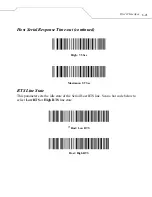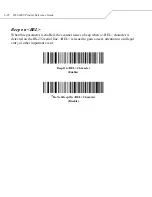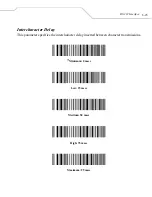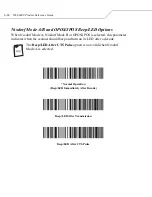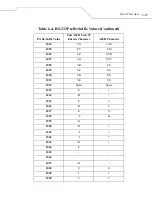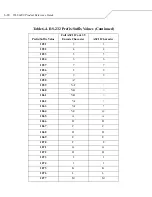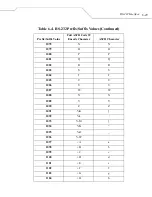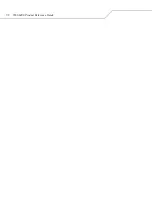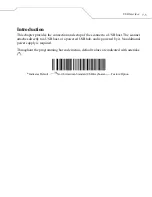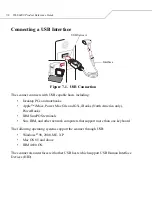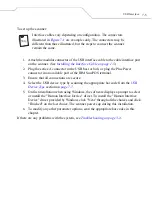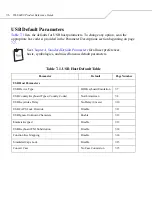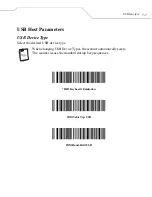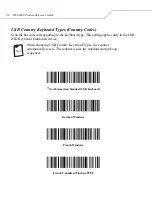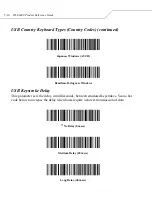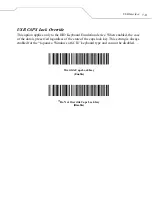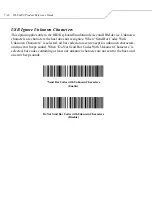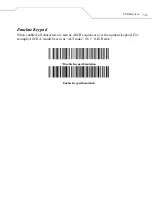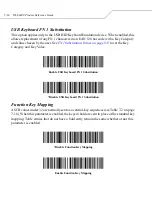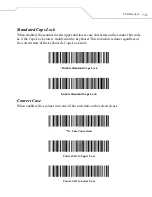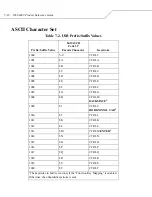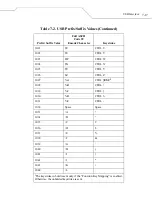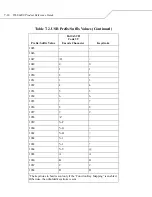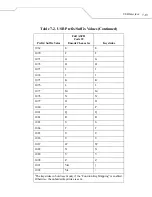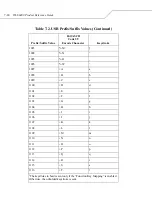USB Interface
7-5
To set up the scanner:
Interface cables vary depending on configuration. The connectors
illustrated in
Figure 7-1
are examples only. The connectors may be
different than those illustrated, but the steps to connect the scanner
remain the same.
1. Attach the modular connector of the USB interface cable to the cable interface port
on the scanner. (See
Installing the Interface Cable on page 1-5
.)
2. Plug the series A connector in the USB host or hub, or plug the Plus Power
connector in an available port of the IBM SurePOS terminal.
3. Ensure that all connections are secure.
4. Select the USB device type by scanning the appropriate bar code from the
USB
Device Type
section on
page 7-7
.
5. On first installation when using Windows, the software displays a prompt to select
or install the "Human Interface Device" driver. To install the "Human Interface
Device" driver provided by Windows click "Next" through all the choices and click
"Finished" on the last choice. The scanner powers up during this installation.
6. To modify any other parameter options, scan the appropriate bar codes in this
chapter.
If there are any problems with the system, see
Troubleshooting on page 3-4
.
Summary of Contents for Duraline WLS 8400 ER Series
Page 1: ......
Page 2: ......
Page 3: ...WLS 8400 Product Reference Guide February 2005...
Page 14: ...WLS 8400 Product Reference Guide xii...
Page 16: ...WLS 8400 Product Reference Guide xiv...
Page 20: ...WLS 8400 Product Reference Guide xviii...
Page 22: ...WLS 8400 Product Reference Guide 1 2...
Page 28: ...WLS 8400 Product Reference Guide 1 8...
Page 30: ...WLS 8400 Product Reference Guide 2 2...
Page 40: ...WLS 8400 Product Reference Guide 3 2...
Page 50: ...WLS 8400 Product Reference Guide 4 2...
Page 60: ...WLS 8400 Product Reference Guide 5 2 Keyboard Maps 5 15 ASCII Character Set 5 18...
Page 120: ...WLS 8400 Product Reference Guide 7 2...
Page 146: ...WLS 8400 Product Reference Guide 7 28...
Page 150: ...WLS 8400 Product Reference Guide 8 4...
Page 189: ...Symbologies 8 43 Do Not Convert I 2 of 5 to EAN 13 Disable...
Page 208: ...WLS 8400 Product Reference Guide 9 2...
Page 216: ...WLS 8400 Product Reference Guide 9 10...
Page 229: ...Advanced Data Formatting 10 13 RSS Expanded Code 128...
Page 232: ...WLS 8400 Product Reference Guide 10 16 Code Types continued Trioptic Code 39 Code 11 EAN 128...
Page 238: ...WLS 8400 Product Reference Guide 10 22 Code Lengths continued 29 Characters 30 Characters...
Page 242: ...WLS 8400 Product Reference Guide 10 26 Numeric Keypad continued 6 7 8 9 Cancel...
Page 277: ...Advanced Data Formatting 10 61 Keyboard Characters continued Send Send Send Send Send Send...
Page 291: ...Advanced Data Formatting 10 75 Keyboard Characters continued Send z Send Send Send Send...
Page 297: ...Advanced Data Formatting 10 81 Send ALT Characters continued Send Alt 6 Send Alt...
Page 314: ...WLS 8400 Product Reference Guide 10 98 Send GUI 2 Send GUI 3...
Page 323: ...Advanced Data Formatting 10 Alphanumeric Keyboard Space...
Page 324: ...WLS 8400 Product Reference Guide 10 108 Alphanumeric Keyboard continued Dash...
Page 325: ...Advanced Data Formatting 10 Alphanumeric Keyboard continued...
Page 326: ...WLS 8400 Product Reference Guide 10 110 Alphanumeric Keyboard continued...
Page 328: ...WLS 8400 Product Reference Guide 10 112 0 1 2 3...
Page 329: ...Advanced Data Formatting 10 Alphanumeric Keyboard continued 4 5 6 7 8 9...
Page 330: ...WLS 8400 Product Reference Guide 10 114 Alphanumeric Keyboard continued A B C D E F...
Page 331: ...Advanced Data Formatting 10 Alphanumeric Keyboard continued G H I J K L...
Page 332: ...WLS 8400 Product Reference Guide 10 116 Alphanumeric Keyboard continued M N O P Q R...
Page 333: ...Advanced Data Formatting 10 Alphanumeric Keyboard continued S T U V W X...
Page 335: ...Advanced Data Formatting 10 Alphanumeric Keyboard continued a b c d e f...
Page 336: ...WLS 8400 Product Reference Guide 10 120 Alphanumeric Keyboard continued g h i j k l...
Page 337: ...Advanced Data Formatting 10 Alphanumeric Keyboard continued m n o p q r...
Page 338: ...WLS 8400 Product Reference Guide 10 122 Alphanumeric Keyboard continued s t u v w x...
Page 339: ...Advanced Data Formatting 10 Alphanumeric Keyboard continued y z...
Page 340: ...WLS 8400 Product Reference Guide 10 124...
Page 341: ...A Standard Default Parameters...
Page 342: ...WLS 8400 Product Reference Guide A 2...
Page 350: ...WLS 8400 Product Reference Guide A 10...
Page 351: ...B Programming Reference Symbol Code Identifiers B 3 AIM Code Identifiers B 4...
Page 352: ...WLS 8400 Product Reference Guide B 2...
Page 358: ...WLS 8400 Product Reference Guide C 2...
Page 359: ...Sample Bar Codes C 3 UPC A UPC E UPC E1 0 12345 67890 5 0 123456 5 1 123456 2...
Page 360: ...WLS 8400 Product Reference Guide C 4 EAN 13 EAN 8 Code 39 3 456789 012340 1234 5670 123ABC...
Page 361: ...Sample Bar Codes C 5 Trioptic Code 39 Code 93 Code 11 456123 12345ABCDE 1234567890...
Page 363: ...D Numeric Bar Codes 0 1 D 3 2 3 4 D 4 5 6 7 D 5 8 9 D 6 Cancel D 7...
Page 364: ...WLS 8400 Product Reference Guide D 2...
Page 370: ...WLS 8400 Product Reference Guide D 8...
Page 386: ...WLS 8400 Product Reference Guide GL 16...
Page 392: ...WLS 8400 Product Reference Guide IN 6...
Page 393: ......