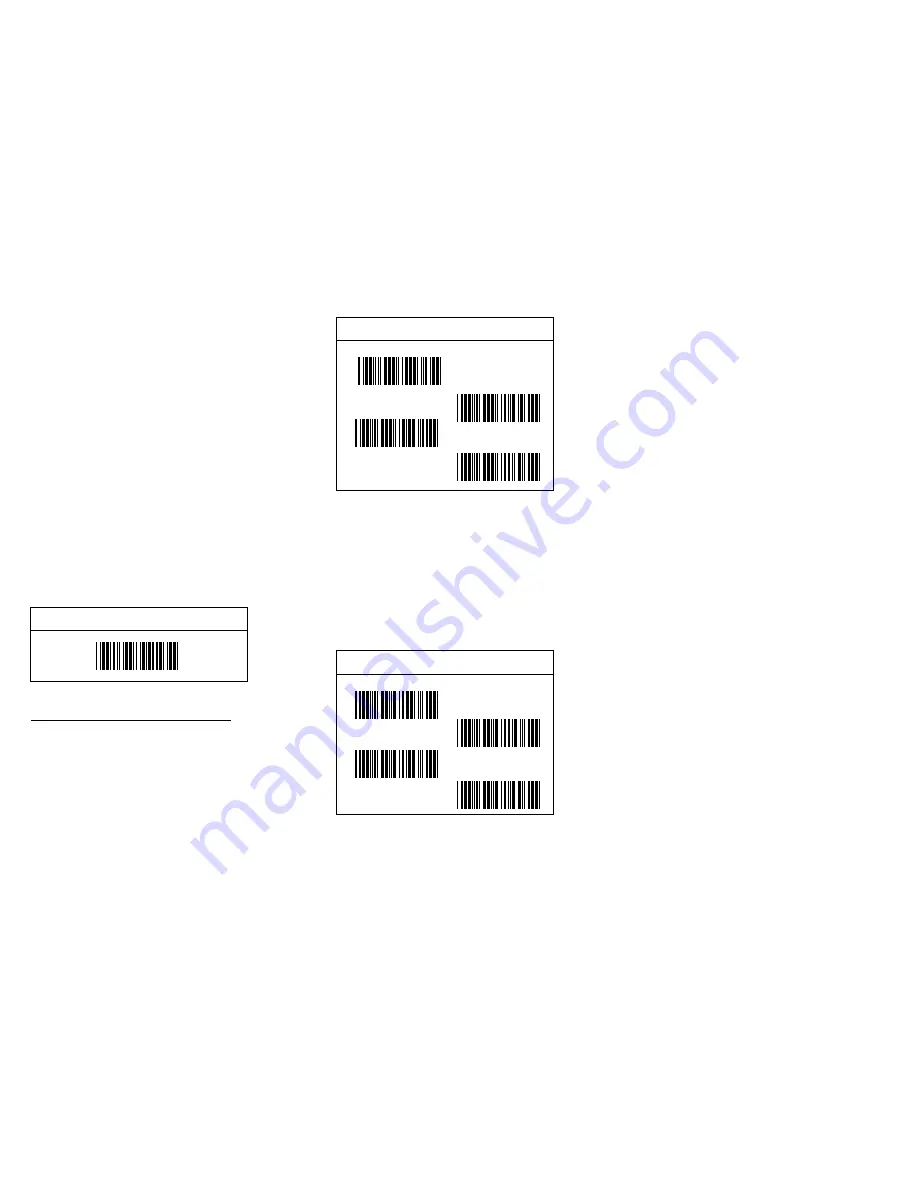
CHAPTER 2 INTERFACE SETTING
The scanner has 2 modes of communication,
keyboard wedge, and RS-232C, (CCD WAND and
OCIA are options.)
Keyboard Wedge
Computer Type
2.1 Keyboard Wedge Parameters
The keyboard wedge is convenient for most
applications. First of all, select one of the computer
type from labels below for keyboard interface.
*PC/AT & PS-50,60,70,80
IBM5550
PS-55
Keyboard parameters include:
1. Keyboard layout
2. Keyboard speed
3. Keyboard character delay
4. keyboard upper/lower case
5. keyboard number keys
6. keyboard data terminator
1. Keyboard Layout
* US
Germany
France
Spain
PC/XT
Important configuration commands:
START -
ABORT -
END -
EXIT -
9
Scan START label to initiate your custom
configuration procedure.
Scan ABORT label to abadon all parameters
you have just selected.
Scan END label to finish the configuration
and save the new parameters in memory.
"EXIT" is specially for ending the setup of
"Hex-Label" printed in Appendix D.
10








































