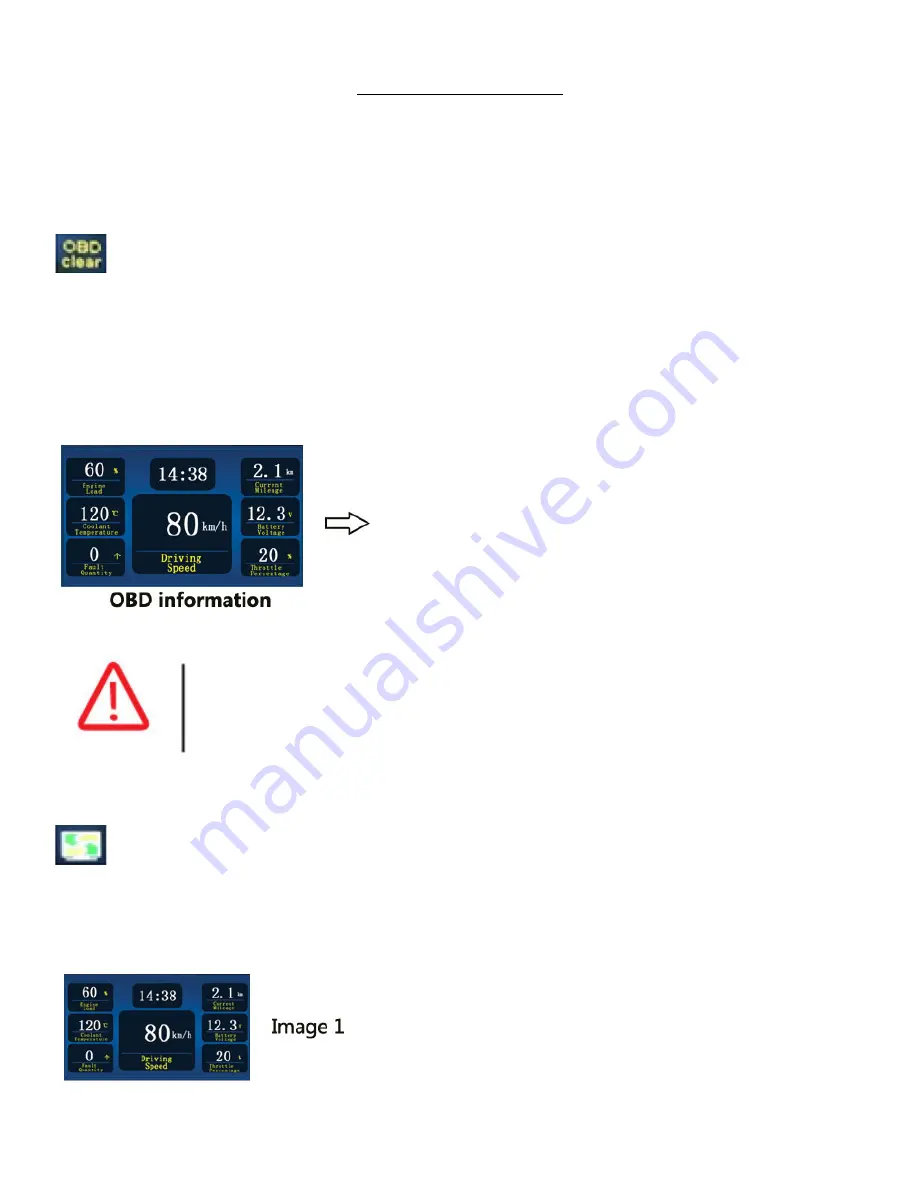
12
OBD Function
The 9401 POD DVR has an OBD fault detection function, which can detect vehicle error codes
and clear them. OBD information can be displayed on the screen, seeing how the vehicle
engine is running.
Remove OBD Error Code
Please ensure that your POD DVR is connected to the OBD port with the OBD plug that is
supplied with your kit. Enter Menu mode and select the OBD Clear Trouble Code Icon. This
function will be based on the OBD detection fault error code number and it eliminates false
alarms.
OBD Information Display:
1. Engine Load
2. Coolant Temperature
3. Current Fault Code Number
4. Driving Speed
5. Current Mileage
6. Battery Voltage
7. Throttle Percentage
NOTE: This function only removes false alarms. If you cannot eliminate the
error code, seek professional help at a licensed repair facility.
OBD Screen Saver
This function needs the support of the OBD connector. Enter Menu mode and select Screen
saver, then select OBD. The screen saver will turn on after 1 minute and look like Image 1
below. To get out of the Screen Saver -‐ press any button to return to the main screen.




















