Reviews:
No comments
Related manuals for Luxury 2 LUXY2D24
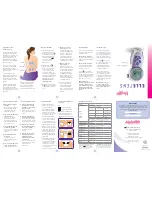
Elle TENS
Brand: Babycare TENS Pages: 2

EKRTRB
Brand: Daikin Pages: 8

MOXX 30.5026
Brand: TFA Pages: 4

themo
Brand: SLS Pages: 20

DiTemp LCK
Brand: SIKA Pages: 24

54311
Brand: Chacon Pages: 20

AS040
Brand: L.B. White Pages: 22

VM148
Brand: Velleman Pages: 24

TM 3050-RF
Brand: Technoline Pages: 2

A8860
Brand: Malmbergs Pages: 20

Rodio Tybox Pac
Brand: DELTA DORE Pages: 16

57601
Brand: Wiesemann & Theis Pages: 70

FACW10ESSA-BL
Brand: Furrion Pages: 2

331687
Brand: Nibe Pages: 16

CTD 504
Brand: Citizen Pages: 52

B0323H
Brand: BALDR Pages: 6

RC003
Brand: Rycom Pages: 11

Alfanet 95
Brand: VDH Pages: 8

















