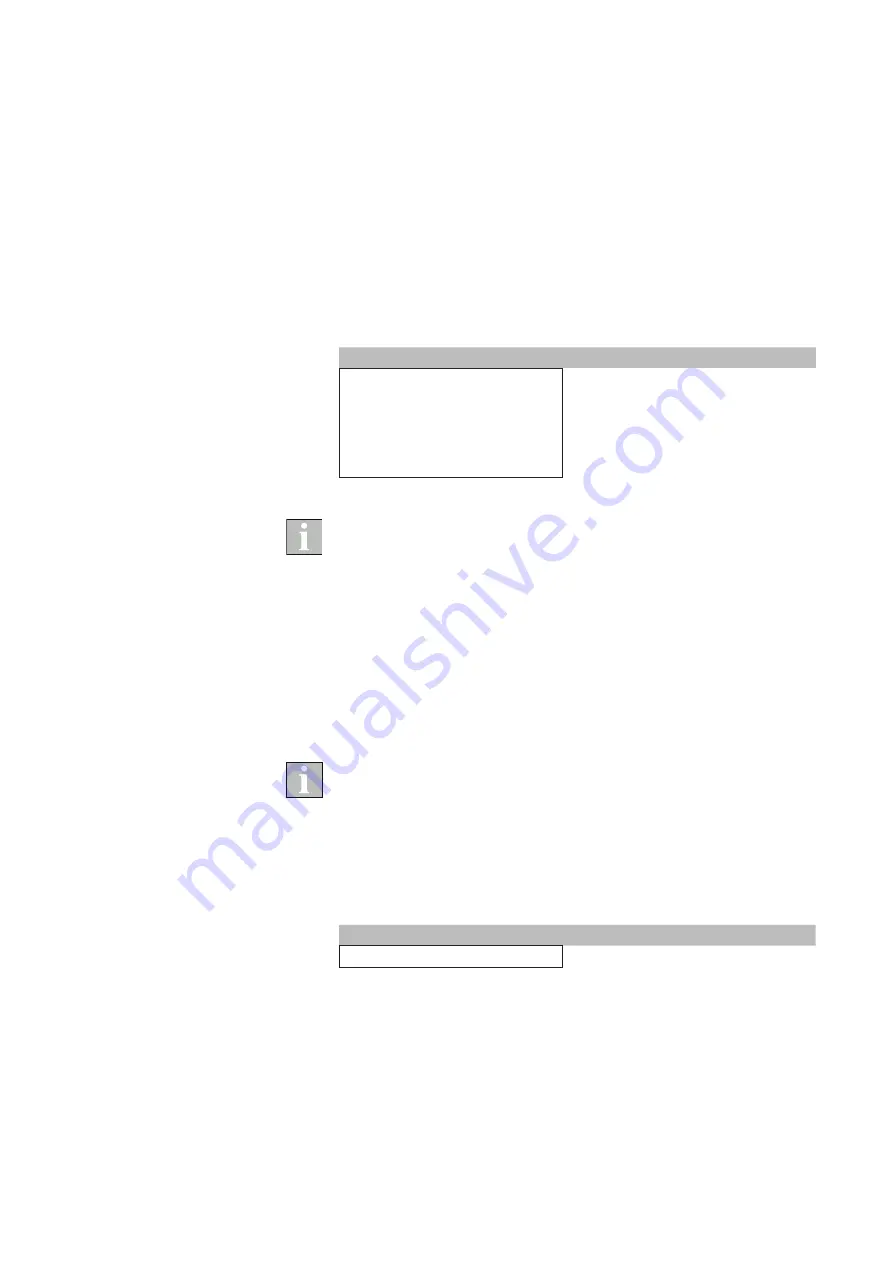
2004919_i•en•2017-09-01
We reserve the right to make technical changes
36
WMS WebControl
9 DHCP disabled
If the router is configured in such a way that there is no automatic assign-
ment of the IP address (DHCP = OFF), you must inform the WMS WebCon-
trol of its IP address.
Procedure
:
1. Create a text file with the name "ip_info" and the extension ".txt"
2. Create the file using the following example (data content is framed):
File contents
Definition
OFF
◄ DHCP
mode
I192.168.1.1
◄
IP address
S255.255.255.0
◄
Subnet mask
G192.168.1.5
◄
Standard gateway
D192.168.1.5
◄
DNS server
Make sure that the IP address you assign lies within the router's subnet
mask.
3. Save this file on an SD card.
4. Insert the SD card into the SD slot of the WMS WebControl before connect-
ing the USB cable.
5. Plug in the power supply unit.
6. Communication with the router is now ensured and you can continue with
commissioning in Chapter 4.3.
If you wish to enable DHCP again, the first line of the file (DHCP mode) must
read "ON".
Create the file as described below:
Procedure
:
1. Create a text file with the name "ip_info" and the extension ".txt"
2. Create the file using the following example (data content is framed):
File contents
Definition
ON
◄ DHCP
mode
3. Save this file on an SD card.
4. Insert the SD card into the SD slot of the WMS WebControl before connect-
ing the USB cable.
5. Plug in the power supply unit.
6. WMS WebControl automatically receives an IP address from your router
("DHCP" must be activated).
DHCP





















