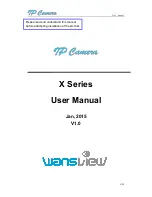User manual
5
/
23
lens for best effect if the video is fuzzy;
PTZ:
Control PTZ remotely, view video from several vision angle. Some device have PTZ function
and some device have not PTZ due to the product cover is different, and PTZ moving angle maybe
different;
SD socket
:
Some product use SD socket and some use MicroSD socket due to the products cover
are different, Max support 64GB memory card
;
MIC inside
:
Can collect the sound from camera workplace;
Speaker inside
:
can play sound from device start, talking and alarm;
Audio in port
:
If the camera without MIC in it, you can connect extra MIC to collect sound;
Audio out port
:
If the camera without speaker in it, you can connect extra sound systems;
Alarm in port
:
Connect with switchable sensor, check sensor signal if high or low to judge if detect
any event;
Alarm out Port:
Connect with external alarm device, control device alarm action when detect any
event;
Reset button:
After the camera started, press and hold the reset button for at least 10 seconds, it
restores default settings and reboot; press and hold the reset button for 3 seconds to set up the
Wi-Fi by using WPS/QSS; press the reset button briefly, the Wi-Fi indicator will flashes for a few
seconds while the camera was connecting with Wi-Fi connection, you can assess Wi-Fi signal
intensity by the flash frequency, the faster flash, the stronger signal;
Wi-Fi indicator
:
Blue LED for Wi-Fi indicator that be used to display Wi-Fi work state, such as off,
slow flash, fast flash, steady work etc;
Work status
indicator:
Red LED is operation indicator that displays the state of equipment,there are off, slow
flash and flashlights flash, when someone access video,otherwise slow flash;
POE function
:
The function that supply power to camera through network cable. But you need the
camera with POE module. the device connect to POE switcher by a network cable and POE
switcher supply power for device through the network cable;
PIR function
:
The device with PIR sensor, used for detect the human movement, it trigger alarm if
detect any abnormal.