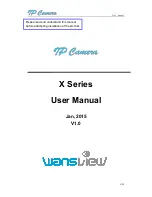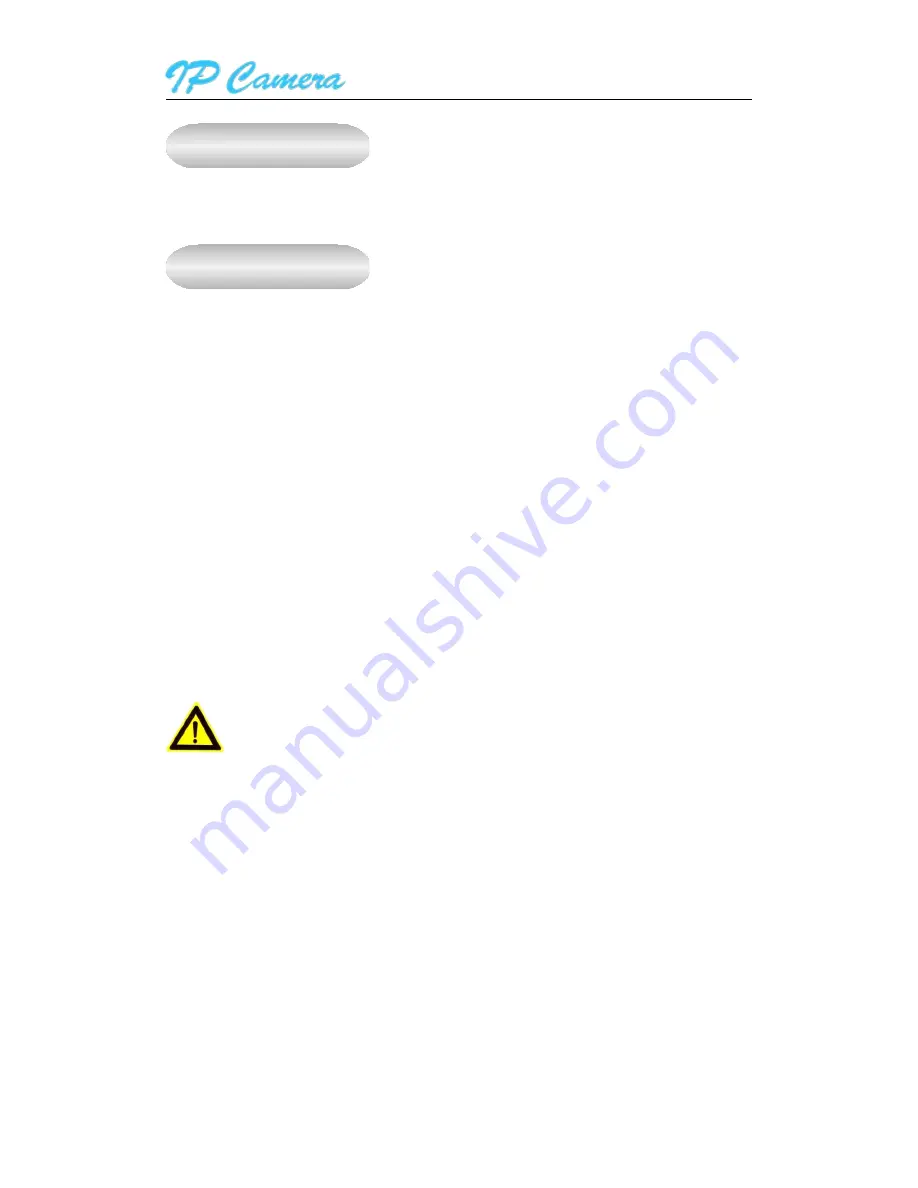
User manual
2
/
23
Statement
If the user manual doesn’t help you to solve the problem, please call our technology center for
technical support.
Notice
1. Installation Environment
Keep away from the places for high-temperature, heat source and direct sunlight;
Keep away from water and if wet, power off immediately.
Avoid using in the damp environment; the reference range for operation humidity is below
85%RH.
Avoid using in too hot or too cold environment, the reference range for operation
temperature is -10
℃
~ +40
℃
Please install it horizontally or wall mount, avoid strenuous vibration and do not place
other items on top of the unit.
2. Transport and Handling
Please handle the item carefully.
Do not move the item between too hot and too cold areas.
Please disconnect the item from the mains before moving.
Notice:
1.
Do not fall down the camera or beat it strongly.
2.
Do not touch the optical components for the image sensor, such as the lens, if necessary,
please place a clean and moistened cloth with alcohol and wipe the dirt gently; When not
in use, please place the dust cover onto the item to protect the image sensor.
3.
Do not aim the camera directly into the sun or at other intense light sources that could
affect the image quality, this will also shorten the service life for the image sensor.
4.
Keep away from laser when it is working, otherwise the image sensor can be damaged.
5.
If the equipment is not working properly, please contact the store or the service centre, do
not disassemble or modify the equipment in any way.