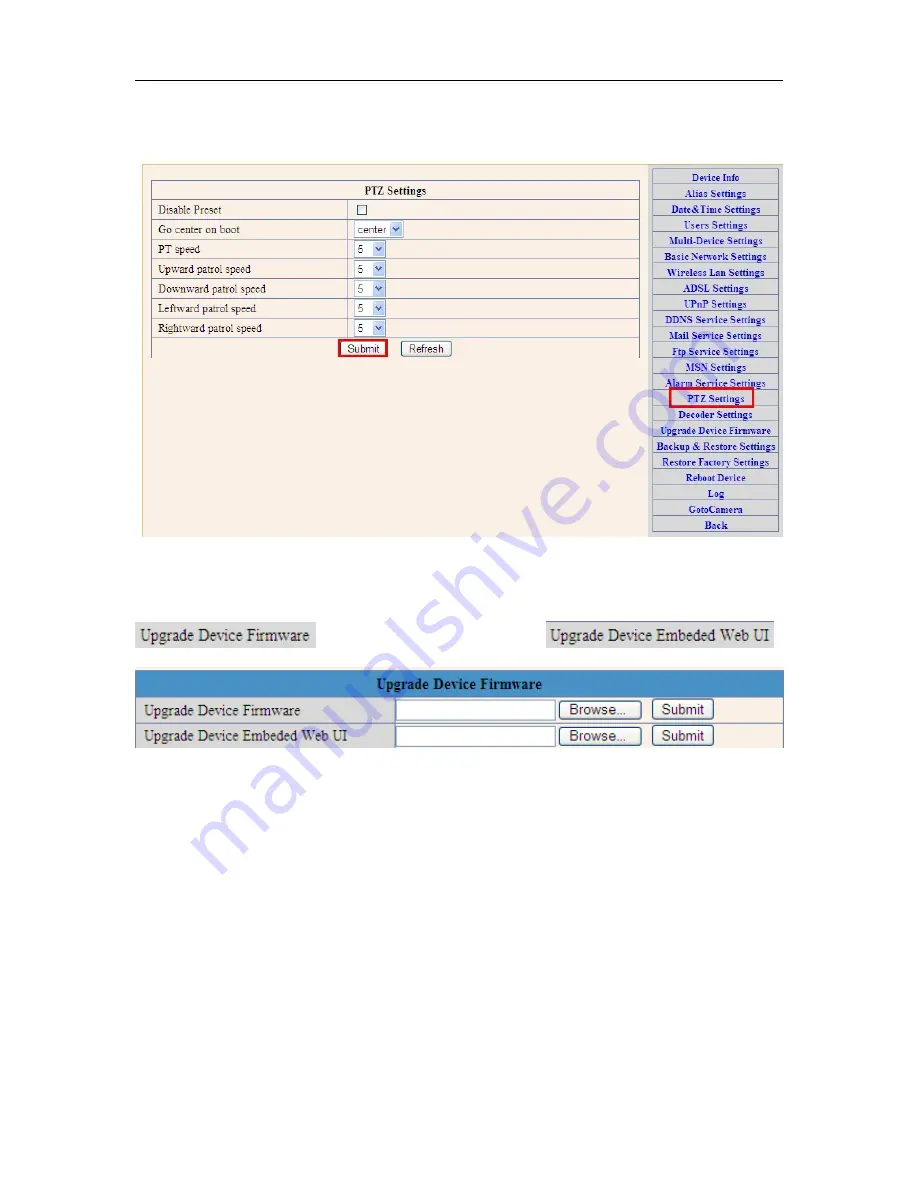
WANSCAM User Manual
35
3.5.8. PTZ Settings
This sector is for adjusting the speed of PT, pan left&right,tilt up&down.
3.5.9Reset&Firmware upgrading
This sector is for camera firmware upgrading, it includes device system firmware
and device application firmware
.
Be cautious to apply for it,
it is risky to upgrade your camera.
Figure 3.35
3.5.10 Restore Factory Settings
When users forget password, we can restore ex-factory settings, when click, a picture
will pop up, Click ok, and wait for 1 minute and you can use it normally. User setting
feature restores




































