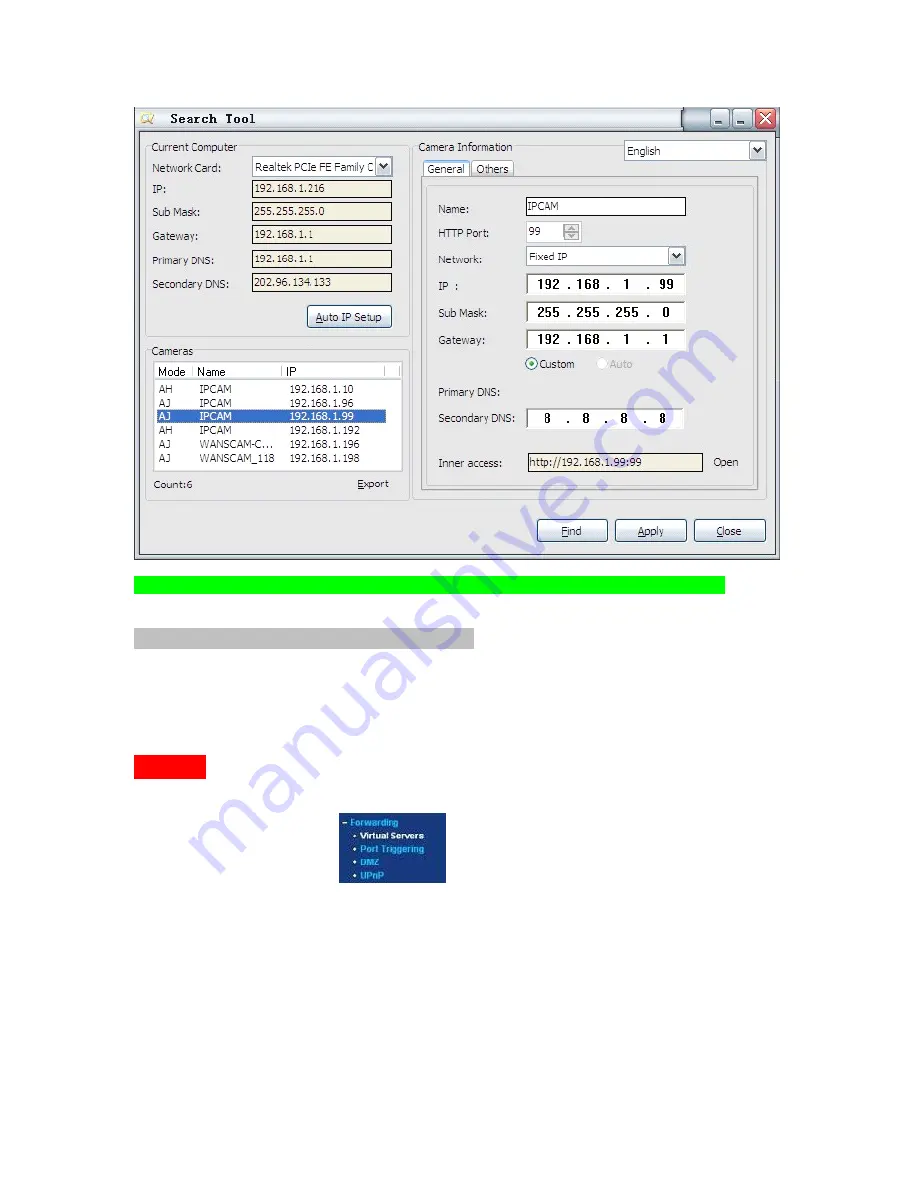
21
Figure
Figure
Figure
Figure 3
3
3
3....17
17
17
17
Make
Make
Make
Make sure
sure
sure
sure the
the
the
the “
“
“
“Subnet
Subnet
Subnet
Subnet Mask
Mask
Mask
Mask”
”
”
”,,,, “
“
“
“Gateway
Gateway
Gateway
Gateway”
”
”
”,,,, “
“
“
“DNS
DNS
DNS
DNS Server
Server
Server
Server”
”
”
” is
is
is
is the
the
the
the same
same
same
same as
as
as
as your
your
your
your router
router
router
router....
2:
2:
2:
2: Setting
Setting
Setting
Setting Port
Port
Port
Port Forwarding
Forwarding
Forwarding
Forwarding in
in
in
in the
the
the
the router.
router.
router.
router.
This
This
This
This is
is
is
is the
the
the
the most
most
most
most important
important
important
important step.
step.
step.
step. Set
Set
Set
Set port
port
port
port forwarding
forwarding
forwarding
forwarding in
in
in
in router
router
router
router refer
refer
refer
refer to
to
to
to the
the
the
the IP
IP
IP
IP of
of
of
of your
your
your
your camera
camera
camera
camera
correctly,
correctly,
correctly,
correctly, then
then
then
then the
the
the
the DDNS
DDNS
DDNS
DDNS will
will
will
will work.
work.
work.
work. Because
Because
Because
Because there
there
there
there are
are
are
are so
so
so
so many
many
many
many kinds
kinds
kinds
kinds of
of
of
of routers
routers
routers
routers from
from
from
from all
all
all
all
over
over
over
over the
the
the
the world,
world,
world,
world, so
so
so
so it
it
it
it’’’’s
s
s
s difficult
difficult
difficult
difficult to
to
to
to show
show
show
show a
a
a
a fix
fix
fix
fix steps,
steps,
steps,
steps, but
but
but
but there
there
there
there are
are
are
are some
some
some
some samples
samples
samples
samples of
of
of
of different
different
different
different
routers
routers
routers
routers’’’’ port
port
port
port forwarding
forwarding
forwarding
forwarding settings
settings
settings
settings as
as
as
as below,
below,
below,
below, just
just
just
just for
for
for
for reference:
reference:
reference:
reference:
TP-LINK:
(1)
(1)
(1)
(1) Login
Login
Login
Login the
the
the
the router.
router.
router.
router.
(2)
(2)
(2)
(2) Choose
Choose
Choose
Choose “
“
“
“Forwarding
Forwarding
Forwarding
Forwarding”
”
”
”,,,, select
select
select
select “
“
“
“Virtual
Virtual
Virtual
Virtual Servers
Servers
Servers
Servers”
”
”
”
(3)
(3)
(3)
(3) Click
Click
Click
Click the
the
the
the Add
Add
Add
Add New
New
New
New button,
button,
button,
button, pop-up
pop-up
pop-up
pop-up below:
below:
below:
below:
All manuals and user guides at all-guides.com



























