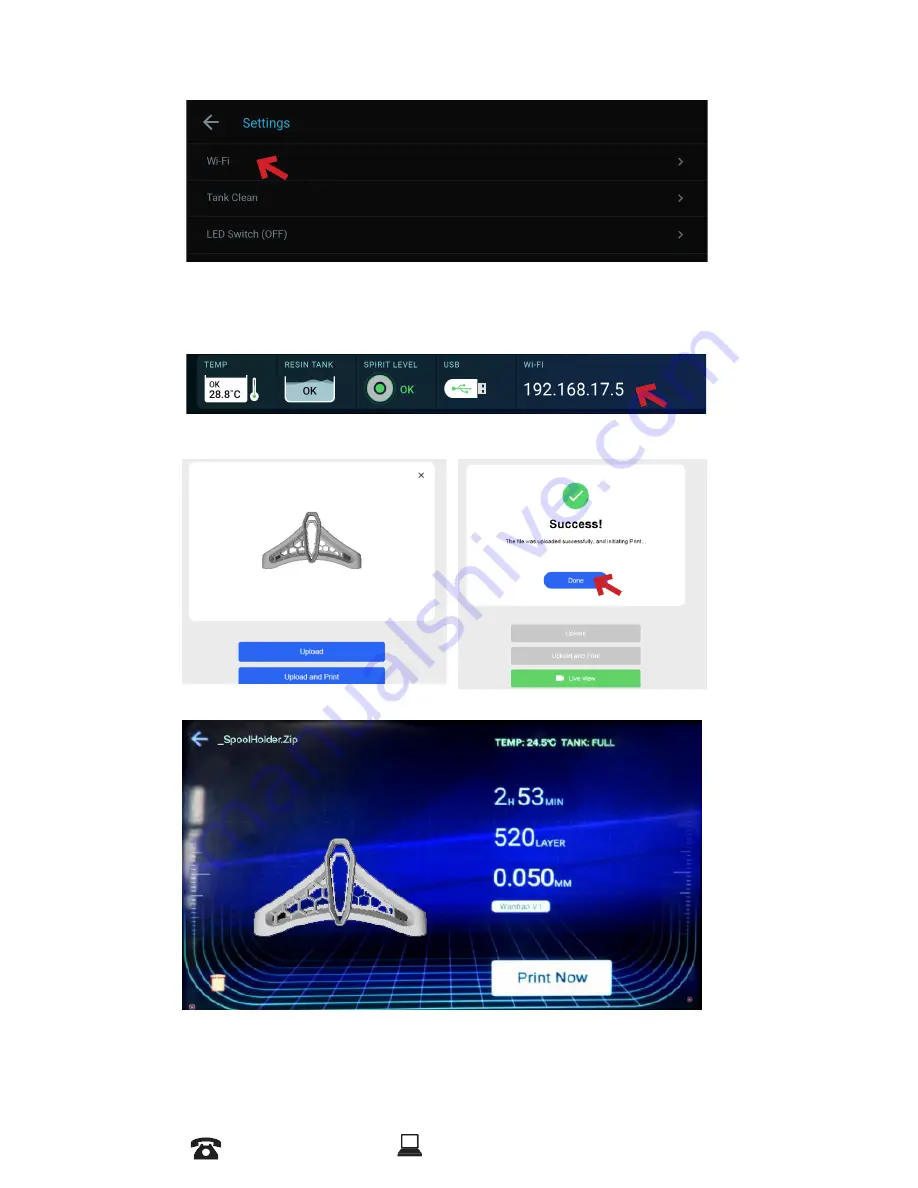
AFTER SALES SUPPORT
86-571-23290996
Model : Duplicator 8 MARK I
15
4.2.2
Go to setting and choose WiFi
4.2.3
Click on the available WiFi and enter your password.
4.2.4
After success connection, input the IP address given by
printer in your PC web browser and connect to D8.
4.2.5
Upload the File
4.2.6
Press on Print Now
Summary of Contents for Duplicator 8 MARK I
Page 1: ...you can WANHAO Duplicator 8 USER MANUAL High Resolution Resin 3D Printer MARK I...
Page 2: ......
Page 29: ......
Page 30: ...REV1 3...
















































