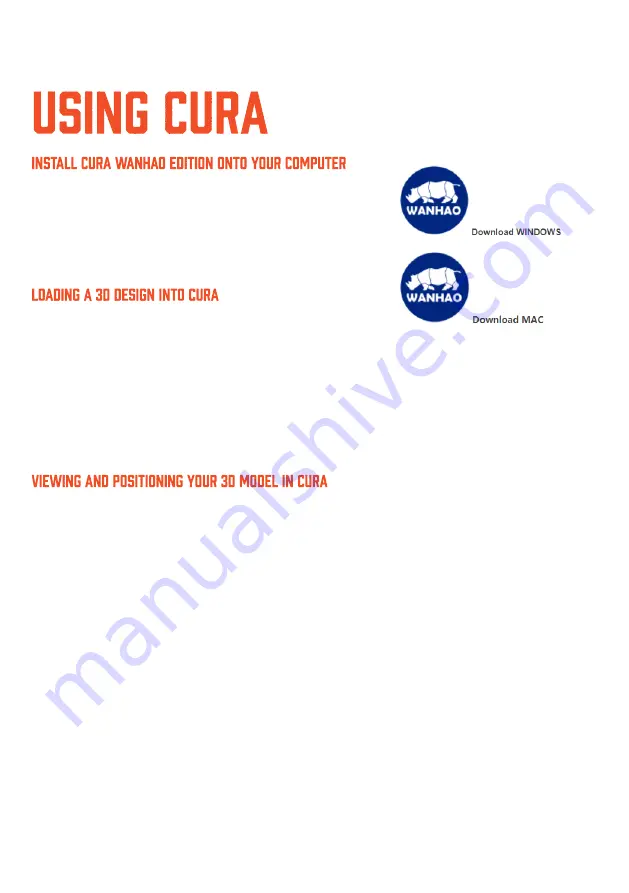
1.
Double click the file:
Wanhao-Cura-18.061
2.
Follow the instruction and click install and next.
3.
The software has already embedded all the basic
settings for your Wanhao D12 300.
1.
Clear the platform using
File > Clear platform…
2.
Then, load your 3D Design file onto the platform using
File > Load model file…
3.
Load any file with the following extensions: .STL, .OBJ, .
DAE, .AMF
TIP:
You can load more than one file onto the platform. Cura will automatically move the
additional files to fit.
NOTE:
Files in grey are outside of the print area and need to be moved or scaled to fit.
Changing the View:
•
Zooming In/Out:
Use the mouse scroll wheel
•
Rotating the View:
Hold down the right mouse button and move the mouse
Move Position:
Move your model to change where it is printed on the build plate. Do this by left clicking on the
model and dragging it to the desired location. The black outlined corner represents the lower left
hand corner of the Heated Print Bed on your printer.
29
Summary of Contents for D12 300
Page 1: ...D12 300 400 500 user manual...
Page 5: ...4...
Page 9: ...Read this manual carefully it will bring you great convenience...
Page 49: ......






























