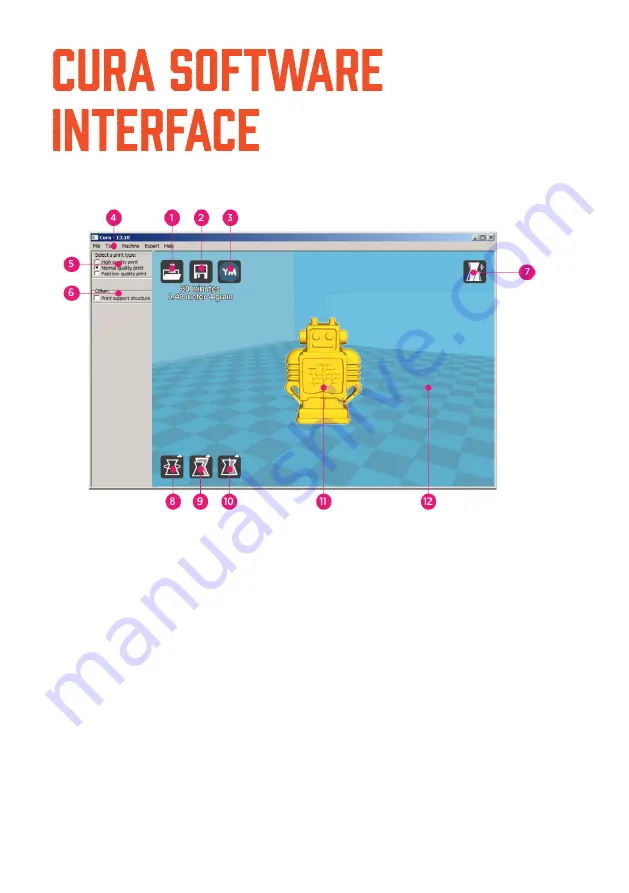
This is the main screen of Cura. Here you can choose which object or objects to
print. And how you want them to be printed.
1. Load file
Click this button to load an
object to your print area. You
can add as many objects as
you can fit on the plate.
2. Save toolpath (SD)
When you press this button
the prepared toolpath will be
saved on the SD card.
3. Share on
YouMagine.com
Through this button you can
share your 3D files on
YouMagine.
4. Menu bar
In this bar you can change to
Full settings, preferences and
more expert settings
5. Print type profiles
3 options to choose a print
profile.
6. Print with support
structure
The option to give your model
some support material to
make the print more
successfull.
7. View modes
After your model has been
prepared for printing, you can
use different view modes to
analyse your design.
9. Scale model options
Option to change the scale of
the object you like to print.
10. Mirror model
options
Options to mirror the object
you’d like to print.
11. Loaded 3D model
This is the object you have
loaded through the load file
button.
12. 3D print volume
This is a visualisation of the
print area of your D6.
17
Summary of Contents for D12 300
Page 1: ...D12 300 400 500 user manual...
Page 5: ...4...
Page 9: ...Read this manual carefully it will bring you great convenience...
Page 49: ......
















































