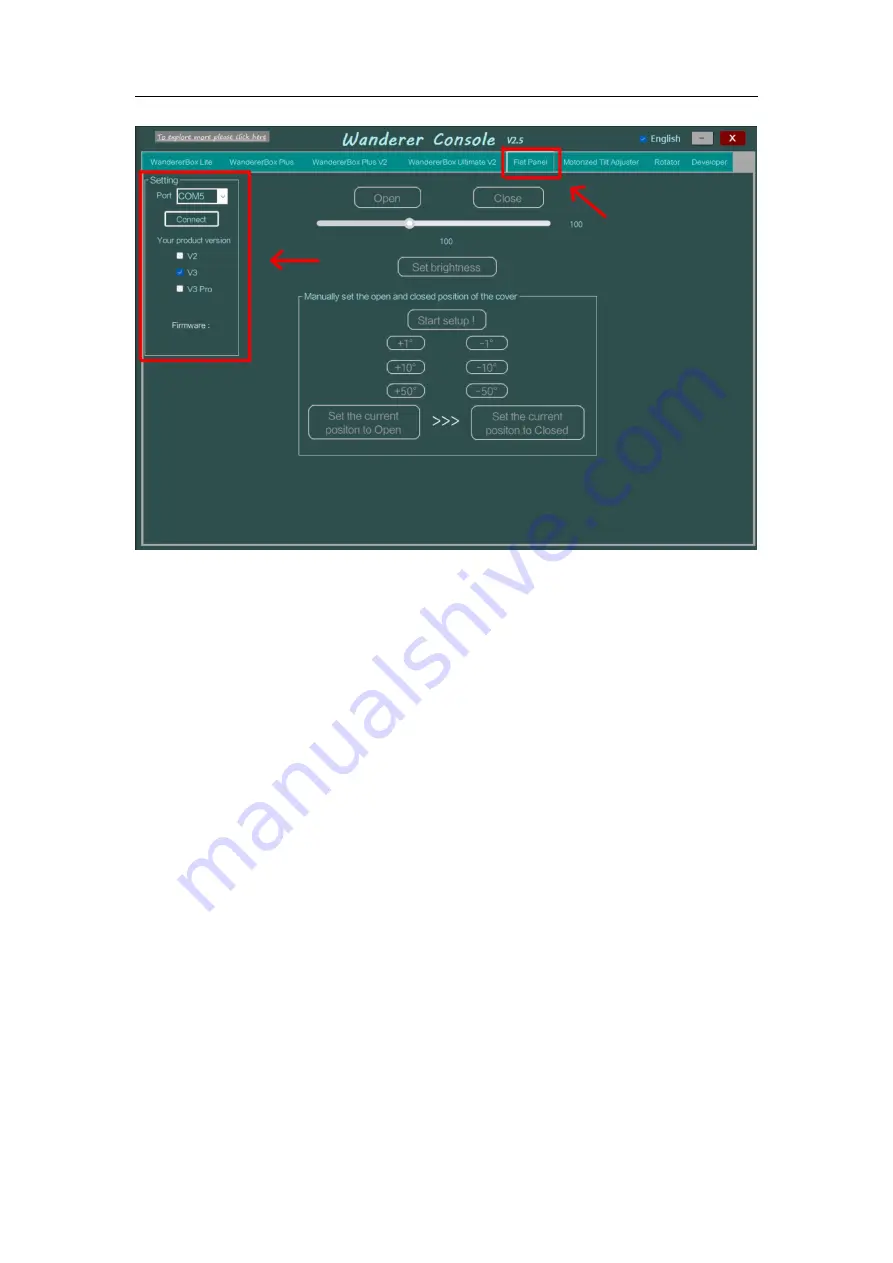
Wanderer
Astro
3
Figure 1
After the connection is successful, (1) Click "Start Setup!" to set the opening
position of the cover. (2) Move the cover to desired open position by clicking the
“+1°”
,
“+10°” and “+50°” control button. (3) Click "Set current position to open" to
confirm. (4) Click the “-1°”
,
“-10°” and “-50°” control button to move the cover to
desired closed position. (5) Click "Set current position to off" to confirm. (Figure 2)











