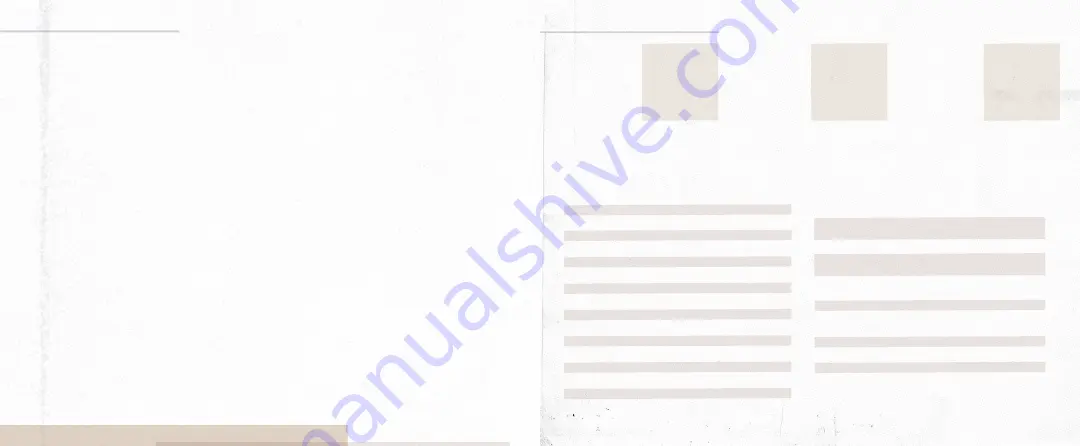
The M1 can be controlled via standard MIDI messages. Simply connect your MIDI controller to the
M1 MIDI “IN”. Downstream MIDI devices can be connected to the MIDI “THRU” which simply lets all
incoming MIDI messages pass through to your other devices. The M1 ships with the MIDI channel set
to 1 by default.
o
To Change the MIDI device channel
:
1. Hold down both stomp switches at power-up until the Red preset led starts flashing, then
release both switches.
2. Now send a MIDI Program Change message on the desired MIDI channel for the pedal.
3. The pedal will save that MIDI channel and only respond to messages on that channel until the
user changes it again.
o
MIDI In
– Connect upstream MIDI devices or your MIDI controller to the M1 MIDI “IN”.
o
MIDI Thru
– Connect downstream MIDI devices to the M1 MIDI “THRU”.
o
MIDI Clock
- The M1 accepts MIDI clock and sets its modulation time anytime it sees a change in
MIDI clock tempo. MIDI clock, when sent, will override the tempo set with the Time knob or Tap
switch. You can, however, tap a new tempo after the tempo has been set with MIDI clock. It’s
a good practice to limit your MIDI clock to only send a few clock pulses at a time since the M1
will quickly lock in the tempo.
o
MIDI PC
– Presets on the M1 are able to be recalled via MIDI program change messages. To recall
a preset, simply send a program change message corresponding to the desired preset to be
recalled on the M1 MIDI channel. See the table on the next page for a list of M1 presets and how
they map to program change messages.
MIDI
MIDI
o
MIDI CC
– Most parameters on the M1 can be controlled via MIDI CC messages. The list below shows
all applicable MIDI CC numbers and their associated parameters and control values.
Rate
3
0-127
Depth
9
0-127
Lo-Fi
14
0-127
Shape
15
0-2
Division
16
0-2
Type
17
0-2
Prog
18
0-5
Tone
19
0-127
Sym
20
0-127
X 21
0-127
Env
22
0-127
Drive
23
0-127
Space
24
0-127
Age
25
0-4
Noise
26
0-127
Warble
27
0-127
Bypass
Bypass - 0
Switch
31
Engaged - 127
Tap
85
127
Rotary Speed
86
Slow - 0
Fast - 127
Skip Engage/
Disengaged - 0
Rotary Break
87
Engaged - 127
Output Volume
88
0-127
MIDI Clock Ignore
89
Disengaged - 0
Engaged - 127
Tweak Switch
90
0-2
Bank Switch
102
0-2
Tune Switch
103
0-2
Bank A (Red)
0
Bank A (Green)
1
Bank A (Blue)
2
Bank B (Red)
3
Bank B (Green)
4
Bank B (Blue)
5
Bank C (Red)
6
Bank C (Green)
7
Bank C (Blue)
8
Accessible via MIDI 9-127
PRESET
PRESET
PRESET
PARAMETER
PARAMETER
MIDI PROGRAM
CHANGE (PC)
MIDI PROGRAM
CHANGE (PC)
MIDI PROGRAM
CHANGE (PC)
MIDI CC #
MIDI CC #
MIDI CC Value
MIDI CC Value











