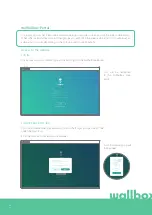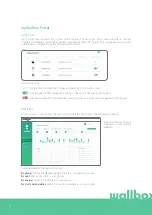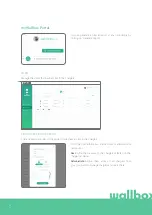39
myWallbox Portal
CHARGER INFO
Once the charger is linked to the account, it is possible to check the current charger info from the myWallbox
user account.
The information that appears includes:
Locking status:
When yellow, the charger is locked. When green, the charger is unlocked.
Charger image.
Charger name / charger serial number.
At first, the charger’s Serial Number is displayed. However, you are
able to modify the name in the charger details section and then the new name will appear instead.
Current internet connection type
. An icon appears showing the connection from the first time the charger
is connected to the internet (before the first connection, there is no icon). Connection types displayed
include: Wi-Fi, 3G/4G and Ethernet. Bluetooth connection is not displayed here.
Charger status:
• Offline
• Ready
• Power Sharing: Master Not Configured
• Connected: Waiting for next schedule
• Connected: Paused by user
• Connected: Waiting for car demand
• Connected: end of schedule
When the charger is connected:
Current charge information.
For a disconnected charger:
Last connection/synchronisation date.
Clicking on the information icon will redirect you to the charger’s details page.
• Charging
• Status not available
• Locked, not charging
• Waiting for charger to unlock to charge
• Connected: in queue by Power Boost
• Error
Summary of Contents for Commander 2
Page 1: ...User Guide COMMANDER 2 ENGLISH...
Page 24: ...24 RFID Authentication...
Page 26: ...26 Discover myWallbox...