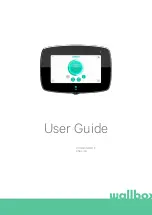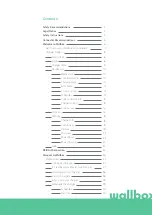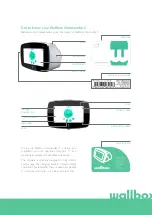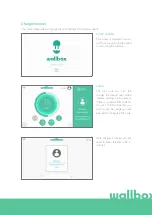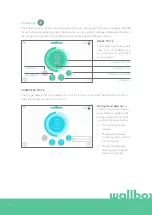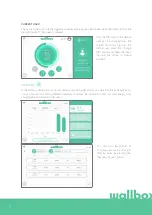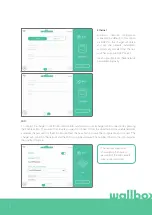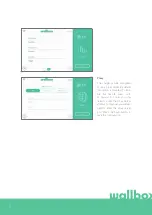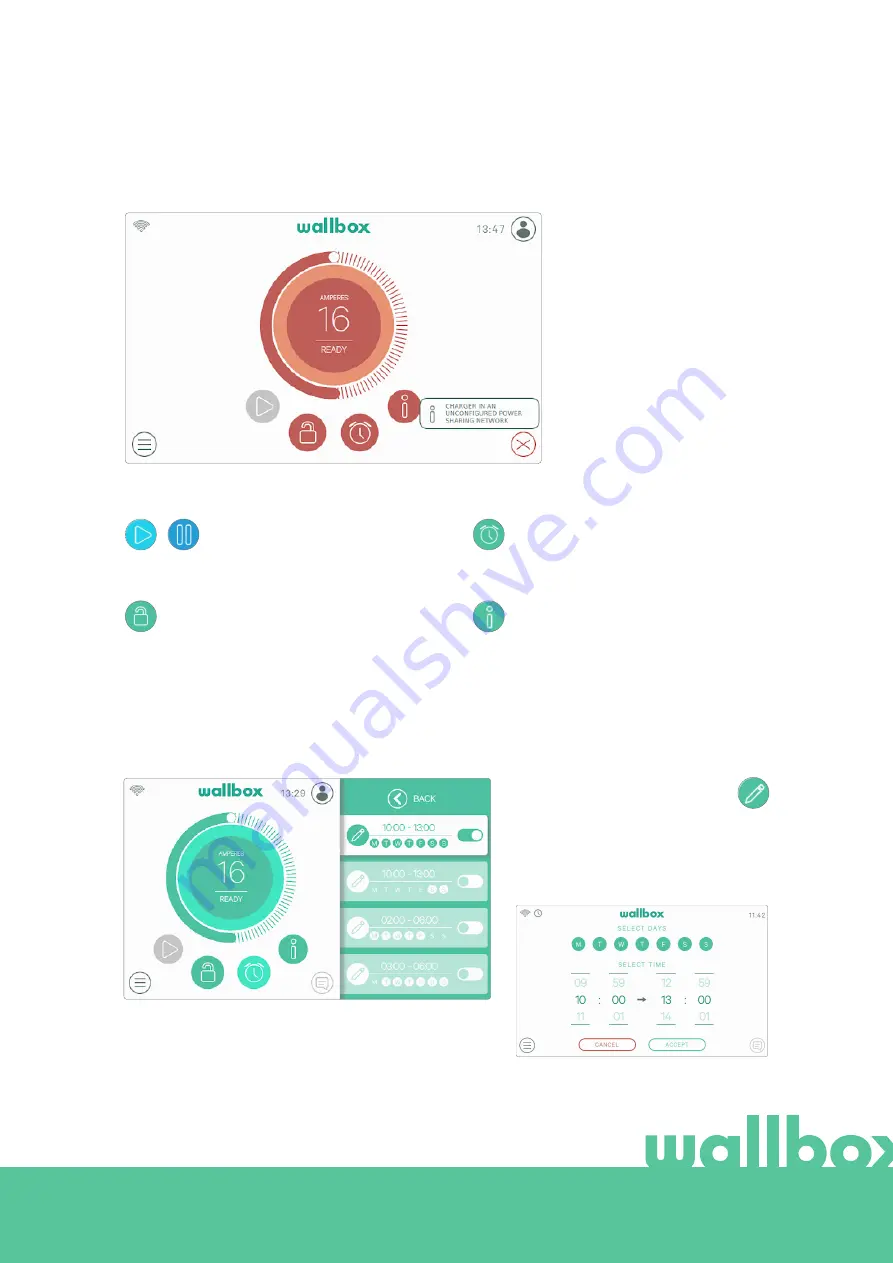
12
ACTION BUTTONS
Do not try to charge in this state.
Contact Wallbox Service so they
can advise you
.
ERROR STATE
When the charger detects a system error or a fault, the screen turns red and a notification message will
appear in the notification area.
The Play/Pause button allows you
to pause the charging session and
resume it.
The Lock button allows you to lock the
charger.
The Schedules button allows you to enter
the menu for setting scheduled charging
sessions.
The Info button allows you to view
information on the current charging
session (kW, cost, etc.).
SCHEDULES
After pressing the Schedules button on the dashboard, the Schedules menu is shown in a popup side
window. You can set up to 4 charging schedules in this menu. For example, you can schedule charging
when the energy is cheaper.
By clicking on the Edit button
you can select the time window
where the schedule should work and the
days that are convenient to you. Press
Accept to save the changes.
Summary of Contents for Commander 2
Page 1: ...User Guide COMMANDER 2 ENGLISH...
Page 24: ...24 RFID Authentication...
Page 26: ...26 Discover myWallbox...