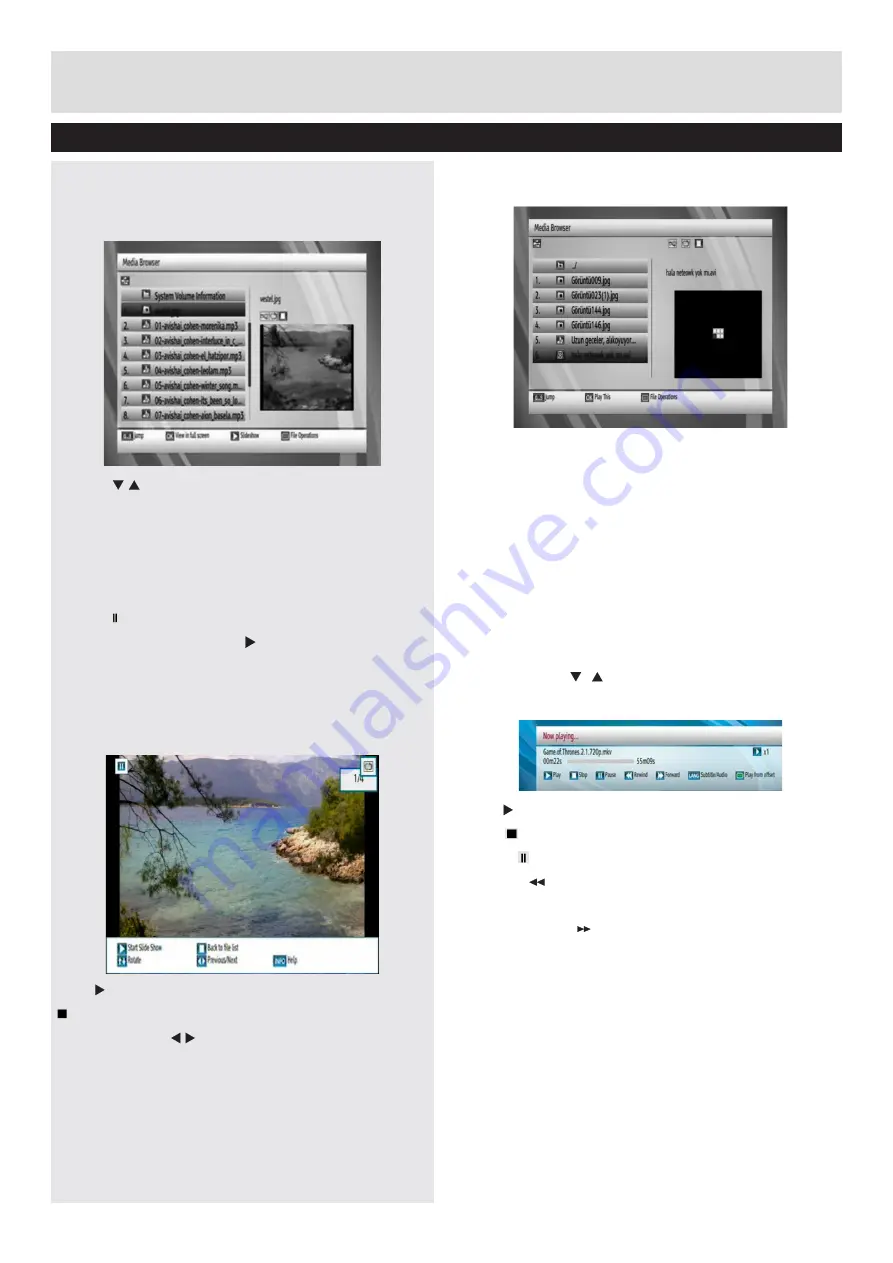
Advanced Features
Media Browser, continued - OSD Warning Messages
24
Viewing Picture files
Whenever a Picture file is highlighted, a small version
of the Picture file is displayed on the right of the menu
automatically.
Rotate
( buttons) : Rotate the picture using up/
down buttons.
Jump
(
0...9
buttons) : jump to selected file using the
numeric buttons.
OK
: (
OK
button) views the selected picture in full
screen.
Pause
( button): pause slideshow
Slideshow
Continue
( button):
to resume
slideshow with all pictures in the folder.
Play (
button): Start the slideshow.
(
button) : Back to the file list.
Previous/Next
( buttons) : Jump to previous or
n e x t f i l e o f slideshow.
Info :
Activates the operations bar.
RED:
Activates Shuffle mode.
GREEN
: Activates Loop mode.
Playing Video Files
Jump
(Numeric buttons) : Jumps to the selected file
using the numeric buttons.
Play This
(
OK
button) : Opens Play Options menu.
Select from the option(s) below and press OK
- Play from start
- Resume
Note: Resume is indicated for certain Video file
types only.”
File Operation:
You can move or copy your files to
harddisc from external USB. Select your desired
files by using “
”/“ ” button and press OK to export.
Also you can rename or delete selected files.
Play (
button): Play files.
Stop
(
button) : Stop the playing file.
Pause
( button) : Pauses the playback.
Rewind
( button): Goes backward.
Menu
: Select subtitle and audio filef(if available)
Fast Forward
( button): Goes forward.
AUDIO
: Sets subtitle or audio.
Green:
Plays from Offset.
Supported video types
: .avi(the files without DIVX
codec) / mpg / mkv / mp4
Displaying ALL Files
Select
USB device
option from the main media
browser screen. Select
ALL
option using the Up or
Down buttons and press
OK
button. All available
files will be displayed.
•Use Up/Down and Left/Right buttons to navigate
between the items on iPlayer screen.
•Press OK button to confirm your selection.



















