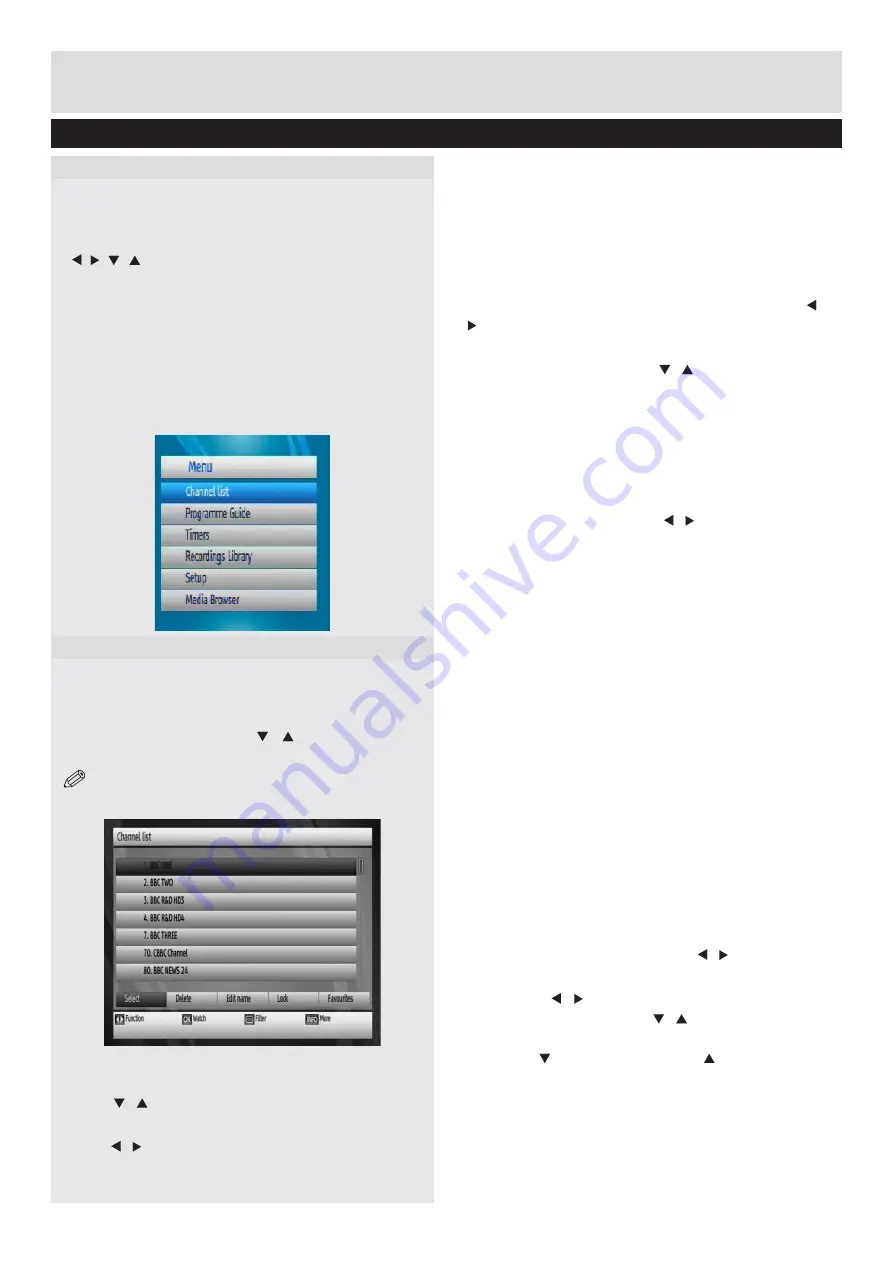
12
Basic Features
Menu System
Viewing the Main Menu
• Press the
MENU
button to view main menu.
• You can move between menus by using the navigation
( / / / ) buttons on the remote control.
• You can enter, select or confirm a menu option by
using
OK
button.
• In some sub-menus, you can use
BACK
button to
return to a previous menu screen.
• To exit from a menu screen, you can press
MENU
button.
• The following items are located in the main menu
screen:
Managing Stations: Channel List
• The set top box keeps all stored stations in the
Channel List.
• Press
MENU
button to view main menu. Select
Channel List item by using “ ”/“ button. Press
OK
to view menu contents.
NOTE:
You can direclty press OK button to view
channel list.
Operating the Channel List
• Press “
”/“ ” button to select the channel that will
be processed.
• Press “
”/“ ” button to select a function on Channel
List menu.
• Use
P+/P-
buttons to move page up or down.
• Press
BLUE
button to view filtering options.
• Press
YELLOW
button to tag/untag a channel.
• Press
GREEN
button to tag/untag all.
• Press
MENU
button to exit.
• Use
INFO
button to view more information.
Selecting a Specific Channel
•
Select
option should be highlighted by using “ ”/“
” button.
• To watch a specific channel, you should highlight
the desired channel using “ ”/“ ” button and press
OK
button. Selected channel will be displayed.
• If the selected channel is password protected, the
parental lock password will be required to watch
the selected channel.
Deleting Channels
• Select the channel that you want to delete and
select Delete option using “ ”/“ ” button . Press
OK
button to continue.
• A message will be displayed to confirm your
decision. Select
YES
to delete the selected
channel, select
NO
to cancel. Press OK to confirm
your selection.”
Deleting Multiple Channels:
• Select Delete and highlight the channel you want
to delete.
• Press
YELLOW
key. The channel will be marked.
Move to the next channel you want to delete. Press
YELLOW
key.
• Mark the other channels you want to delete like
the same way and press
OK
.
You will see a confirmation menu. Select YES in
the menu. The selected channels will be deleted.
To mark all the channels in the channel list at once
you can use
GREEN
key.
Renaming Channels
• Select the channel that you want to rename and
select
Edit Name
option using “ ”/“ ” button. Press
OK
button to continue.
• Pressing “
”/“ ” button moves to the previous/
next character. Pressing “ ”/“ ” button toggles the
current character, i.e., ‘b’ character becomes ‘a’ by
pressing “ ” and ‘c’ by pressing “ ”.
• Pressing the numeric buttons ‘
0...9
’ replaces the
highlighted character with the characters printed
above the button one by one as the button is
pressed.
• Press
MENU
to cancel editing.
Menu System, Channel List




























