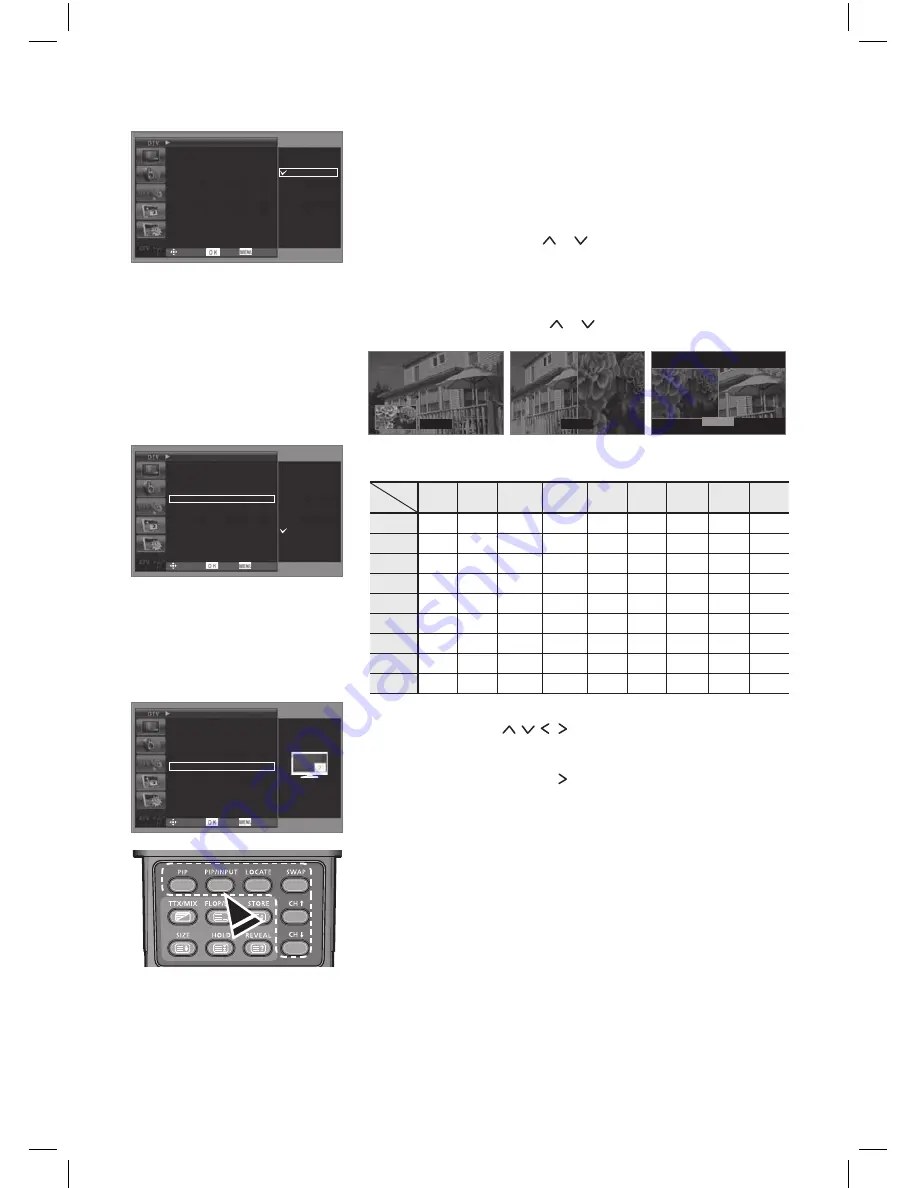
5.4.3 Viewing the Picture in Picture (PIP)
You can display a sub picture within the main picture. In this way
you can watch TV programme or monitor the video input from any
connected devices.
In the
SCREEN
mode, use the or button to select the required
menu.
•
PIP Mode
Off
,
PIP
,
DW1
,
DW2
You can activate or deactivate the PIP function.
And you can also select a size of the sub picture.
Use the or button to select the required
option and then press the
OK
button.
•
PIP Source
You can select a source of the sub-picture.
Table of PIP combination
PIP
Main
DTV
ATV
SCART1 SCART2
AV
COMP. HDMI1 HDMI2
PC
DTV
X
O
X
O
O
X
O
O
X
ATV
O
X
X
X
X
O
O
O
O
SCART1
X
X
X
X
X
X
O
O
X
SCART2
O
X
X
X
X
O
O
O
O
AV
O
X
X
X
X
O
O
O
O
COMP.
X
O
X
O
O
X
O
O
X
HDMI1
O
O
O
O
O
O
X
X
O
HDMI2
O
O
O
O
O
O
X
X
O
PC
X
X
X
X
X
X
X
X
X
•
PIP Position
You can select a position of sub-picture. Use the
, , , button to select a position of sub-
picture.
•
Swap
You can exchange the main and sub pictures.
Press the or
OK
button to swap.
Note
You can use various functions of PIP with the PIP related buttons on the
remote control.
ENG - 29
Aspect Ratio
16:9
Main Source
DTV
PIP Mode
PIP
PIP Source
HDMI1
PIP Position
Swap
►
SCREEN
Off
PIP
DW1
DW2
Enter
Move
Return
Aspect Ratio
16:9
Main Source
DTV
PIP Mode
PIP
PIP Source
HDMI1
PIP Position
Swap
►
SCREEN
Enter
Move
Return
Aspect Ratio
16:9
Main Source
DTV
PIP Mode
PIP
PIP Source
HDMI1
PIP Position
Swap
►
SCREEN
Enter
Move
Return
DTV
ATV
SCART1
SCART2
AV
COMP.
HDMI1
HDMI2
PIP
DW1
DW2
WALKER.indd 29
2008-08-26 �� 1:16:48













































