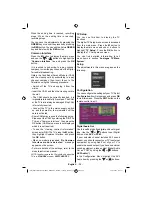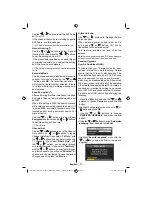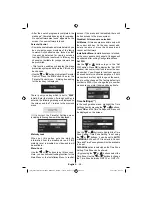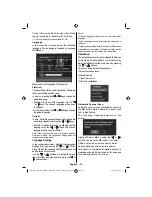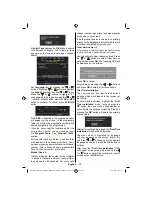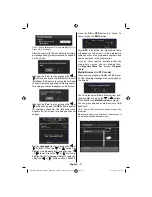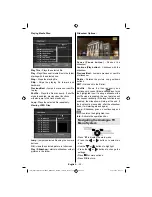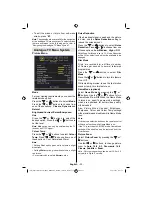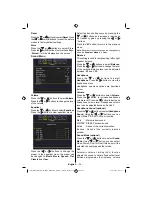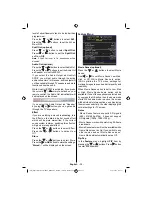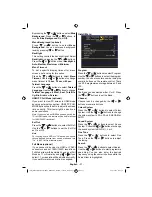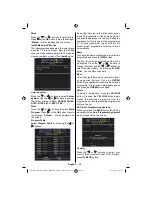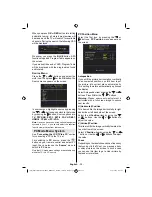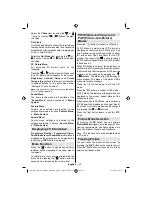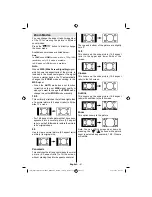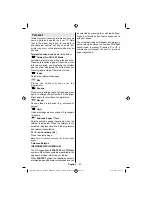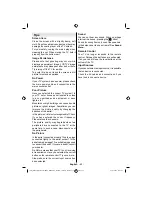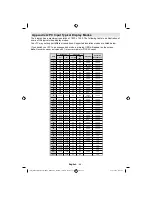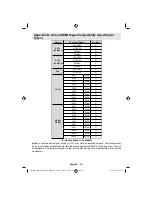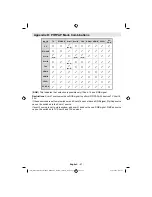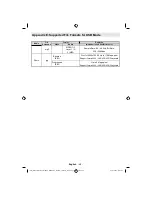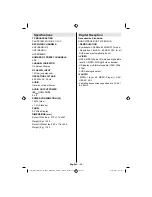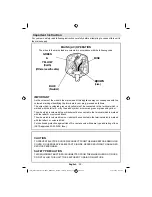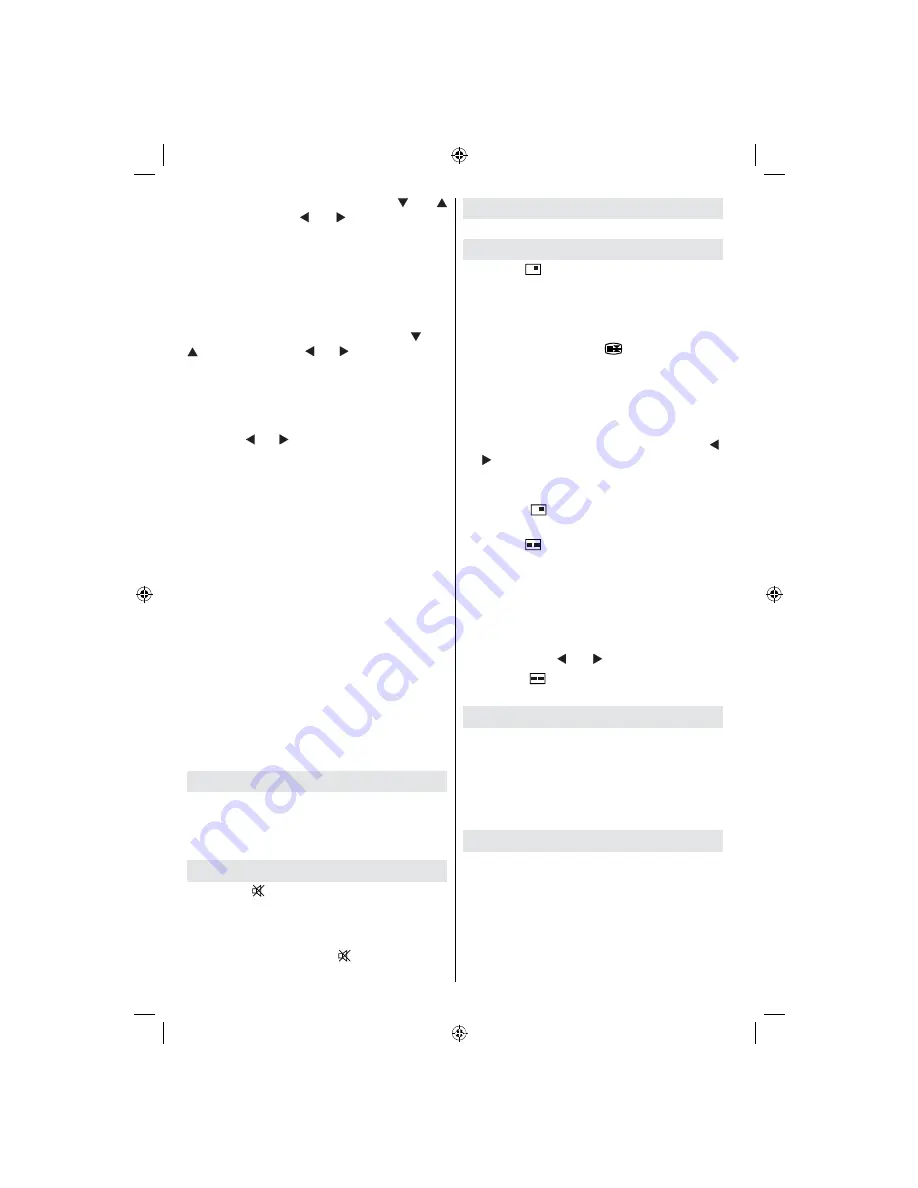
English
- 40 -
Select the
Phase
item by using the “ ” or “
” buttons. Use the “ ” or “ ” buttons to adjust
the value.
Dot Clock
Dot Clock adjustments correct the interference
that appear as vertical banding in dot intensive
presentations like spreadsheets or paragraphs
or text in smaller fonts.
Select the
Dot Clock
item by using the “ ” or “
” buttons. Use the “ ” or “ ” buttons to adjust
the value.
PC Picture Menu
For adjusting PC picture items, do the
following:
Press the “ ” or “ ” buttons to select the second
icon. PC Picture menu appears on the screen.
Brightness
,
Contrast, Colour
and
Colour
Temperature
settings in this menu are identical
to settings de
ned in TV picture menu under
“Analogue TV Menu System”.
Note
: If you set Colour Temp as User, you can de
ne
R, G, B settings manually.
Sound Menu
The items in this menu are described at the
“
Sound Menu
” section explained in “
Menu
System
”.
Feature Menu
Feature menu settings are identical to the
settings explained in section “
Feature Menu
”
in “
Menu System
”.
Source Menu
Source menu settings are identical to the
settings explained in section “
Source Menu
”
in “
Menu System
”.
Displaying TV Information
Programme Number
,
Programme Name
,
Sound Indicator
and
Zoom Mode
information is
displayed on the screen when a new programme
is entered or
INFO
button is pressed.
Mute Function
Press the “ ” button to disable sound. Mute
indicator will be displayed in the upper side of
the screen.
To cancel mute, there are two alternatives; the
rst one is pressing the “ ” button and the
second one is increasing the volume level.
PIP (Picture-in-Picture) and
PAP (Picture-and-Picture)
Modes
Press the “
” button to switch to PIP mode.
At PIP Mode, a small picture (PIP picture) is
displayed on the main picture. There are 1 size
and 4 positions (upper left, upper right, bottom
left and bottom right) available for the PIP
window. You can use the “
” button to change
the PIP position. Aspect Ratio of the PIP window
is
xed and 4:3.
When PIP Mode is entered, the default active
window is the PIP window and the active window
is indicated by a red frame around it. The active
window can be changed by pressing the “ ”
or “ ” buttons. The status info OSD belongs to
active window. The place of the status OSDs
are same for both windows.
Press the “
” button again to exit the PIP
mode.
Press the “
” button to switch to PAP mode.
At PAP Mode, two pictures with equal sizes are
displayed on the screen. Aspect Ratios of the
windows are
xed.
When you switch to PAP Mode, main window in
PIP Mode will be displayed on the right side of
the screen. The active window can be changed
by pressing the “ ” or “ ” buttons.
Press the “
” button again to exit the PAP
mode.
Picture Mode Selection
By pressing the
PP
button, you can change
Picture Mode
settings in accordance with your
viewing requirements. Available options are
Dynamic, Natural, Cinema and Pixellence.
Note : This function will not be available while
in PC mode.
Freezing Picture
You can freeze the picture on the screen by
pressing the “
OK
” button on the remote control.
Press the “
OK
” button to freeze picture. Press
again to quit freeze mode.
[GB]_MB36_HDIDTV_MPEG4_BRONZE8_32880W_1205UK_10063234_50151599.indd 40
29.07.2009 16:03:21