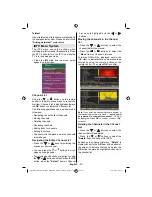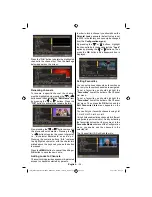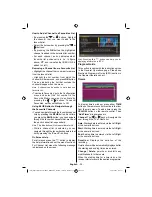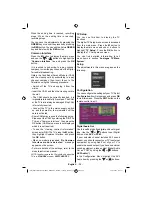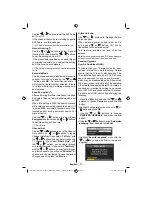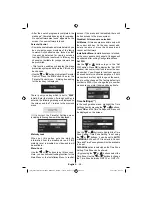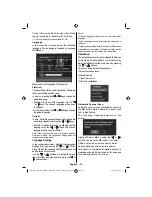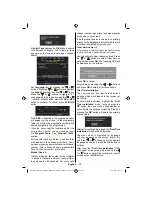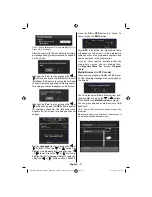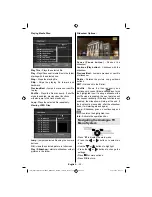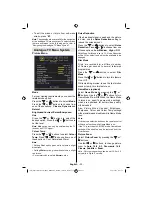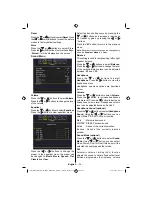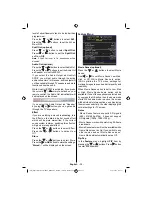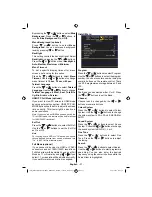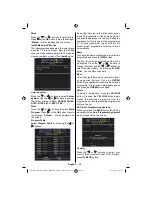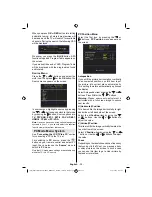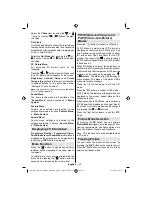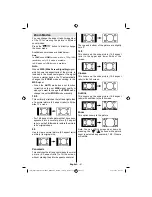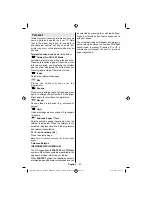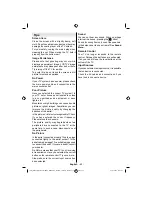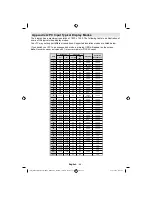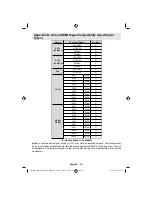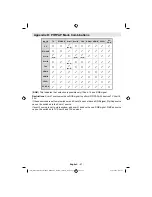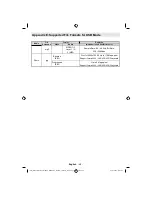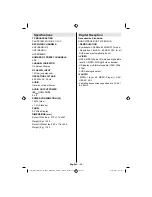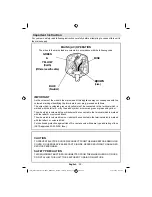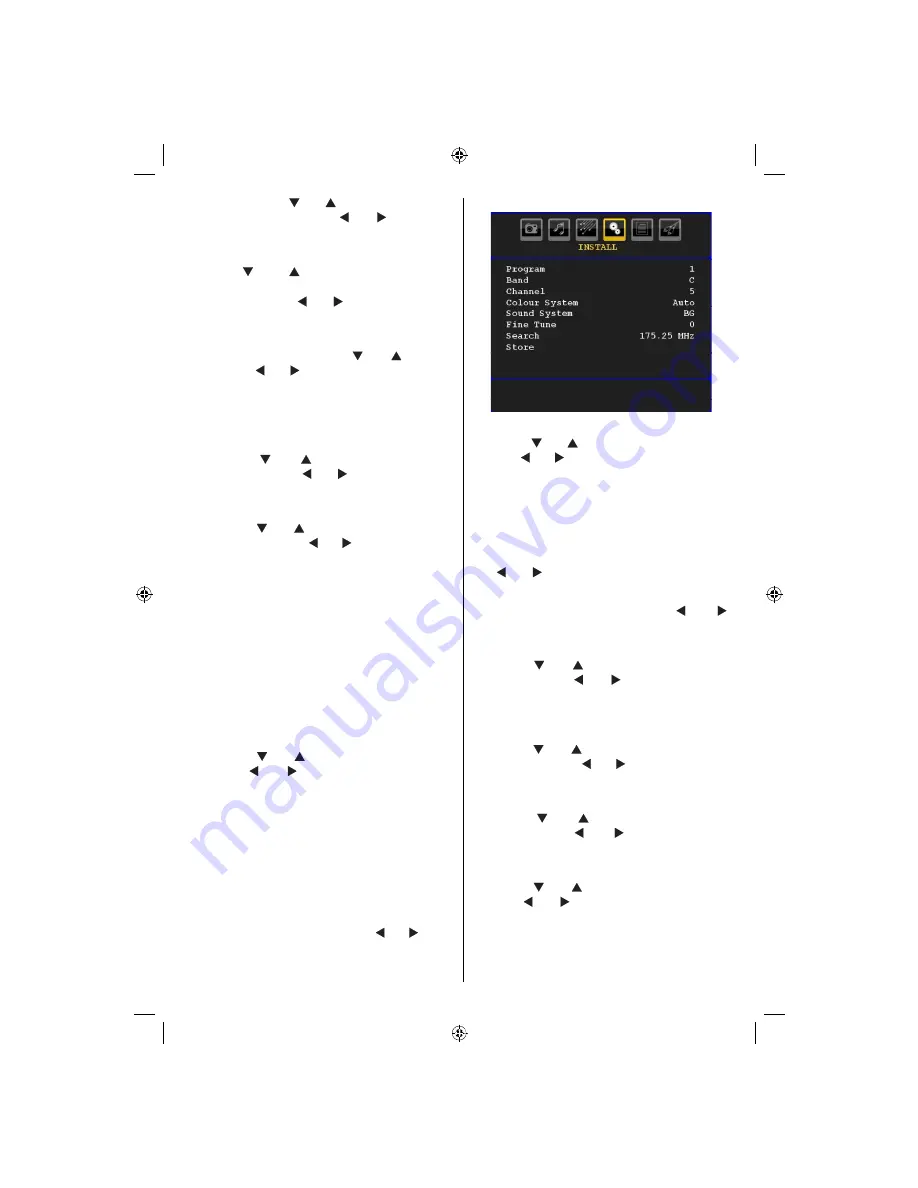
English
- 37 -
By pressing the “ ” or “ ” buttons, select
Blue
Background
. Press the “ ” or “ ” buttons to
turn the
Blue Background
On
or
Off
.
Menu Background (optional)
Press “ ” or “ ” button to select
Menu
Background
. You can set menu background
level by pressing “ ” or “ ” button.
Backlight
This setting controls the backlight level. Select
Backlight
by pressing the “ ” or “ ” buttons.
Press the “ ” or “ ” buttons to set
Backlight
to
Auto, Medium
,
Maximum
or
Minimum
.
Menu Timeout
To set a specific display timeout for menu
screens, set a value for this option.
Press the “ ” or “ ” buttons to select
Menu
Timeout
. Use the “ ” or “ ” buttons to change
menu timeout to
15 sec
,
30 sec
or
60 sec
.
Teletext Language
Press the “ ” or “ ” buttons to select
Teletext
Language
. Use the “ ” or “ ” buttons to change
Teletext Language
to
West, East
,
Turk/Gre
,
Cyrillic, Arabic
or
Persian
.
HDMI PC Full Mode (optional)
If you want to view PC screen in HDMI mode
by using external connection, HDMI PC FULL
MODE option should be On to adjust the screen
ratio correctly. This item might be inactive in
some resolutions.
Note: If you connect an HDMI device and switch the
TV to HDMI mode, this feature will be visible (except
for 1080i/1080P resolution).
Ext Out
Press the “ ” or “ ” buttons to select Ext Out.
Use the “ ” or “ ” buttons to set the Ext Out
as On or Off.
Note
:
For copying from a DVD or VCR device, you should
choose desired source from source menu and turn
“On” to EXT Out from feature menu.
Full Mode (optional)
If you connect a device via HDMI or YPbPr
connectors and set 1080i/1080P resolutions,
Full Mode item will be visible.You can set Full
Mode as 1:1 or Normal by using “ ” or “ ”.If you
select 1:1, screen ratio will be adjusted correctly.
If you set Normal, screen ratio may expand.
Install Menu
Program
Press the “ ” or “ ” buttons to select Program.
Use the “ ” or “ ” buttons to select the program
number. You can also enter a number using the
numeric buttons on the remote control. There
is a 200 programmes storage between 0 and
199.
Band
The Band can be selected either C or S. Press
the “ ” or “ ” buttons to set the Band.
Channel
Channel can be changed by the “ ” or “ ”
buttons or numeric buttons.
Colour System
Press the “ ” or “ ” buttons to select Colour
System. Use the “ ” or “ ” buttons to change
the colour system to PAL, PAL 60, SECAM or
AUTO.
Sound System
Press the “ ” or “ ” buttons to select Sound
System. Press the “ ” or “ ” buttons to change
the sound system to BG,DK, I, L or L’.
Fine Tune
Press the “ ” or “ ” buttons to select Fine
Tune. Press the “ ” or “ ” buttons to adjust
the tuning.
Search
Press the “ ” or “ ” buttonsto select Search.
Use the “ ” or “ ” buttons to start programme
searching. You can also enter the desired
frequency using the numeric buttons while the
Search item is highlighted.
[GB]_MB36_HDIDTV_MPEG4_BRONZE8_32880W_1205UK_10063234_50151599.indd 37
29.07.2009 16:03:19