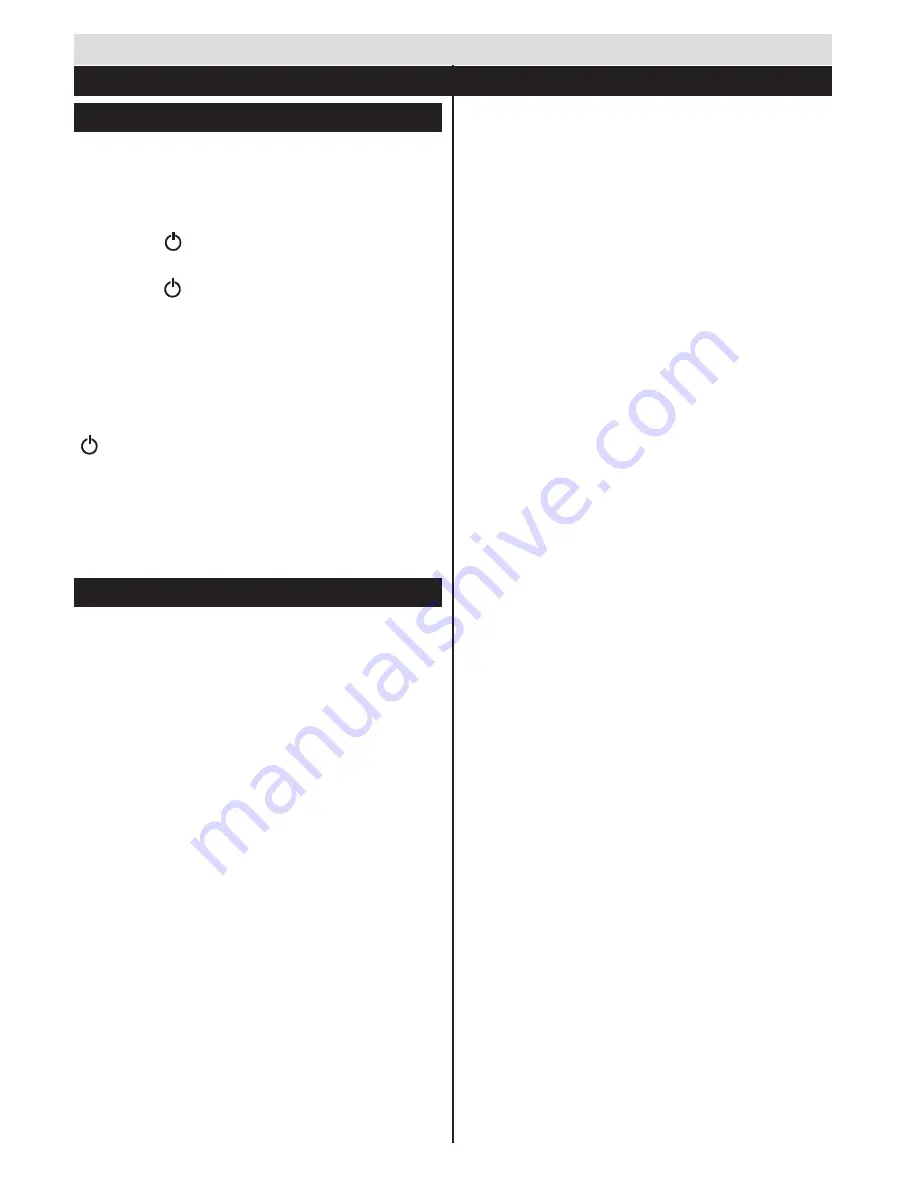
English
- 8 -
Switching On/Off
To Switch the TV On
Connect the power cord to the 220-240V AC 50 Hz.
Then the standby LED lights up.
To switch on the TV from standby mode either:
• Press the “ ” button,
P+/-
or a numeric button on
the remote control.
• Press the “
” or
P/CH+/-
button on the TV.
The TV will then switch on.
Note
: If you switch on your TV via
P+/-
buttons on the remote
control or
P/CH+/-
on the TV set, the programme that you
were watching last will be reselected.
To Switch the TV to Standby
To switch the TV to low power stand by press the
“ ” button on the remote control or on the TV.
To power down the TV completely, unplug the power
cord from the mains socket.
Note
: When the TV is switched to standby mode, standby LED
can blink to indicate that features such as Standby Search,
Over Air Download or Timer is active. The LED can also blink
when you switch on the TV from standby mode.
First Time Installation
When turned on for the first time, the language
selection screen is displayed. Select the desired
language and press OK.
On the next screen, set your preferences using the
navigation buttons and when finished, press
OK
to
continue.
Note:
Depending on the Country selection you may be asked
to set and confirm a PIN at this point. The selected PIN cannot
be 0000. You have to enter it if you are asked to enter a PIN
for any menu operation later.
You can activate
Store Mode
option at this point.
This option is intended only for store use. It is
recommended to select
Home Mode
for home use.
If
Store Mode
is selected, a confirmation screen will
be displayed. Select
YES
to proceed. This option
will be available in
Other Settings
menu and can be
turned off/on later.
If
Home Mode
is selected,
Store Mode
will not be
available after the
First Time Installation
. Press
OK
button to continue.
Aerial Installation
If you select
Aerial
option from the search type selection
screen, the television will search for digital terrestrial TV
broadcasts.
After all the available stations are stored,
the
Channel List
will be displayed on the screen.
While the search continues a message will appear,
asking whether you want to sort channels according
to the LCN(*). Select
Yes
and press
OK
to confirm
.
(*) LCN is the Logical Channel Number system that
organizes available broadcasts in accordance with a
recognizable channel sequence (if available).
Press
Menu
button to quit channel list and watch TV.
Cable Installation
If you select
Cable
option and press
OK
button on
the remote control, a confirmation screen will be
displayed. Select
YES
and press
OK
to proceed.
To cancel operation, select
NO
and press
OK
. You
can select frequency ranges from next screen. Enter
the frequency range manually by using the numeric
buttons. When finished, press
OK
button to start
automatic search.
Note:
Searching duration will change depending on the
selected search step.
Satellite Installation
If you select
Satellite
option from the search
type selection screen, you can set a satellite and
watch satellite channels. When you select Satellite
installation,
Antenna Type
menu will be displayed.
You can select
Antenna type
as
Direct
,
Unicable
or
DiSEqC
switch
.
Direct:
If you have a single receiver and a direct
satellite dish, select this antenna type. After selecting
Direct
, another menu screen will be displayed. Select
an available satellite and press
OK
to scan for services.
Unicable:
If you have multiple receivers and a
unicable system, select this antenna type. Press
OK
to
continue. Configure settings by following instructions
on the screen. Press
OK
to scan for services.
DiSEqC switch:
If you have multiple satellite dishes
and a
DiSEqC switch
, select this antenna type. After
selecting
DiSEqC switch
, another menu screen will
be displayed. You can set four
DiSEqC
options (if
available). Press
GREEN
button to scan all satellites
or press
YELLOW
button to scan only the highlighted
satellite. To save and exit press
OK
button.
Note:
Do not turn off the TV while initializing first time
installation.
(*) Some options may not be available depending on
the country selection.
Getting Started
First Time Installation - USB Connections










































