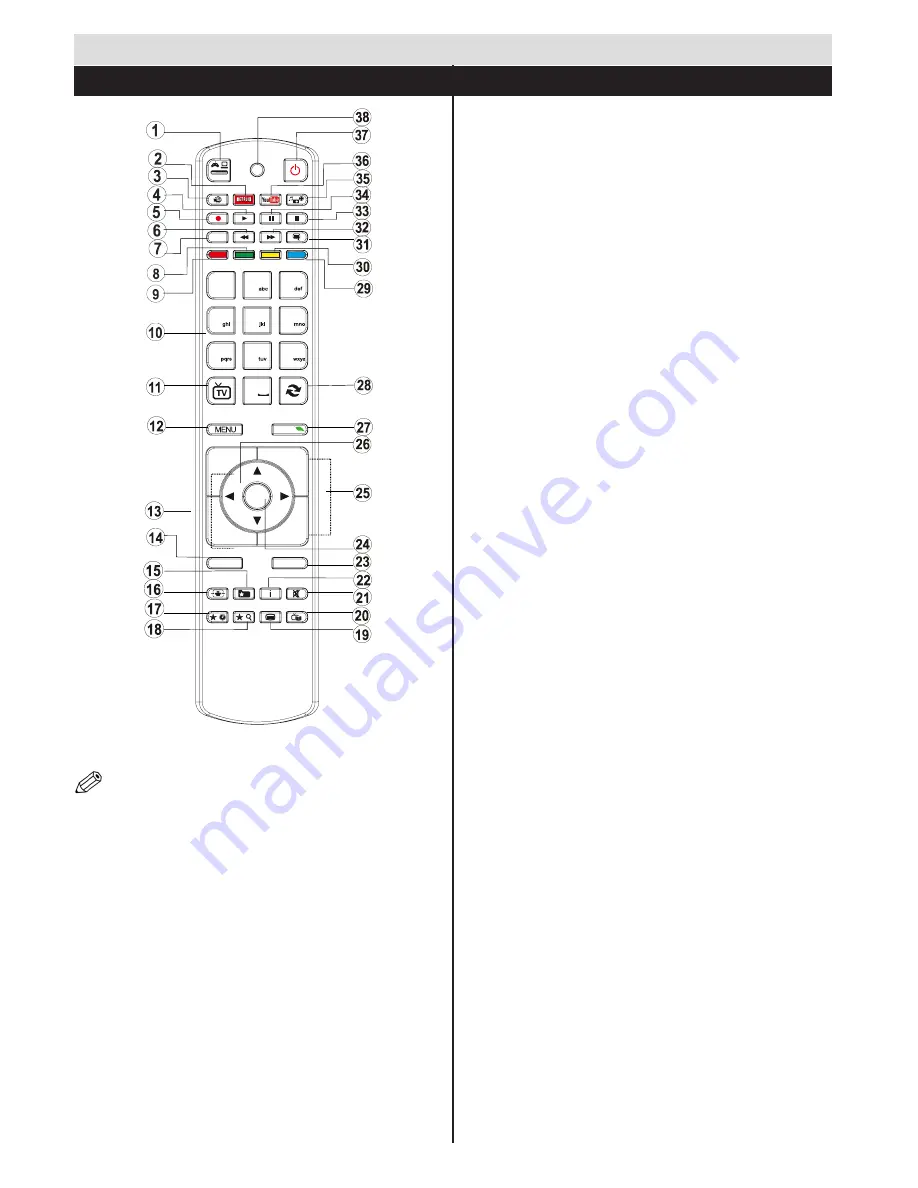
English
- 6 -
Getting Started
Remote Control - 1
NOTE
: The Remote Control range is approximately 7m
/ 23ft.
Using My button 1 (*)
This button’s main function is to run Youtube link. However,
if you want to change this function, you can press MY
BUTTON 1 for five seconds when on a desired source,
channel or link, until the “MY BUTTON IS SET” message
is displayed on the screen. This confirms that the selected
MY BUTTON is now associated with the selected function.
Note that if you perform first time installation, MY BUTTON
1 will return to its default function.
Using My Button 2 (**)
This button’s main function is to switch between DVB-T,
DVB-C and DVB-S broadcasts. However, if you press
MY BUTTON 2
for five seconds, you can set a function
to it as described in My Button 1.
Note that if you perform first time installation, MY BUTTON
2 will return to its default function.
1.
Source
2.
Launches Netflix Application
3.
Internet Portal
4.
Play ( in media browser mode )
5.
Programme recording
6.
Rapid reverse ( in media browser mode )
7.
Mono/Stereo - Dual I-II / Current language (in
DVB channels)
8.
Green button
9.
Red button
10.
Numeric buttons
11.
Channel List/TV source
12.
Menu
13.
Volume up / down
14.
Back (Return) / Index (in TXT mode)
15.
Favourite channel list
16.
Expand (in TXT mode) / Screen size
17.
My button 1 / Youtube (*)
18.
My button 2 (**)
19.
Teletext / Mix
20.
Electronic programme guide
21.
Mute
22.
Info / Reveal (in TXT mode)
23.
Exit
24.
Ok / Select / Hold (in TXT mode)
25.
Programme up / down
26.
Navigation buttons
27.
Quick menu
28.
Previous programme
29.
Blue button
30.
Yellow button
31.
Subtitle on / off
32.
Rapid advance ( in media browser mode )
33.
Stop ( in media browser mode )
34.
Pause (in media browser mode) / Timeshift
recording
35.
Media browser
36.
Launches Youtube
37.
Standby button
38.
Function LED
4
7
8
9
0
1
.,/@
2
3
5
6
OK
Q.MENU
EXIT
BACK
LANG.
2
1
SOURCE
/
/
P+
P-
V+
V-








































