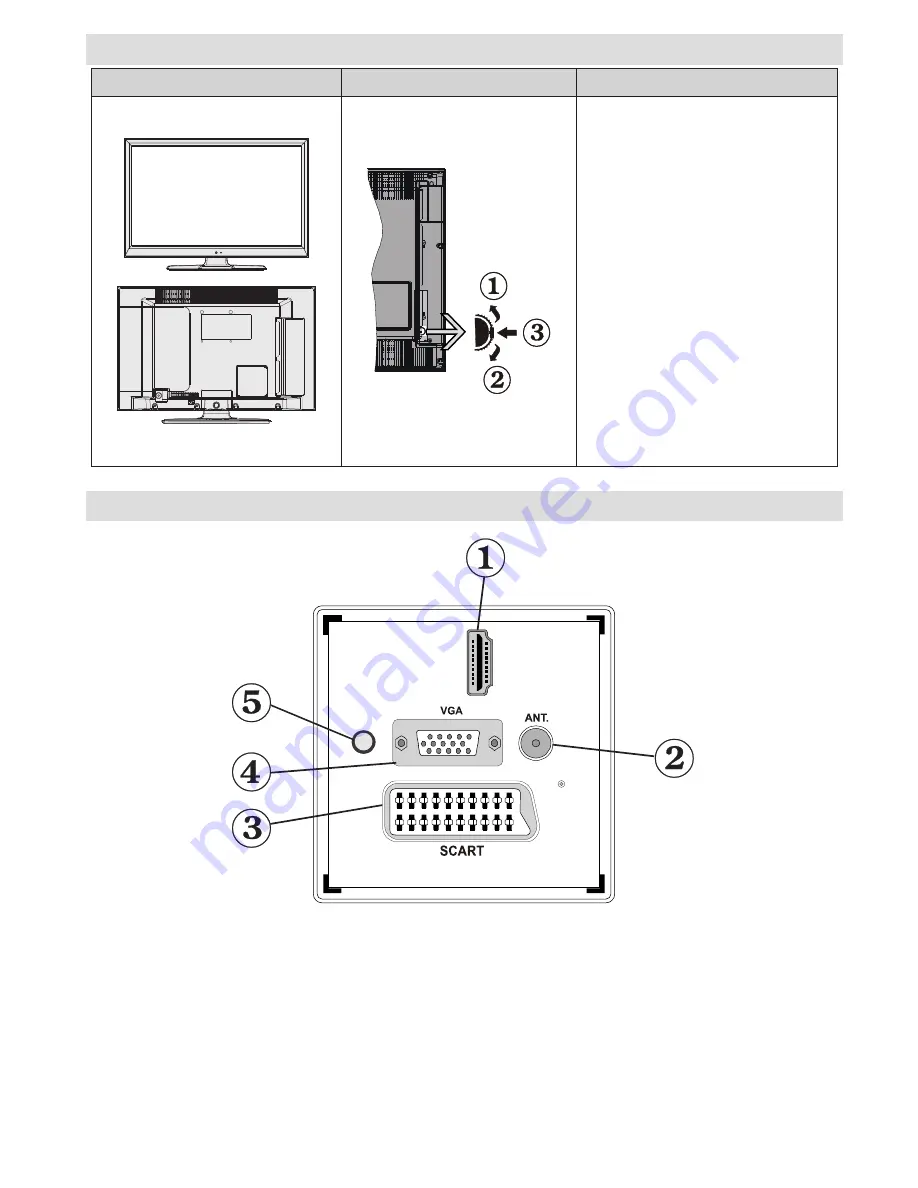
English
- 7 -
Viewing the Back side Connections
H
DM
I 1
SPDIF
Coax.OUT
1. HDMI 1: HDMI Input
HDMI Inputs
are for connecting a device that has an
HDMI
socket. Your LED TV is capable of
displaying High Definition pictures from devices such as a High Definition Satellite Receiver or DVD
Player. These devices must be connected via the HDMI sockets or Component Socket. These sockets
can accept either 720p or 1080i signals. No sound connection is needed for an HDMI to HDMI
connection.
2. RF Input
connects to an aerial antenna system.
Note that if you use a decoder or a media recorder, you should connect the aerial cable through the device
to the television with an appropriate antenna cable, as shown in the illustration in the following pages.
3. SCART
input or output for external devices. Connect the SCART cable between SCART socket on TV and
SCART socket on your external device (such as a decoder, a VCR or a DVD player).
LED TV and Operating Buttons
FRONT and REAR VIEW
Control switch VIEW
Control Switch
1.
Up direction
2.
Down direction
3.
Programme/Volume / AV
/ Standby-On selection
switch
Note:
You can move the switch,
upward or downward to change
the volume. If you want to change
channels, press the middle of the
switch once (Position 3) and then
move upward or downward. If you
press the middle of the switch once
more, source OSD will be displayed.
If you press the middle of the switch
and hold about a few seconds, the
TV will switch to standby mode. Main
menu OSD cannot be displayed via
control buttons.
Summary of Contents for WP2213LEDVD
Page 45: ...502399 64...









































