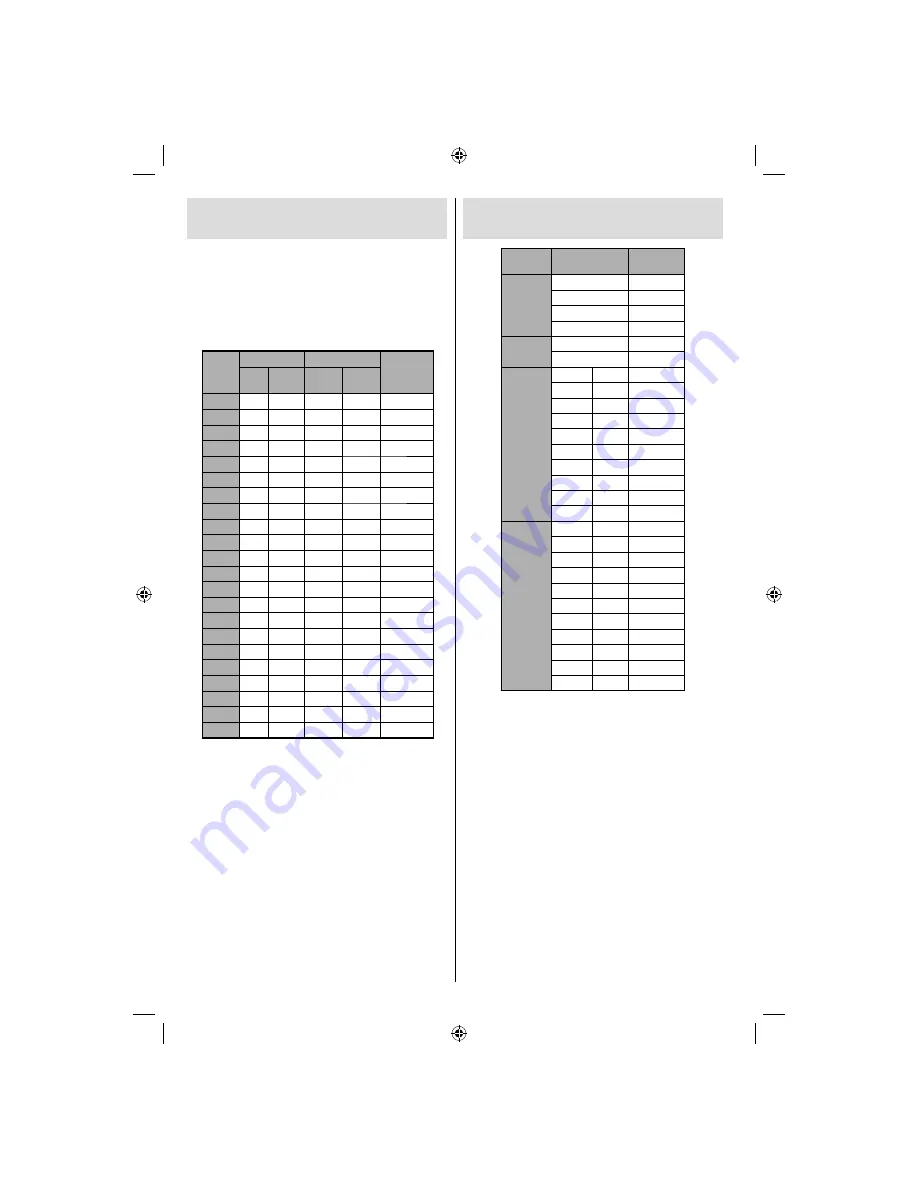
English
- 28 -
Appendix A: PC Input Typical
Display Modes
The display has a maximum resolution of 1600 X
1200. The following table is an illustration of some of
the typical video display modes.
Your TV may not support different resolutions.
Supported resolution modes are listed below.
If you switch your PC to an unsupported mode, a
warning OSD will appear on the screen.
Index
Resolution
Frequency
Standard
Hor
Ver
Ver
(Hz)
Hor
(KHz)
1
640
480
60
31.5
VESA
2
640
480
72
37.9
VESA
3
640
480
75
37.5
VESA
4
800
600
56
35.2
VESA
5
800
600
60
37.9
VESA
6
800
600
70
43.8
7
800
600
72
48.1
VESA
8
800
600
75
46.9
VESA
9
832
624
75
49.7
MAC
10
1024
768
60
48.4
VESA
11
1024
768
70
56.5
VESA
12
1024
768
72
57.7
13
1024
768
75
60.0
14
1152
864
70
64.2
VESA
15
1152
864
75
67.5
VESA
16
1152
870
75
68.9
MAC
17
1280
768
60
47.7
VESA
18
1360
768
60
47.7
19
1280
960
60
60.0
VESA
20
1280
1024
60
64.0
VESA
21
1280
1024
75
80.0
VESA
22
1600
1200
60
75.0
VESA
Appendix B: AV and HDMI Signal
Compatibility (Input Signal Types)
Source
Supported
Signals
Available
EXT-1
(SCART)
PAL 50/60
O
NTSC 60
O
RGB 50
O
RGB 60
O
FAV
PAL 50/60
O
NTSC 60
O
YPbPr
480I
60Hz
O
480P
60Hz
O
576I
50Hz
O
576P
50Hz
O
720P
50Hz
O
720P
60Hz
O
1080I
50Hz
O
1080I
60Hz
O
1080P
50Hz
O
1080P
60Hz
O
HDMI
480I
60Hz
O
480P
60Hz
O
576I
50Hz
O
576P
50Hz
O
720P
50Hz
O
720P
60Hz
O
1080I
50Hz
O
1080I
60Hz
O
1080P
50Hz
O
1080P
60Hz
O
1080P
24 HZ
O
(X: Not Available, O: Available)
Note: In some cases a signal on the LCD TV may
not be displayed properly. The problem may be
an inconsistency with standards from the source
equipment (DVD, Set-top box, etc.). If you do
expereince such a problem please contact your dealer
and also the manufacturer of the source equipment.
01_MB37_[GB]_19880W_1205UK_IDTV_BRONZE13_10066749_50160784.indd 28
01_MB37_[GB]_19880W_1205UK_IDTV_BRONZE13_10066749_50160784.indd 28
15.12.2009 13:26:15
15.12.2009 13:26:15




































