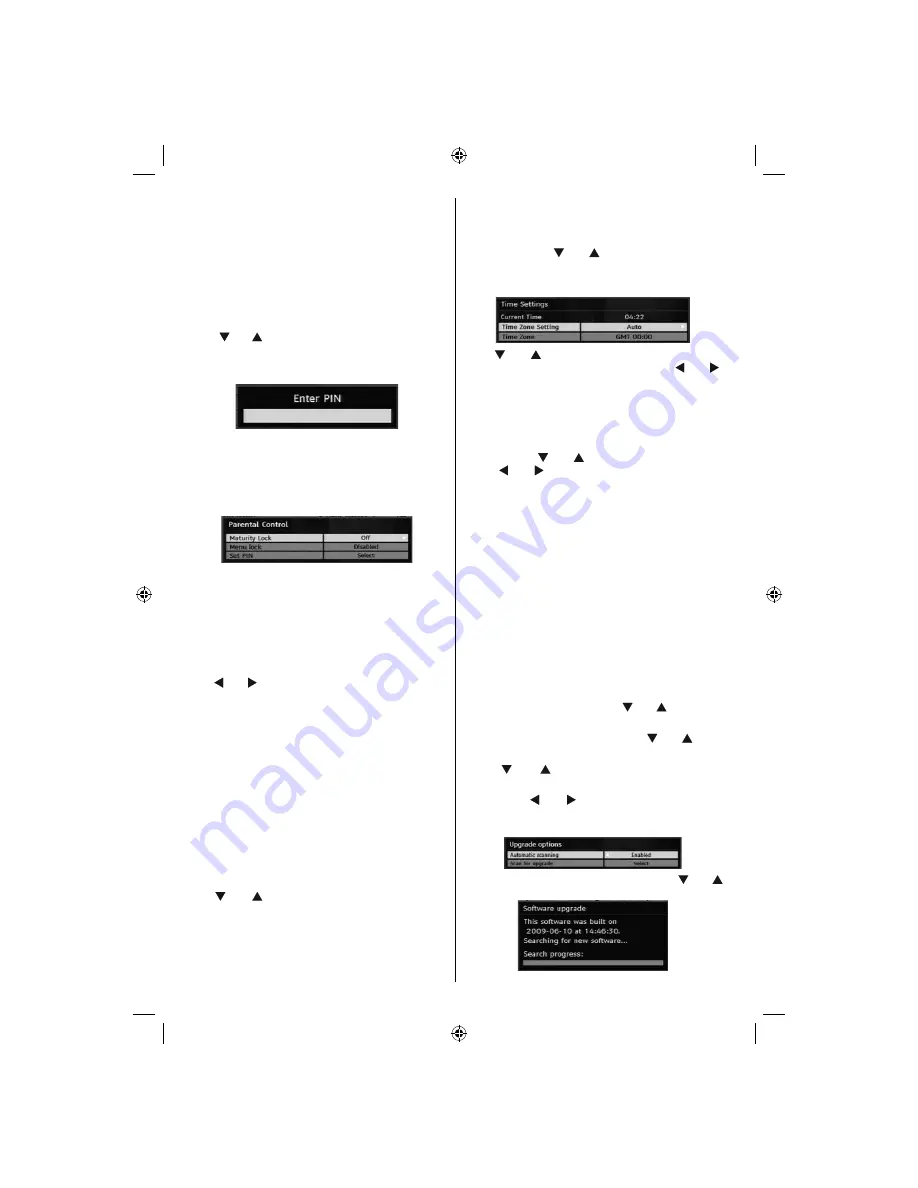
English
- 16 -
Parental Control
• Some channels broadcast material which you do not
want younger members of the family to watch. Any
channel can be ‘locked’ so that it cannot be selected
for viewing unless a four-digit PIN code is entered.
In this way any channel not suitable for younger
viewers can be prohibited.
• This function enables or disables the menu protection
system and allows the PIN code to be changed.
• Use “
” or “
” buttons to highlight Parental Control.
Press
OK
button to enter Parental Control menu. A
dialog box asking for the lock key is displayed:
There is only one key which is set to “
0000
” initially.
Enter lock key. If wrong lock key is entered, the
“
WRONG PIN
” message will be displayed on the
screen and the TV returns to the previous menu. If the
PIN is correct, the Parental Control menu including
following items will be displayed:
Maturity Lock (**)
(**) If you set Country option as UK in the fi rst time
installation, Maturity Lock option will not be vsible.
When set, this option gets the maturity information
from the broadcast and if this maturity level is disabled,
the TV will not display the related video-audio.
Menu Lock
Use “ ” or “ ” buttons to set Menu Lock. Here, you
can set/reset locking function for the main menu or
the installation menu to restrict access. If the menu
lock is disabled, there will be free access to the menu
system.
Disabled:
All menus are unlocked.
All Menus:
All menus are accessible only with the
correct lock key. So the user cannot add, delete,
rename or move the channels and cannot set the
timers.
Installation Menu:
Installation menu is locked, so the
user cannot add channels. Changes will be updated
after exiting Confi guration Menu.
Set PIN
Use “
” or “
” buttons to go to “Set PIN” option.
Press
OK
to display the “Set PIN” window. Use
numeric buttons to enter new pin number you will need
to input your new pin a second time for verifi cation
purposes. The factory default pin number is 0000, if
you change the pin number make sure you write it
down and keep it safe.
Time Settings(**)
(**): Time setting will not be available for UK.
In the confi guration menu, highlight the Time Settings
item by pressing “
” or “
” buttons. Press
OK
and
Time Settings sub menu will be displayed on the
screen:
Use “
” or “
” buttons to highlight the Time Zone
Setting. Time Zone Setting is set using “ ” or “ ”
buttons. It can be set to AUTO or MANUAL. When
AUTO is selected, Current Time and Time Zone
options will not be available to be set.
If MANUAL option is selected as the Time Zone
Setting, Time Zone can be altered:
• By pressing “
” or “
” buttons select Time Zone.
Use “ ” or “ ” buttons to change the Time Zone
between GMT-12 or GMT+12. Current Time on the
top of the menu list will then change according to
the selected Time Zone.
Receiver Upgrade
Over Air Download (OAD)
To ensure that your TV always has the most up to date
information, use this setting. Please ensure that the TV
is set to standby mode. The TV automatically
powers up at 3.00 A.M. each day and searches for
any new information which may be broadcast and
will download this to your receiver automatically. This
operation will normally take approximately 30 minutes.
If you have an important recording to be carried out at
3.00 A.M. and you do not want to interrupt it, disable
auto OAD search by performing the following:
• Press
M
button and using the “
” or “
” buttons to
choose
Setup
and press
OK
button.
• Highlight Confi guration menu with “
” or “
” keys
and press
OK
.
• Use “
” or “
” buttons to choose “
RECEIVER
UPGRADE
” and press
OK
button.
• Using the “ ” or “ ” button change “
Automatic
scanning
” from Enabled to Disabled.
• Highlight “
Scan for upgrade
” menu with “
” or “
”keys and pres
OK
to commence upgrade.
01_MB37_[GB]_19880W_1205UK_IDTV_BRONZE13_10066749_50160784.indd 16
01_MB37_[GB]_19880W_1205UK_IDTV_BRONZE13_10066749_50160784.indd 16
15.12.2009 13:26:04
15.12.2009 13:26:04






























