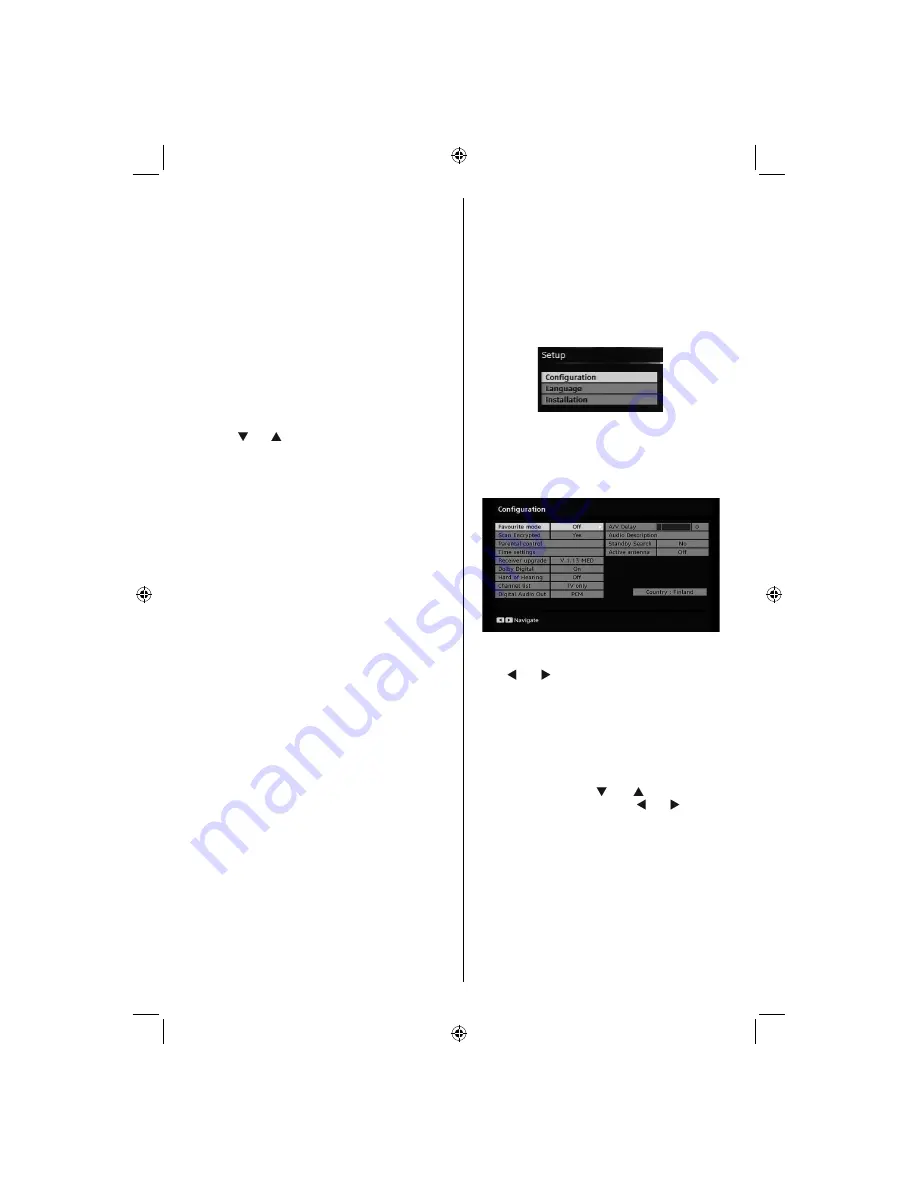
English
- 15 -
Start
: Starting time is entered via the Left/Right or
the numeric buttons.
End:
Ending time is entered via the Left/Right or the
numeric buttons.
Duration:
Displays the duration of the recording.
Duration item will be automatically displayed after the
starting and ending times are entered.
Change / Delete
: permits or prohibits any modi
fi
cations
for other users.
You can save the adjustments by pressing the
GREEN
key or cancel the process by pressing the
RED
button.
You can edit the list via
GREEN
key and delete with
the
RED
button.
Common Interface
Press
MENU
button to display the main menu and
use the “ ” or “ ” buttons to highlight the “
Common
Interface
” line and press
OK
button.
It is required to subscribe to a pay channel company
to view the pay channels of the Digital Terrestrial
broadcasting.
Obtain the Conditional Access Module (CAM) and
the viewing card by subscribing to a pay channel
company, then insert those to the Television using
the following procedure.
• Switch off the TV and unplug from the mains.
• Insert the CAM, and then the viewing card to the
slot.
• The CAM should be correctly inserted, it is impossible
to insert fully if reversed. The CAM or the TV terminal
may be damaged if the CAM is forcefully inserted.
• Connect the TV to the mains supply, switch on
and then wait for few moments until the card is
activated.
• Some CAMs may require the following set up.
Please set the CAM by entering the DIGITAL TV
menu, Common Interface then pressing OK button.
(CAM set up menu is not displayed when it is not
required.)
•To see the viewing contract information:
• Enter DIGITAL TV; press
MENU
button, then highlight
Common Interface and press
OK
button.
• When no module is inserted, “
No Common
Interface module detected
” message appears on
the screen.
• Refer to the module instruction manual for details
of the settings.
NOTE: Insert or remove the CI module only when the
TV is in
STANDBY
mode or
SWITCHED OFF
.
TV Setup
You can use this item to display the TV functions.
The digital TV Setup menu screen is accessed from
the main menu. Press the
MENU
button to display
the main menu and use or buttons to highlight “
TV
Setup
”. Press
OK
button to display TV Setup menu
screen.
You can
fi
nd detailed information for all menu items
in “
Analogue TV Menu System
” section.
Setup
The adjustments in this menu are given as the
following:
Con
fi
guration
You can con
fi
gure the settings of your TV. Select
Con
fi
guration
from Setup menu and press
OK
to
view this menu. Press the
RETURN
button on the
remote control to exit.
Favourite Mode
Use this function to enable or disable favourite mode.
Press “ ” or “ ” button to set this function as on or
off.
Scan Encrypted
Scan Encrypted Channel feature will always be ON
after performing
fi
rst time installation. When this
setting is on, search process will locate the encrypted
channels as well. If it is set as OFF manually, encrypted
channels will not be located while in automatic search
or manual search. Use “ ” or “ ” button to select
Scan Encrypted and then press “ ” or “ ” button to
set this setting as On or Off.
Parental Control
• Some channels broadcast material which you do not
want younger members of the family to watch. Any
channel can be ‘locked’ so that it cannot be selected
for viewing unless a four-digit PIN code is entered.
In this way any channel not suitable for younger
viewers can be prohibited.
• This function enables or disables the menu protection
system and allows the PIN code to be changed.
01_MB37D_[GB]_(01-TV)_1900UK_IDTV_BRONZE15_MOBIL_TV_16856W_10070329_50177245.indd 15
01_MB37D_[GB]_(01-TV)_1900UK_IDTV_BRONZE15_MOBIL_TV_16856W_10070329_50177245.indd 15
22.10.2010 13:32:18
22.10.2010 13:32:18
Summary of Contents for SaorView WP1640DVD
Page 44: ...50177245...






























