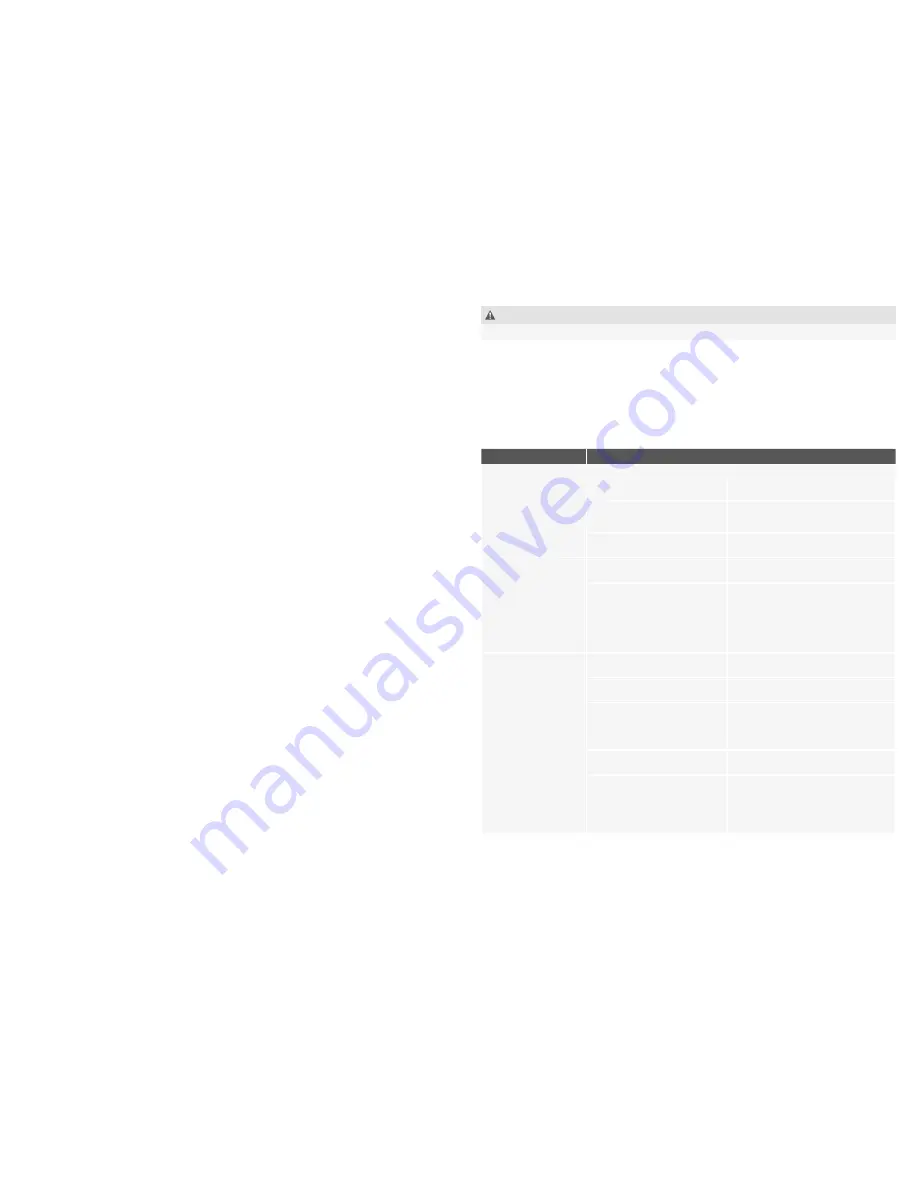
42
43
9. Transporting, storing the device
WARNING
Danger of fire caused by hot parts of the equipment. Allow the device to cool down completely.
8.8 Setting brightness (dimmer function) via the remote control
•
Press the ON/OFF button on the remote control once briefly to activate the remote control.
•
Ensure that the device and the remote control have been correctly paired up and the same
channels set. (See previous section 8.6).
•
Check that the red status LED on the remote control‘s display is shining and that the dimming
function is activated
•
If the dimming function is not set, press the <Menu> key on the remote control until the red
status LED on the remote control‘s display lights up. Each time you press the <Menu Select>
button on the remote control, you can switch between the brightness, color temperature and
channel settings menu.
•
Set the dimming mode, the red status LED lights up.
•
The brightness value currently set on the remote control is displayed in % on the remote
control display.
•
Set the desired light output by pressing the plus <+> and minus <-> buttons on the remote
control. The values on the lamp are automatically synchronized with the settings of the remote
control if a new value is set for the first time.
•
The brightness of the lamp changes and the selected values for the brightness are shown on
the displays of the lamp and the remote control at the same time.
• The brightness can be adjusted in steps of 1% from 10 to 99%.
• The selected values are applied and saved by the device immediately.
8.9
Adjusting the color temperature on the remote control (only Niova 60 Plus Bi Color Model)
• Press the ON/OFF button on the remote control once briefly to activate the remote control.
•
Ensure that the device and the remote control have been correctly paired up and the same
channels set. (See previous section 8.6).
•
Check that the orange status LED on the remote control‘s display is on and that the color
temperature set mode is activated
•
If the color temperature set mode is not activated, press the <Menu> key on the remote cont
-
rol until the orange status LED on the remote control‘s display lights up. Each time you press
the <Menu Select> button on the remote control, you can switch between the brightness,
color temperature and channel settings menu.
•
The currently set color temperature is shown in shortened form on the display of the remote
control. For example, 32 means 3,200
K, 44 means 4,400 K and 56 means 5,600 K.
•
Set the desired color temperature by pressing the plus <+> and minus <-> buttons on the
remote control. The values on the lamp are automatically synchronized with the settings of the
remote control if a new value is set for the first time.
• The color temperature can be set in steps of 100 Kelvin from 3,200 - 5,600
Kelvin.
• The selected values are applied and saved by the device immediately.
10. Troubleshooting
Problem
Possible cause
Remedy
The device is switched
on, but does not show
any function.
Mains cable not plugged in
or not plugged in correctly.
Plug the mains cable in correctly
Power adapter not connected
correctly (LED 60)
Connect the power adapter correctly
Device is switched off
Turn on the device
The illuminants does
not light
Device ist switched off
Switch on the device
The device is defective
Contact our service! Repairs may
only be done by a qualified electri
-
cian
Remote control does
not work
No batteries inserted
Insert batteries
Batteries empty
Insert sufficiently charged batteries
Device ist switched off via
power switch
Switch on the device with the ON/
OFF switch
Wrong channel selected
Make correct channel selection
The device is defective
Contact our service! Repairs may
only be done by a qualified electri
-
cian.
•
Switch off the device (See „Switching the device on, off).
•
Allow the device to cool down completely.
•
Unplug the power supply cable from the device.
•
If necessary clean the device (See „Cleaning the device“).
•
Lay the device and all disassembled elements into the original article packaging box and
transport of store as specified in the technical specifications. See technical specifications.

















