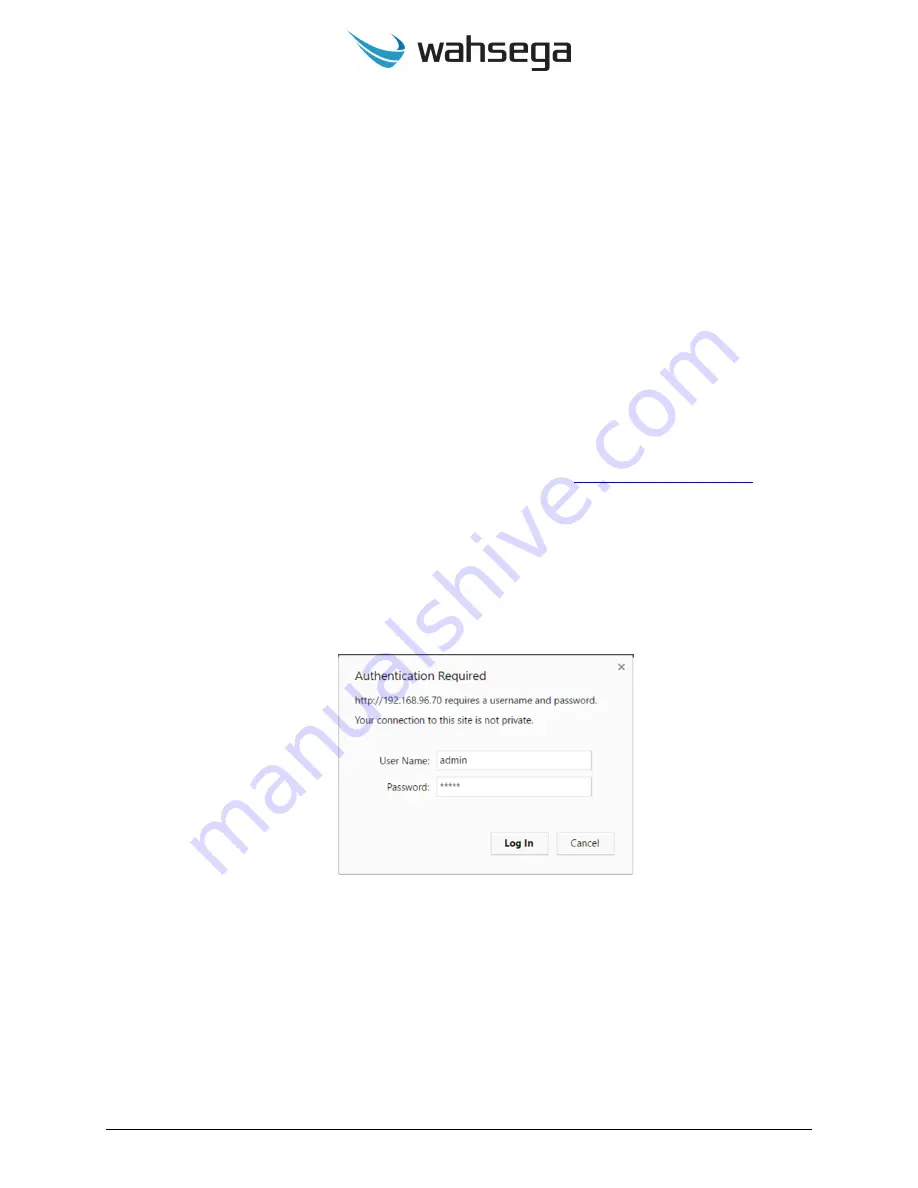
Carina IP Panic Button User’s Guide
Page 9
v
3.0.0.20201022
Endpoint Configuration
Without Carina Event Manager
If needed, individual endpoint configuration is available via the Carina IP
Panic Button’s individual webpages.
However, if users choose to make
configuration changes in an
intercom’s
webpages,
those changes will
not be recognized by the Event Manager and will be overwritten by any
configuration changes made to the endpoint in the Event Manager.
For
best results, all configuration changes should be made at the Event
Manager and not at the intercom’s individual configuration webpage.
1.
To access an individual intercom’s webpages, navigate to its IP
address in your Web browser (for example,
Wahsega recommends using Chrome or Firefox for best results.
2.
When you access the configuration webpages, the intercom will ask
for a username and password. The default username and password
are
admin
and
admin
.
3.
On the left side of the page is the Status bar. It shows the intercom’s
current
System
information such IP address, MAC address, system
time and uptime. The intercom’s SIP account status (default status is
unconfigured
and
unregistered
) is listed under
Accounts
.

























