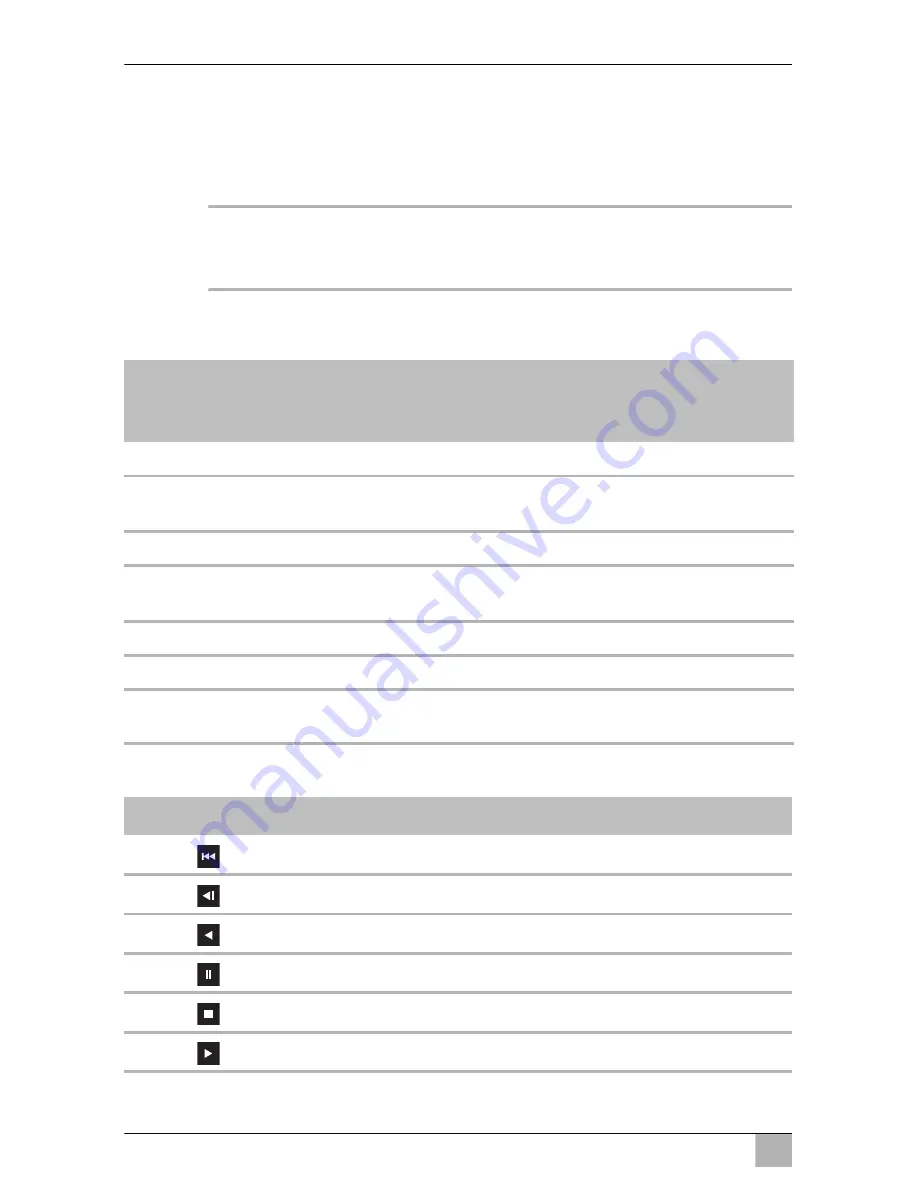
EN
Operating the video recorder
PerfectView REC 400
42
9.4
Playing back videos
Playing back videos on a PC
➤
Launch the programme “Car DVR.exe” from the software CD.
I
NOTE
In order to be able to use the “Car DVR” programme, DirectX ver-
sion 9.0 or higher must be installed.
The video display features the following buttons (fig.
4
, page 4) which you
can operate using the mouse:
The user interface can be controlled using the following elements:
No. in
fig.
4
,
page 4
Button
Description
1
GPS coordinator
Shows the GPS coordinates.
2
Acceleration sensor
Shows the direction of the gravitational
pull.
3
Speed
Shows the speed of the vehicle.
4
Search bar
Select the video footage you are look-
ing for.
5
Speed bar
Set the playback speed.
6
Volume
Set the volume.
7
User interface
For a description, see the following
table.
Button
Function
Display previous file
Display previous image
Rewind
Pause
Stop
Playback
Summary of Contents for PerfectView REC400
Page 4: ...PerfectView REC400 4 1 2 3 4 5 3 4...
Page 237: ...RU PerfectView REC400 237 A I 1 5 3 5 1 3 2 2 1...
Page 238: ...RU PerfectView REC400 238 A 30 15 31 L R 31...
Page 239: ...RU PerfectView REC400 239 2 2 A...
Page 241: ...RU PerfectView REC400 241 4 PerfectView REC400 9102200138 5 1 2 3 4 4...
Page 242: ...RU PerfectView REC400 242 5 1 2 3 1 GPS 2 12 24 g 3 4 5 1 6 2 7 3 8 4 9 10...
Page 243: ...RU PerfectView REC400 243 6 A 3 4 1 2 GPS GPS 3 4 5 SD...
Page 245: ...RU PerfectView REC400 245 A V Out 2 9 3 MIC 2 10 3 8 I SD 4 8 1 3...
Page 251: ...RU PerfectView REC400 251 SD 3 5 4 30 I 9 2 Delete All Record Data 246 9 3...
Page 252: ...RU PerfectView REC400 252 9 4 Car DVR exe I Car DVR DirectX9 0 4 4 4 4 1 GPS GPS 2 3 4 5 6 7...
Page 253: ...RU PerfectView REC400 253 SD I 4CH Viewer Snapshots Record List SD Google Maps...
Page 255: ...RU PerfectView REC400 255 9 6 SD SD SD Car DVR Restore Yes Start OK OK Close SD 10 3 11 A...
Page 256: ...RU PerfectView REC400 256 12 13 M B...
Page 322: ......
Page 323: ......
















































