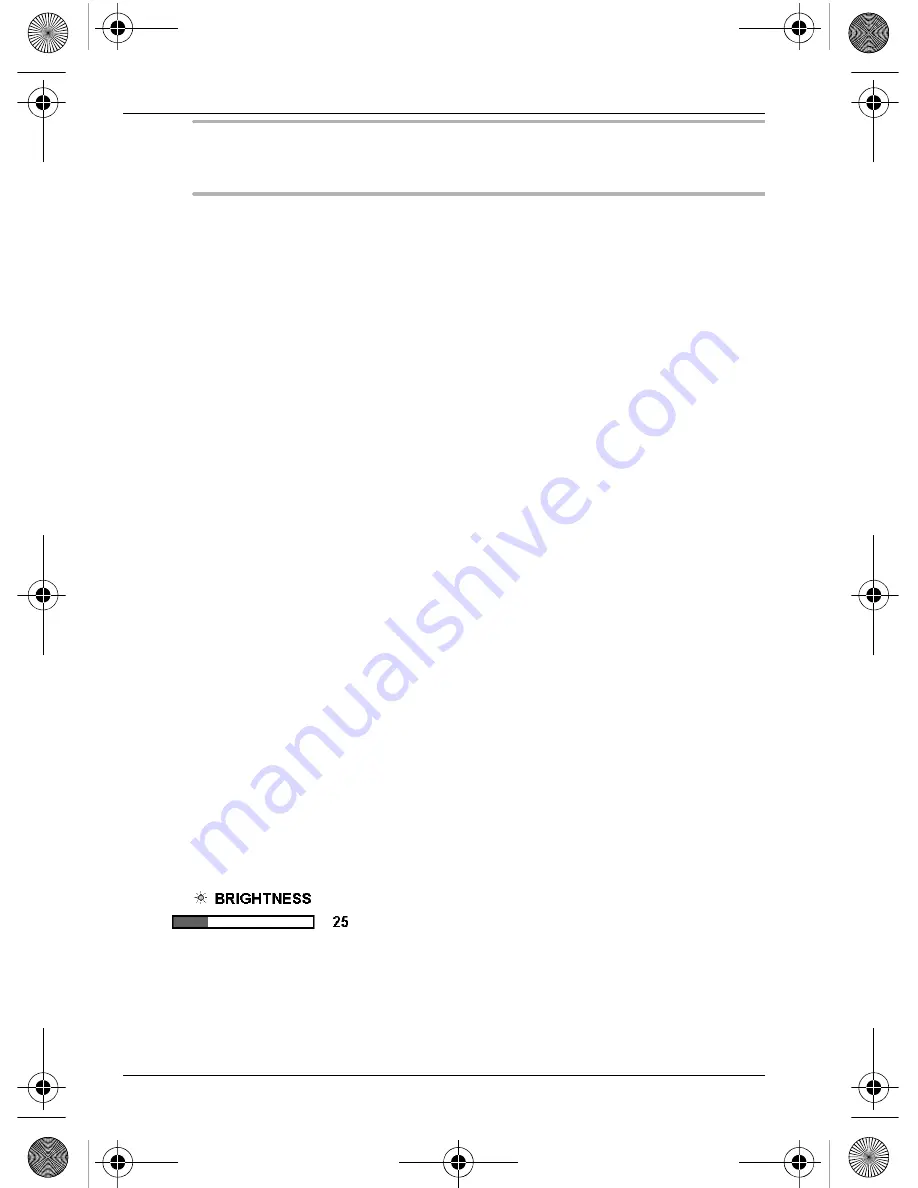
Using the LCD monitor
PerfectView M70L
28
I
Note
If voltage is present at the white cable (
10
), video input V2 is automatically
activated.
The white cable (
10
) is a signal line for activating a side-view camera when the indi-
cator is actuated.
➤
If necessary, connect the DIN socket (
7
) of the connection cable to the DIN plug
of video source 1 (e.g. camera).
➤
If necessary, connect the DIN socket (
8
) of the connection cable to the DIN plug
of video source 2 (e.g. DVD player).
7
Using the LCD monitor
7.1
Switching on the monitor
➤
When the monitor is switched off, press the “M” button (fig.
0
1, page 6), to
switch it on.
✓
The picture appears.
7.2
Switching off the monitor
➤
Press the “M” button (fig.
0
1, page 6) for at least two seconds to switch the
monitor off.
✓
The picture disappears.
7.3
Adjusting the monitor
(fig.
0
, page 6
)
To set the monitor to suit your requirements, proceed as follows:
➤
Press the “M” button (
1
), to set the required parameters.
✓
The parameters are displayed in the following sequence:
– Brightness
– Colour
– Contrast
– Volume
– Return
➤
Press the “–” button (
2
) or the “+” button (
3
) to move the cursor
)
to the required
parameter.
➤
Press the “M” button (
1
), to activate the required parameter.
✓
The current parameter value is shown, for example Brightness:
➤
Press the “–” button (
2
) to
reduce
the value of the selected parameter.
➤
Press the “+” button (
3
) to
increase
the value of the selected parameter.
_RV-70.book Seite 28 Freitag, 15. Dezember 2006 4:15 16
















































