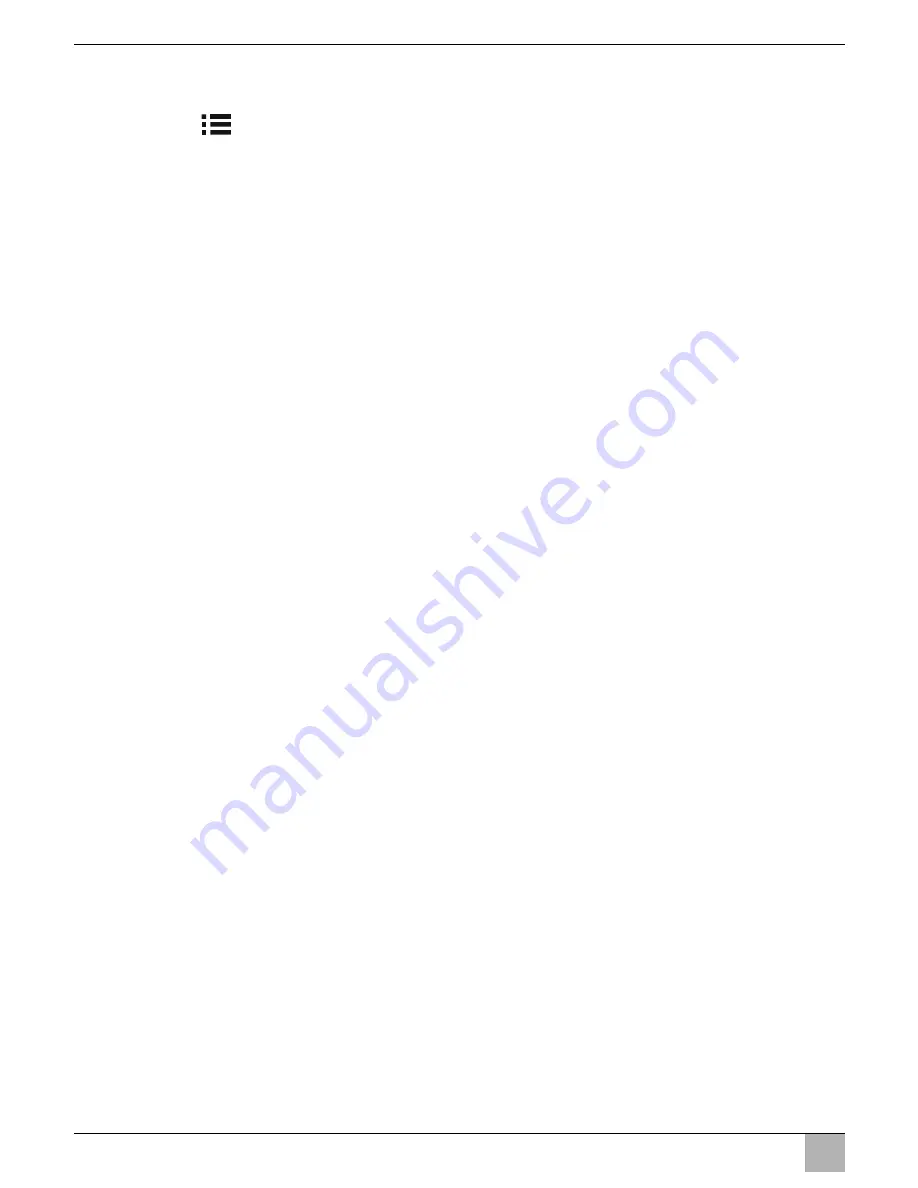
Using the LCD monitor
PerfectView M55L, M75L
EN
34
8.3
Setting the monitor
To set the monitor to suit your requirements, proceed as follows (fig.
0
, page 6):
➤
Press the “
” button (
5
) to call up the required parameter.
✓
The parameters to be set appear in the following order:
Page 1: Picture
– Brightness: 0 – 100
– Contrast: 0 – 100
– Colour: 0 – 100
– Volume: 0 – 100
– Auto Dim On, Off
Page 2: Options
– Language: German, English, French, Italian, Dutch, Spanish, Portuguese, Russian
– Camera 1/Camera 2/Camera 3: Normal or Mirrored
– Sensitivity: 1, 2
Setting of the switching threshold for the night dimmer function to avoid glare.
In dimming mode, the switching threshold can be set at two levels.
Page 3: Default
– Reset (“Default”): Default setting for all parameters
➤
Press the “+” button (
3
) or the “–” button (
4
) to set the required parameter.
➤
Press the “+” button (
3
) to
increase
the value of the selected parameter.
➤
Press the “–” button (
4
) to
reduce
the value of the selected parameter.
8.4
Setting the video source
Proceed as follows to set the video source (fig.
0
, page 6):
➤
If you would like to switch to a different video source, press the “CAM” button (
6
).
✓
The monitor changes the camera in the order “Camera 1 – Camera 2 – Camera 3”.
8.5
Detecting the trailer camera
This function is required when using a trailer camera (fig.
c
, page 7) if the system is
activated automatically via the reverse gear.
One camera connected (e.g. vehicle without a trailer):
the camera connected to CAM1 (
1
) is activated.
Two cameras connected (e.g. vehicle with a trailer):
the camera connected to CAM3 (
2
) is activated (CAM1 is inactive; CAM1 can only be
activated via the “CAM” button)
Summary of Contents for PerfectView M55L
Page 3: ...PerfectView M55L M75L 3 1 4 8 12 13 14 9 11 5 6 7 2 3 10 1...
Page 4: ...PerfectView M55L M75L 4 2 3 4 5 6 7...
Page 5: ...PerfectView M55L M75L 5 8 1 3 2 9...
Page 6: ...PerfectView M55L M75L 6 1 2 3 4 5 6 7 8 0...
Page 7: ...PerfectView M55L M75L 7 1 2 3 a 1 b 1 2 c...
Page 8: ...PerfectView M55L M75L 8 1 3 2 9 6 10 5 8 4 7 11 d...
Page 166: ...PerfectView M55L M75L RU 166 2 A 30 15 31 58 1 12 3 31...
Page 167: ...PerfectView M55L M75L RU 167 1 1 3 1 2 3 1 3 3 3 4...
Page 168: ...PerfectView M55L M75L RU 168 A 4 4 5 4 8 5...
Page 170: ...PerfectView M55L M75L RU 170 6 6 1 DVD RAM Mount 6 2 0 6 1 2 P 3 1 2 4 1 2...
Page 172: ...PerfectView M55L M75L RU 172 7 7 1 1 3 4 5 6 7 8 9 1 2 10 11 12 13 14...
Page 173: ...PerfectView M55L M75L RU 173 7 2 6 7 4 8 5 2 4 a 7 b 7 a 7...
Page 175: ...PerfectView M55L M75L RU 175 22 2 4 b 1 7 3 4 d 8 2 4 3 A 5 15 6 31 7 I 8 7...
Page 178: ...PerfectView M55L M75L RU 178 8 5 c 7 CAM1 1 CAM3 2 CAM1 CAM1 CAM 9 A 10 11 M...






























