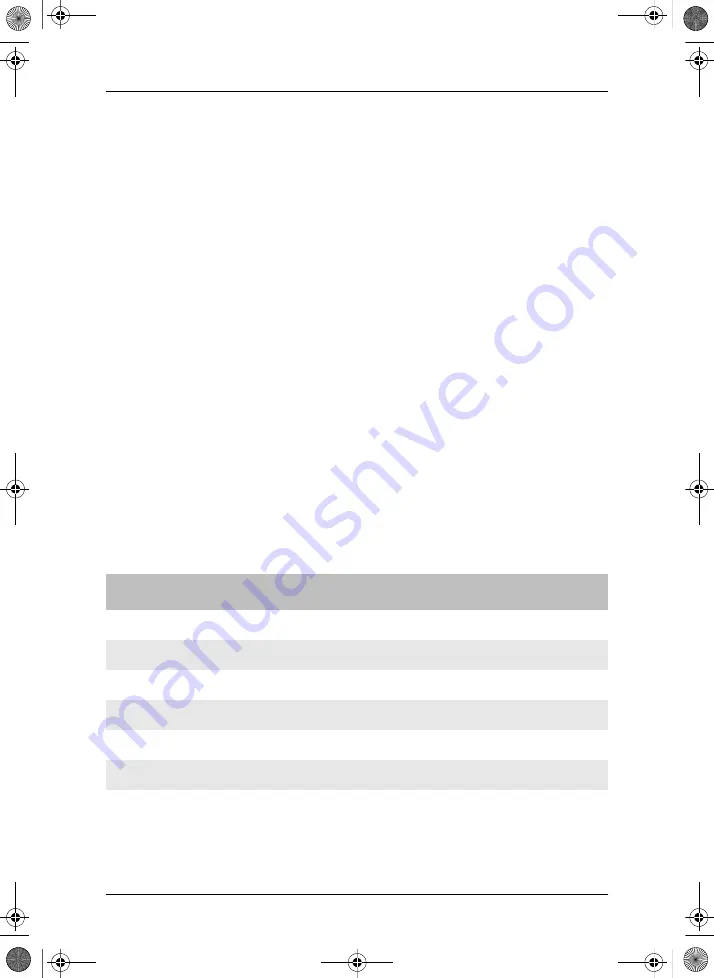
LCD Monitor
Using the LCD monitor
43
7.5
Selecting a video source
➤
Press the “MENU” button (fig. 5.3, page 5) on the LCD monitor twice to
call up the image menu …
➤
Or press the “AV” button on the LCD monitor …
➤
Or press the “SOURCE” button on the remote control.
✓
The “INPUT” menu appears on the monitor.
➤
Use the “
” and “
” buttons, to select the desired video source.
➤
When you have selected the desired video source, select the “Exit” menu
item to quit the menu.
✓
The video source selected is stored.
7.6
Setting the audio parameters
➤
Press the “MENU” button (fig. 5.3, page 5) on the LCD monitor three
times to call up the image menu …
➤
Or press the “SOUND” button (fig. 6.7, page 5) on the remote control to
call up the sound menu.
✓
The “SOUND MENU” appears on the monitor (see fig. 12, page 8).
➤
Use the “
” and “
” buttons, to select the desired parameter.
➤
Use the “
” and “
” buttons to alter the value of the selected parameter.
➤
When you have made the settings desired, select the “Exit” menu item to
quit the audio menu.
✓
The values set are stored.
Parameter
Meaning
VOLUME
Volume setting
BASS
Bass setting
TREBLE
Treble setting
BALANCE
Balance setting
FM Sound
Not available
EXIT
Quit the menu
RV-RMM-153_de_en_dk.book Seite 43 Freitag, 23. Januar 2004 2:20 14
Summary of Contents for Mobitronics RV-RMM-153
Page 2: ...RV RMM 153_de_en_dk book Seite 2 Freitag 23 Januar 2004 2 20 14 ...
Page 6: ...LCD Monitor 6 7 8 RV RMM 153_de_en_dk book Seite 6 Freitag 23 Januar 2004 2 20 14 ...
Page 8: ...LCD Monitor 8 11 12 RV RMM 153_de_en_dk book Seite 8 Freitag 23 Januar 2004 2 20 14 ...
Page 67: ...RV RMM 153_de_en_dk book Seite 67 Freitag 23 Januar 2004 2 20 14 ...






























