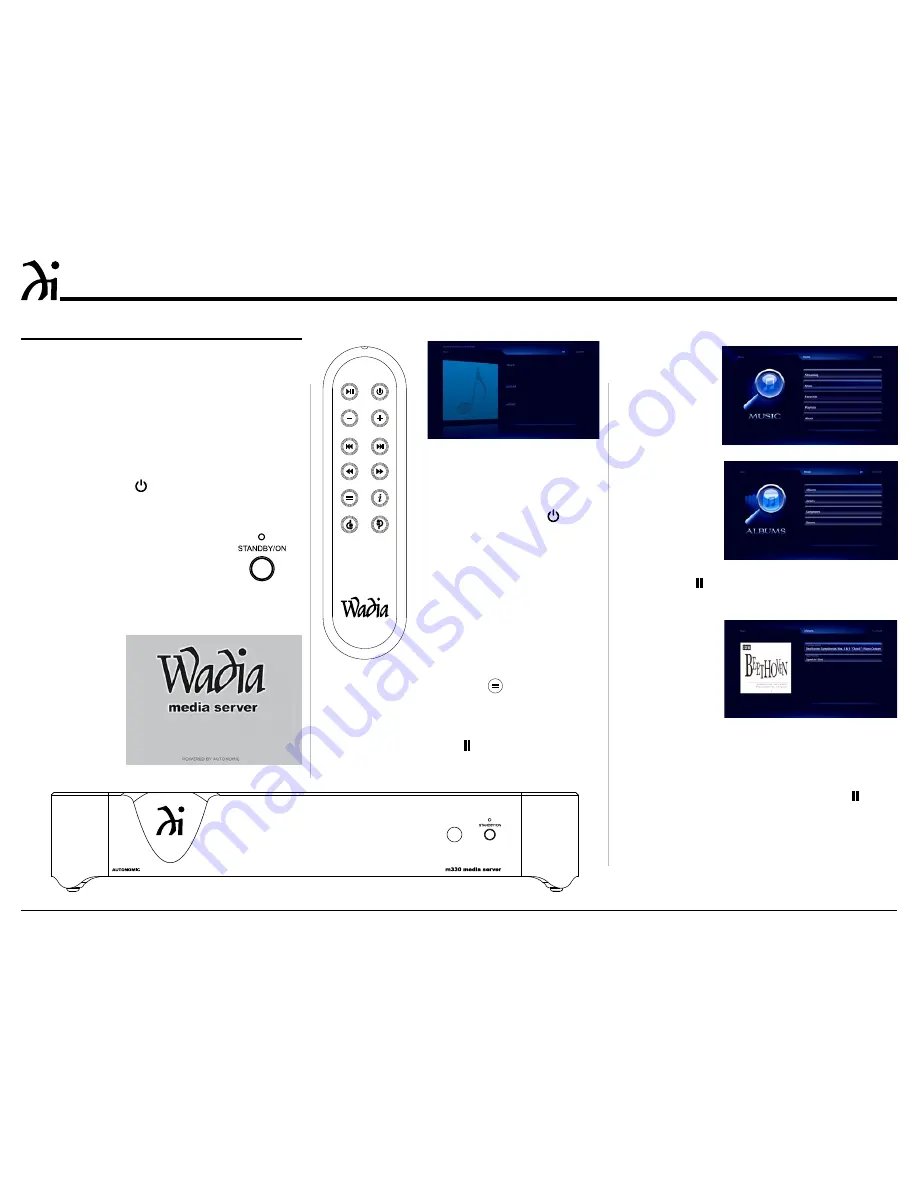
16
2. To switch Off the m330,
press the STANDBY/ON
Push-button on the Front
Panel or press the (Pow-
er) Push-button on the
Remote Control. Refer to
figures 22 and 23.
How to Playback Music
Music was imported into the
m330 Media Server, at the fac-
tory, for your enjoyment. To start
listening to the music, perform
the following:
1. Press the (MENU) Push-
button on the Remote Control to select the opera-
tion Menu. Then using the
-
(Down)
Push-button
on the Remote Control, select the Music Menu fol-
lowed by pressing the
►
(ENTER) Push-button.
Refer to figures 23, 30 and 31.
Power On and Off
Your Wadia m330 has been factory configured for
default operating settings that will allow immediate
enjoyment of superb audio without the need for fur-
ther adjustments. Refer to the m330 Remote Control
Illustration and Operation on page 13, while perform-
ing an introduction into operating the Setup Mode,
follow the steps below.
1. Press the STANDBY/ON Push-button on the Front
Panel or press the (Power) Push-button on the
Remote Control to switch On the m330. The LED
above the STANDBY/ON Push-
button will illuminate. The m330
will go through a startup initial-
ization which might take upwards
of several minutes with the m330
indicating the progress on the con-
nected HD Monitor/TV. Refer to
figures 20 thru 24.
How to Operate the m330
Figure 22
Figure 24
2. Press the
►
(ENTER) Push-button on the Re
-
mote Control to view the available Albums. Refer
to figure 32.
3. Use the
+
(Up
)
or
-
(Down
)
Push-button on
the Remote Control to select the desired al-
bum. In this instance, select “Various Artists -
Beethoven:Symphonies. Then press the
►
(EN-
TER) Push-button to select the album. Refer to
figure 33.
Figure 31
Figure 32
Figure 30
Figure 21
Figure 23
Figure 20
Summary of Contents for m330 media server
Page 21: ...21 ...























