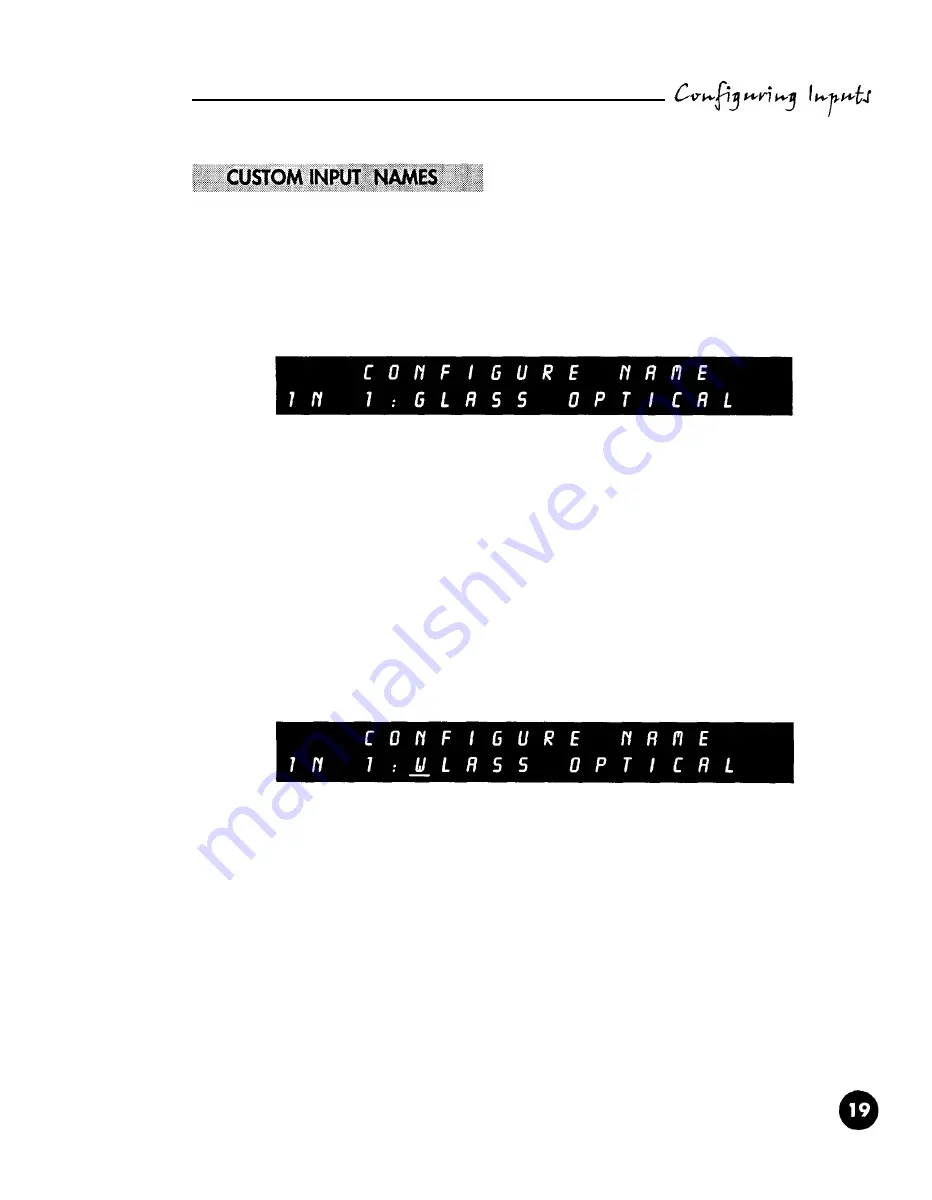
Each input can be named for easy identification of your digital sources. For example, if you
have a Wadia 270 connected to Input 1,
you
can create a custom input name so that when
Input 1 is selected, the display reads: “Wadia 270”.
To name an input, begin by pressing the Enter key repeatedly until the Configure Name Screen
for that input appears. Shown below is the Configure Input Name Screen for Input 1:
Pressing either the Volume Up or Down key or Track Forward or Back displays the cursor,
which appears
OS
an underscore, indicating which character is being modified.
The Volume Up and Volume Down keys allow you to scroll through a character list to select the
desired letter or number. The Track Forward and Track Back keys move the cursor right or left
to the next or previous character.
All upper and lower case letters are available, as well as numbers and a blank space.
The blank space character is located
in the character list between the number
0
and the lower-
case letter “z.”
Below,
the letter
“W” has
been selected:








































