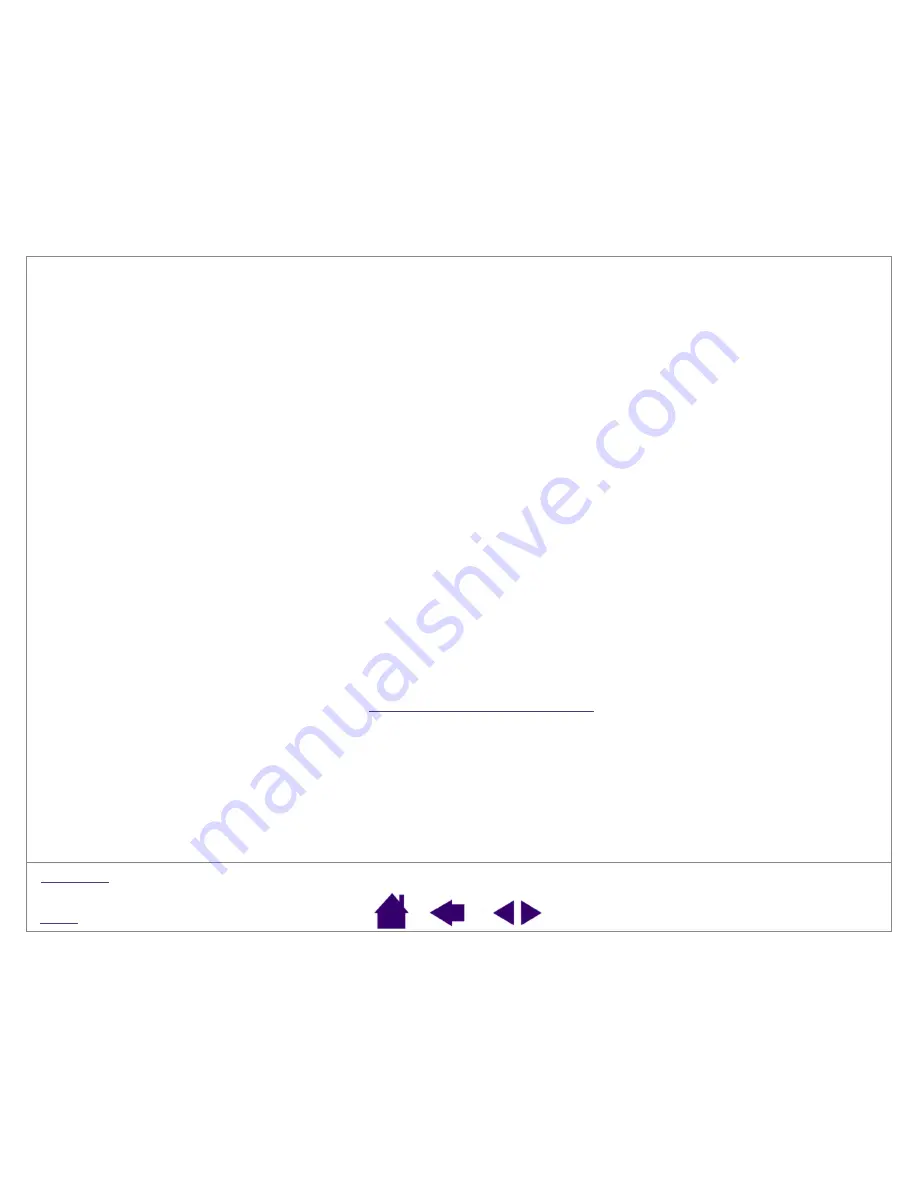
Page 6
Getting started
Step 1
– Insert the Volito2 driver CD into your computer’s CD-ROM drive. The software installer menu should
automatically display. If the menu does not display, double-click on the I
NSTALL
icon (located on the CD).
Step 2
– Click on the I
NSTALL
T
ABLET
button and follow the prompts to connect your tablet hardware and install the
driver software.
Notes for Windows 98:
You will occasionally be asked to insert the Windows 98 CD. If this happens, click on OK
and enter the path for the Windows CAB files (for example d:\win98). If Windows 98 was already pre-installed when
you bought your computer, load the Windows 98 CAB files from the hard disk or from the system recovery CD.
Notes for Windows 2000 / XP:
The Volito2 driver is fully compatible to Windows 2000 and XP. Warning messages
referring to this can be ignored.
Step 3 –
Go through the basic training T
UTORIAL
to familiarise yourself with the features and use of the Volito2 pen
tablet.
After installing the Volito2 pen tablet, you can refer to the online User’s Manual for detailed information on using and
customising the pen tablet. To open the control panel and view the manual:
Click on the Windows S
TART
button and select P
ROGRAMS
(Windows XP: A
LL
P
ROGRAMS
). Select the program group
T
ABLET
to open the Tablet control panel or User’s Manual.
If you have trouble installing Volito2...
Refer to the Readme file or to the Troubleshooting section in the online User’s Manual (located on the Wacom Pen
Tablet CD). You can also visit our Web site at
or contact Technical Support.







































