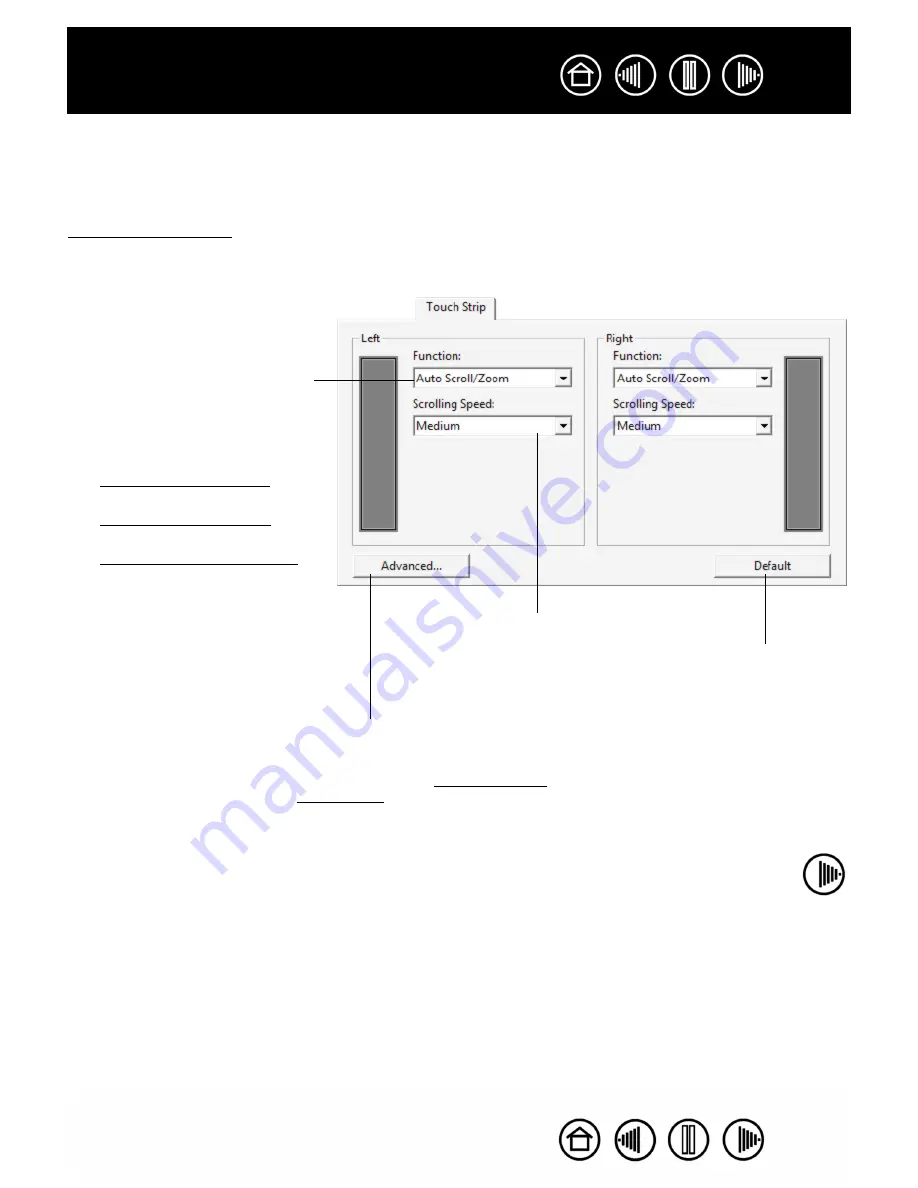
48
48
Index
Contents
Index
Contents
CUSTOMIZING TABLET TOUCH STRIPS
When you select the tablet T
OUCH
S
TRIP
tab, the currently set function of each Touch Strip is displayed.
Each Touch Strip can be customized to issue zooming, scrolling, or keystroke actions. You can also disable
a Touch Strip until you choose to assign a new function or renew the default settings. Note that only the
L
EFT
Touch Strip group will be available when you are working with a 4x5 / A6 or 4x6 / A6 Wide tablet.
Using the Touch Strips gives you additional information on working with the Touch Strips.
Note:
Touch Strip functions can be defined for use with specific applications, and any changes you make on
this tab apply to the currently selected icon in the control panel’s A
PPLICATION
list.
To customize a Touch Strip, choose a
Touch Strip F
UNCTION
to perform
when the Touch Strip is in use.
•
A
UTO
S
CROLL
/Z
OOM
is the default
setting for each Touch Strip.
When selected, the Touch Strip
zooms in most graphics
applications and scrolls in most
other applications.
•
Choose S
CROLL
to set custom
Touch Strip scroll settings.
•
Choose Z
OOM
to set custom
Touch Strip zoom settings.
•
Choose K
EYSTROKES
to define
Touch Strip keystroke settings.
•
Choose D
ISABLED
if you would like
to deactivate the Touch Strip.
Click to display the A
DVANCED
T
OUCH
S
TRIP
S
ETTINGS
dialog box where you
can enable or disable special Touch
Strip function areas. Advanced Touch
Strip settings gives you additional
details.
Choose a Touch Strip scrolling speed.
Returns the tab and any
advanced Touch Strip
settings to their factory
default conditions.






























