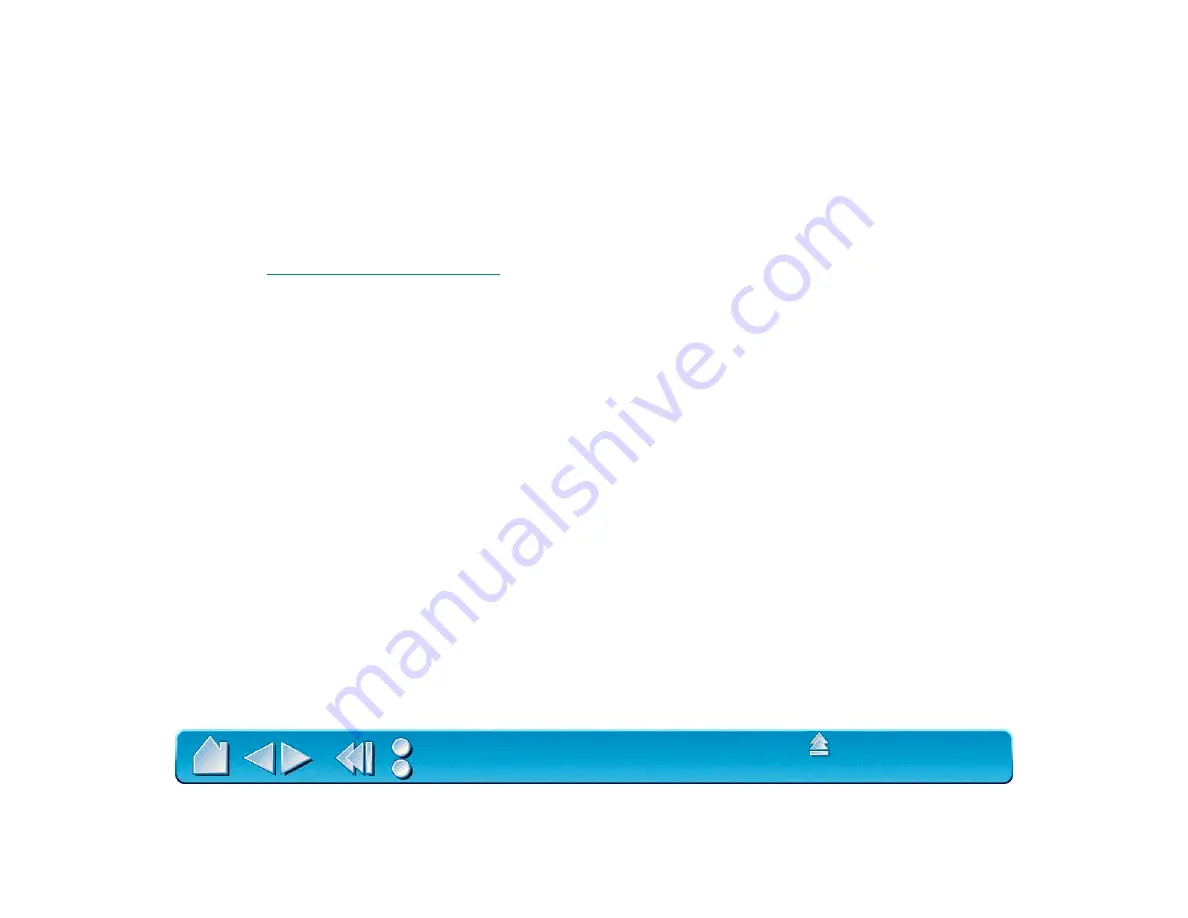
Page 120
5. If the Wacom Tablet driver still does not load, locate the conflicting control panel.
•
Go the S
YSTEM
F
OLDER
and create a new folder titled D
ISABLED
C
ONTROL
P
ANELS
. Drag your third
party control panels to this new folder.
•
Restart your computer. If you see the successful startup icon, you have a conflict with one of the
control panels. If the Wacom Tablet driver still does not load, drag your third-party control panels
back to the C
ONTROL
P
ANELS
folder and delete the D
ISABLED
C
ONTROL
P
ANELS
folder.
See
.
•
Start moving the control panels, a few at a time, from the D
ISABLED
C
ONTROL
P
ANELS
folder back
into the C
ONTROL
P
ANELS
folder. Restart your computer and watch for the Wacom Tablet
successful startup icon until you find the conflicting control panel. After you locate the conflicting
control panel, return the rest of your control panels to the C
ONTROL
P
ANELS
folder. If the conflicting
control panel is not required, leave it in the D
ISABLED
C
ONTROL
P
ANELS
folder; otherwise, check if an
updated version of that control panel is available, or contact Wacom Technical Support.






























