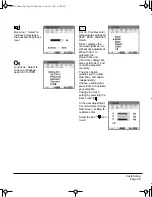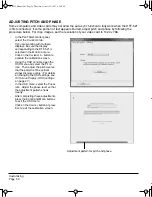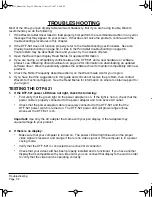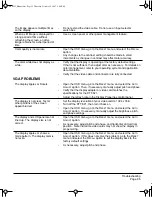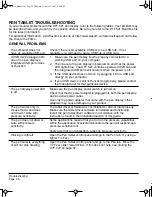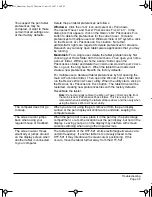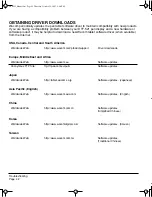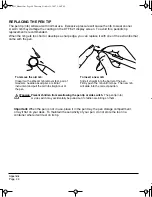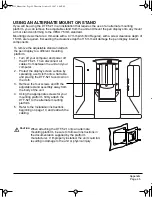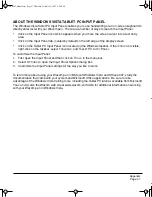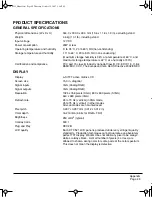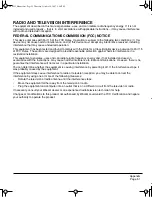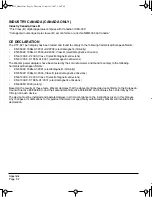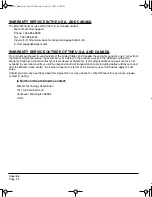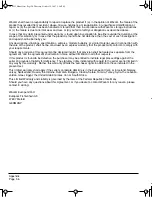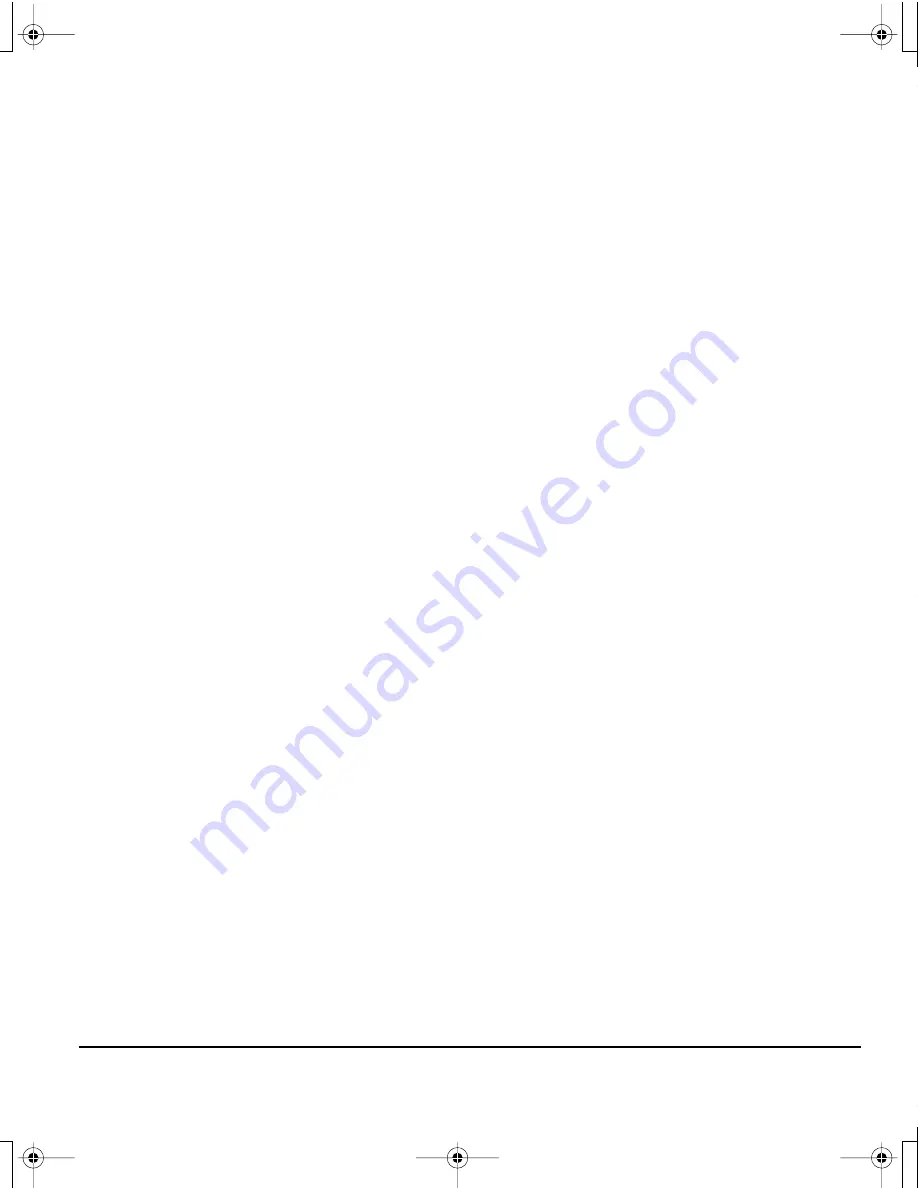
Troubleshooting
Page 41
TECHNICAL SUPPORT OPTIONS
If you have a problem with your DTF-521 interactive pen display, first check the appropriate
Installation
section in this guide to make sure the unit is installed correctly. Then review the
Troubleshooting
procedures.
If you cannot find the answer in this guide, you may find updated information about your problem in the
appropriate Read Me file for your platform (located on the Wacom Pen Tablet Driver CD). You can also
check the product FAQs (Frequently Asked Questions) on the Wacom web site for your region.
If you have an Internet connection you can download the latest software drivers from the Wacom web
site for your region. See
Obtaining driver downloads
on page 42.
If you cannot solve the problem and you think your Wacom product is not working properly, contact the
Wacom support staff for the area where your product was purchased. See the Wacom tablet Read Me
file, located on the Wacom Pen Tablet Driver CD, for contact information.
When you call, you should be at your computer with the following information available:
•
This manual.
•
Pen display serial number. (Look at the label on the back of the unit.)
•
Driver version number. (See the Wacom Pen Tablet Driver CD or the Pen Tablet control panel.)
•
The make and model of your computer, and operating system version number.
•
The make, model, and connection type of your video card.
•
A list of peripheral devices attached to your computer.
•
The software application and version you were using when the problem occurred.
•
The exact wording of any error message that appeared on your screen.
•
What happened and what you were doing when the problem occurred.
•
How you tried to solve the problem.
DTF521_Manual.fm Page 41 Thursday, October 25, 2007 3:46 PM