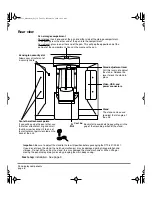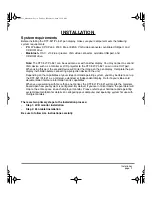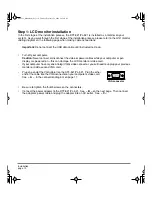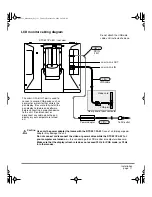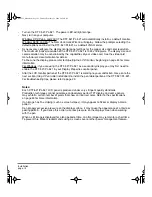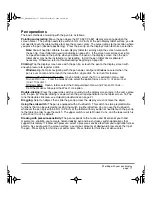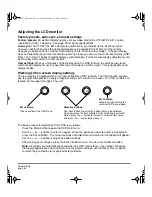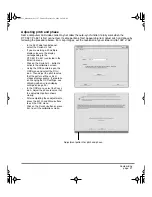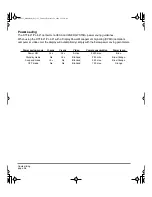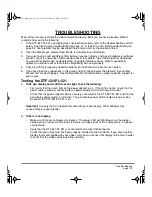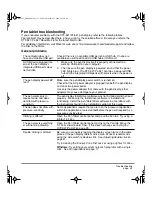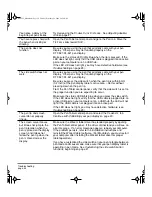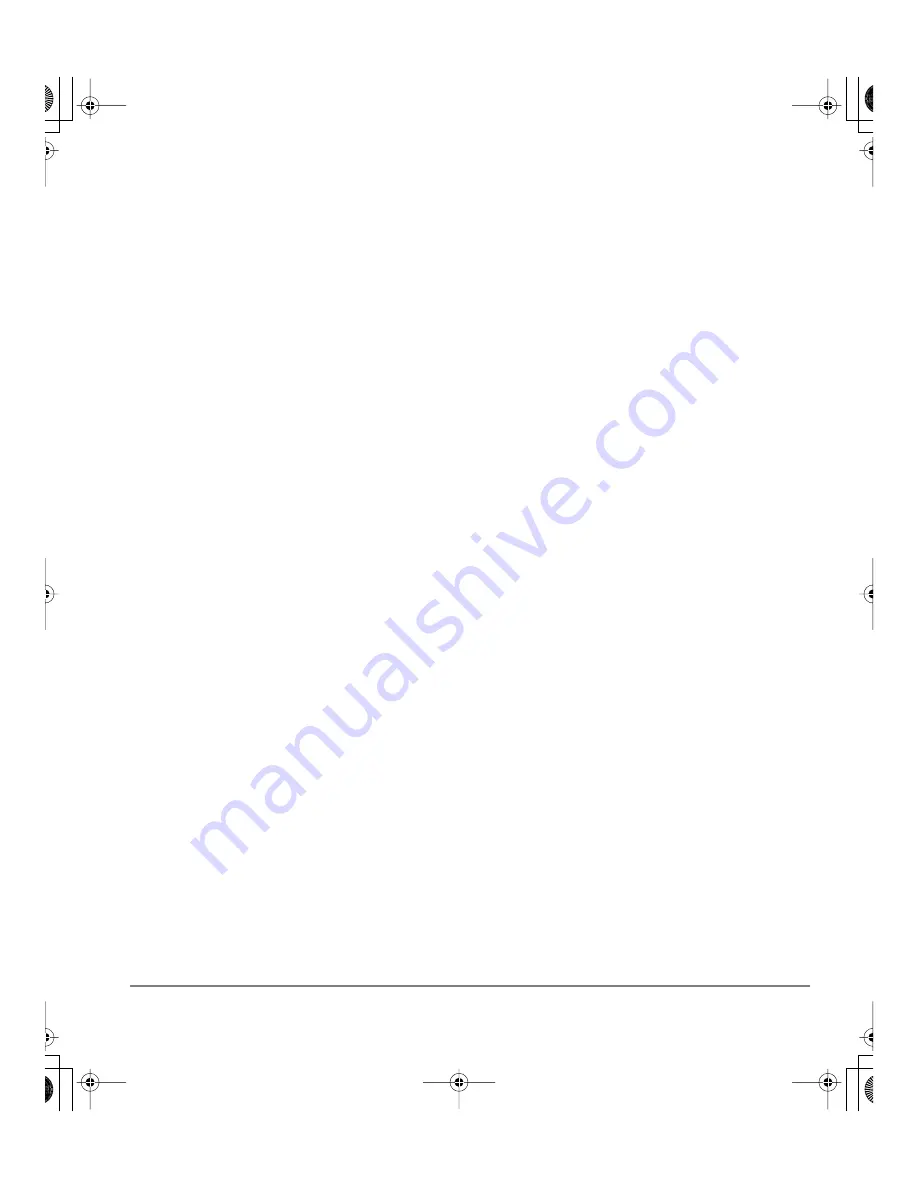
Customizing
page 21
Control panel details
Adjusting double-click
Double-clicking with the pen tip can be made easier by expanding the tap area that accepts a double-
click (the double-click distance), or by using the pen’s side switch to automatically double-click when
pressed. A large double-click distance may cause a delay at the beginning of your brushstrokes in
some drawing applications. If you notice such effects, try setting a smaller double-click distance and
using the side switch to double-click.
Hint:
Press the upper switch to double-click. This is easier than tapping twice with the pen tip.
Customizing the side switch button functions
You can set the pen’s DuoSwitch to simulate a variety of functions. Just select an option from the pull-
down menu for either the upper or lower side switch. Your changes take effect immediately. When you
bring the pen tip within 5 mm (0.2 inch) of the pen display tablet surface without touching the tablet and
press the side switch, the selected function occurs. The following list describes the available options.
C
LICK
.
Default setting for the pen tip. This option simulates a primary mouse button click.
D
OUBLE
C
LICK
.
Default setting for the upper position of the side switch. Simulates a primary mouse
button double-click. For easier double-clicking, use this function instead of tapping twice with your pen
tip.
M
IDDLE
C
LICK
.
Simulates a middle mouse button click.
R
IGHT
C
LICK
.
This is the default setting for the lower position of the side switch. Displays a context
menu (simulates a right mouse button click on Windows systems and C
TRL
+
CLICK
on Macintosh).
C
LICK
L
OCK
.
Simulates holding down the primary mouse button. Press the side switch once to initiate
click lock. Press the switch again to release click lock. Click lock is useful for dragging objects or
selecting blocks of text.
4
TH
C
LICK
(F
ORWARD
).
Issues the F
ORWARD
command in browser applications (simulates a 4th mouse
button click).
5
TH
C
LICK
(B
ACK
).
Issues the B
ACK
command in browser applications (simulates a 5th mouse button
click).
D
EFAULT
.
Returns a button to its default setting.
D
ISABLED
.
Disables the button function.
A
PPLICATION
D
EFINED
.
Allows the application to determine the button function. Use this for applications
such as CAD programs that have built-in button support.
E
RASE
.
Sets a button so that when the button is pressed, the pen tip will act like an eraser in
applications that support the E
RASE
function.
I
NK
T
OGGLE
.
(Macintosh.) Toggles the Ink A
NYWHERE
function of Inkwell on and off.
Inkwell automatically recognizes and converts your handwriting into text and inserts it into a document.
Note that Ink must be turned on for this button function to work. See your Macintosh help for
information on working with Inkwell.
DTF521_Manual.fm Page 21 Tuesday, February 28, 2006 10:36 AM