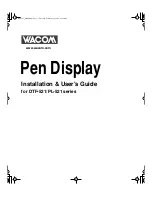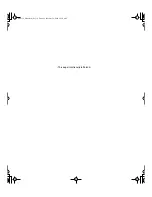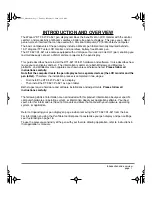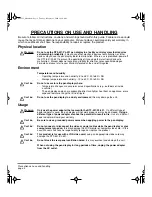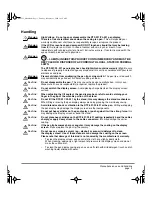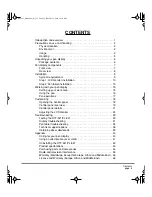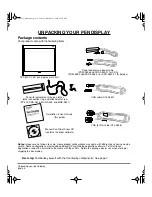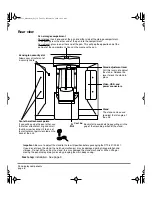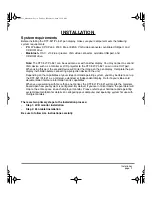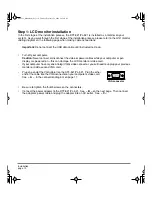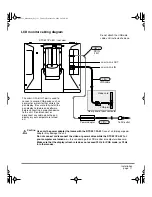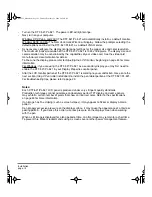Reviews:
No comments
Related manuals for DTF-521 series

Cruz R101
Brand: Velocity Pages: 13

TM-7S448
Brand: TMAX Digital Pages: 25

TF-MID9701G
Brand: Telefunken Pages: 35

T1060
Brand: Bosto Pages: 23

S10 Blade
Brand: Viliv Pages: 25

Easypen
Brand: Nisis Pages: 10

TAQ-90052
Brand: Denver Pages: 14

MiTraveler 10R2
Brand: Tivax Pages: 16

DT13
Brand: MilDef Crete Pages: 22

TEN3
Brand: SmartQ Pages: 16

Quest Tablet
Brand: Touch Dynamic Pages: 17

Klu LT7076
Brand: Curtis Pages: 47

T10C
Brand: Cybernet Pages: 32

7.2
Brand: AIR3 Pages: 12

AirPad7p
Brand: X10 Pages: 12

LUME PAD LPD-10W
Brand: Leia Pages: 25

M10K 2018
Brand: GAOMON Pages: 20

P82019
Brand: Medion Pages: 24