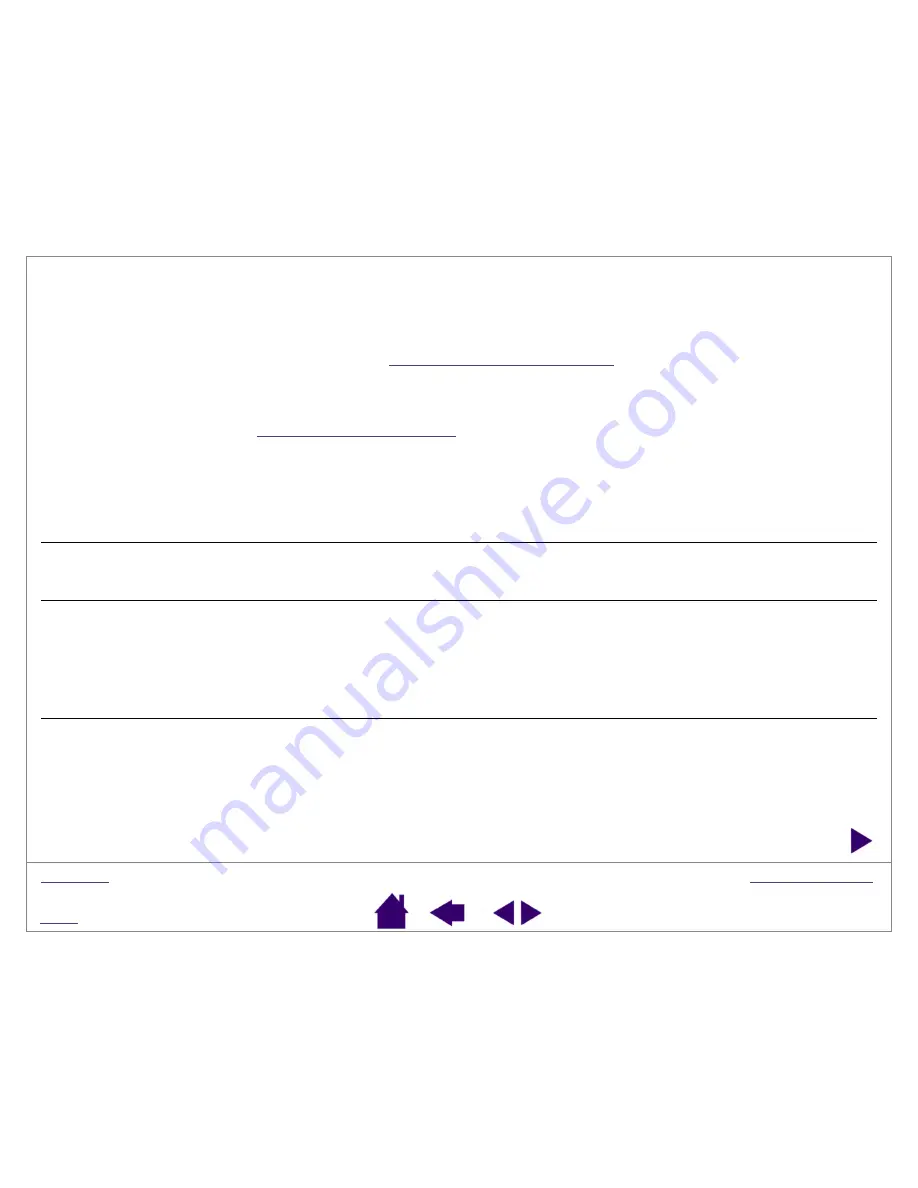
Page 36
Troubleshooting tables
If you encounter problems with your PenPartner2 pen or tablet, refer to the following tables. Your problem may be
described here, and you can try the solution offered. Be sure you refer to the Read Me file for the latest information
updates.
For more information, visit Wacom’s web site at
and follow the links to the FAQs.
General problems
Windows-specific problems
General problems
The computer does not have an
available USB port.
Check if there is an available USB port on a USB hub device. If none are
available you will need to add a USB hub.
The tablet status LED is off.
Verify that your tablet’s USB cable is properly connected to an active USB
port. If you are connecting to a USB hub device, make sure the hub is
connected to an active USB port and that the hub is active.
The pen works only in M
OUSE
M
ODE
, and does not draw with
pressure-sensitivity.
The tablet driver software was not installed or did not load properly.
Make sure the tablet driver software is installed and functioning. Insert the
Tablet CD into your computer and install the driver software for the tablet.
Some applications, including Photoshop 7.0 and greater, require that you
turn on the pressure capabilities before the pen will respond as a pressure-
sensitive tool.
Clicking is difficult.
Set the T
IP
F
EEL
slider to a softer setting.
Select the C
LICK
S
OUND
option (the check box should be checked) so that
you can hear when the pen registers a mouse click. Note that your
computer speakers must be turned on and the volume audible before you
can hear C
LICK
S
OUND
.
















































