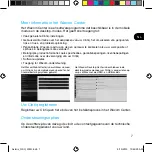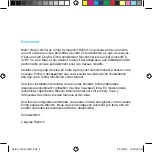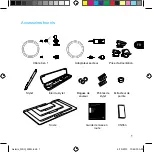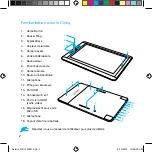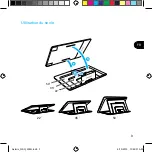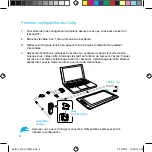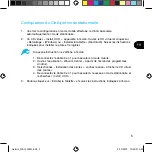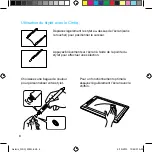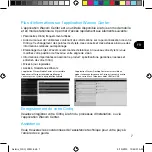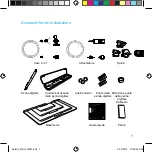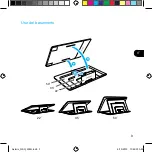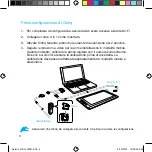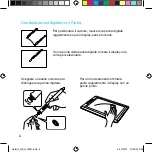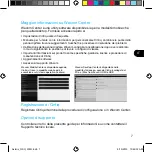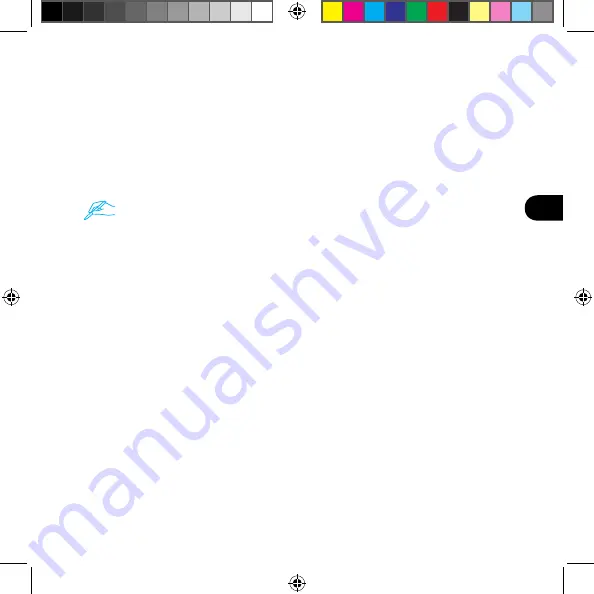
5
IT
Configurazione di Cintiq per la modalità stazionario
1. Terminata la configurazione in modalità mobile, Cintiq passa
automaticamente alla modalità stazionario.
2. Verrà visualizzato il CD virtuale "Install_CCH". Aprire il CD virtuale e fare clic
su "Avvio" (Windows) o "Installa tablet" (Macintosh). Seguire le istruzioni per
installare driver e software.
Se non viene visualizzato nulla
1. Scollegare il cavo 3 in 1 per passare nuovamente in modalità mobile.
2. Avviare "Wacom Center" dalla schermata dei programmi Android.
3. Selezionare "Installazione driver desktop", poi la casella di controllo per
"Mostra CD virtuale del driver desktop".
4. Ricollegare il cavo 3 in 1 per passare alla modalità stazionario e cercare
"Install_CCH".
3. Fare doppio clic su "Installa tablet" e seguire le istruzioni a video.
Asterix_QSG_WEG.indb 5
6/19/2013 10:49:33 AM
Summary of Contents for cintiq companion
Page 5: ...3 EN Using the stand 22 35 50 22 35 50 3 2 1 Asterix_QSG_WEG indb 3 6 19 2013 10 49 24 AM...
Page 13: ...3 DE Standfu verwenden 22 35 50 22 35 50 3 2 1 Asterix_QSG_WEG indb 3 6 19 2013 10 49 26 AM...
Page 29: ...3 FR Utilisation du socle 22 35 50 22 35 50 3 2 1 Asterix_QSG_WEG indb 3 6 19 2013 10 49 31 AM...
Page 37: ...3 IT Uso del basamento 22 35 50 22 35 50 3 2 1 Asterix_QSG_WEG indb 3 6 19 2013 10 49 33 AM...